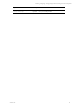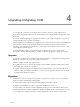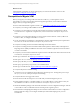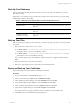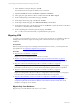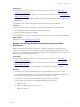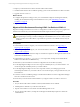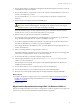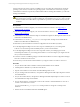User`s guide
Table Of Contents
- VMware vCenter Configuration ManagerInstallation and Getting Started Guide
- About This Book
- Preparing for Installation
- Installation Manager
- Installation Configurations
- Tools Installation
- General Prerequisites to Install VCM
- Verify Hardware and Software Requirements
- Verify Administration Rights
- Set the Default Network Authority Account
- Specify the Collector Services Account
- Change the Collector Services Account Password in the Services Management Con...
- Change the Collector Services Account Password in the Component Services DCOM...
- Verify the VMware Application Services Account
- Determine the VCM Remote Virtual Directory
- Use Secure Communications Certificates
- Understand Server Authentication
- Verify the Foundation Checker System Checks
- Install UNIX Patch for HP-UX 11.11
- VCM Uses FIPS Cryptography
- Installing VCM
- Installing, Configuring, and Upgrading the OS Provisioning Server and Components
- Upgrading or Migrating VCM
- Upgrades
- Migrations
- Prerequisites to Migrate VCM
- Back Up Your Databases
- Back up Your Files
- Export and Back up Your Certificates
- Migrating VCM
- Migrate Only Your Database
- Replace Your Existing 32-Bit Environment with a Supported 64-bit Environment
- Migrate a 32-bit Environment Running VCM 5.3 or Earlier to VCM 5.4.1
- Migrate a 64-bit Environment Running VCM 5.3 or Earlier to VCM 5.4.1
- Migrate a Split Installation of VCM 5.3 or Earlier to a Single-Server Install...
- How to Recover Your Collector Machine if the Migration is not Successful
- Upgrading VCM and Components
- Maintaining VCM After Installation
- Getting Started with VCM Components and Tools
- Getting Started with VCM
- Discover, License, and Install Windows Machines
- Discover, License, and Install Windows Machines
- Verify Available Domains
- Check the Network Authority
- Assign Network Authority Accounts
- Discover Windows Machines
- License Windows Machines
- Disable User Account Control for VCM Agent Installation
- Install the VCM Windows Agent on Your Windows Machines
- Enable UAC After VCM Agent Installation
- Collect Windows Data
- Windows Collection Results
- Getting Started with Windows Custom Information
- Discover, License, and Install UNIX/Linux Machines
- Discover, License, and Install Mac OS X Machines
- Discover, Configure, and Collect Oracle Data from UNIX Machines
- Customize VCM for your Environment
- How to Set Up and Use VCM Auditing
- Discover, License, and Install Windows Machines
- Getting Started with VCM for Virtualization
- Getting Started with VCM Remote
- Getting Started with VCM Patching
- Getting Started with Operating System Provisioning
- Getting Started with Software Provisioning
- Using Package Studio to Create Software Packages and Publish to Repositories
- Software Repository for Windows
- Package Manager for Windows
- Software Provisioning Component Relationships
- Install the Software Provisioning Components
- Using Package Studio to Create Software Packages and Publish to Repositories
- Using VCM Software Provisioning for Windows
- Related Software Provisioning Actions
- Getting Started with VCM Management Extensions for Assets
- Getting Started with VCM Service Desk Integration
- Getting Started with VCM for Active Directory
- Installing and Getting Started with VCM Tools
- Index
Prerequisites
n
Understand the scenarios to migrate your VCM environment to VCM 5.4.1. See "Upgrading or
Migrating VCM" on page 43.
n
Understand the prerequisites to migrate your VCM environment to VCM 5.4.1. See "Prerequisites to
Migrate VCM" on page 44.
n
Understand how to attach a SQL server database in SQL Server Management Studio. See the Microsoft
MSDN Library.
n
Install SQL Server 2008 R2 on the Windows machine that will host the VCM database.
Procedure
1. Move the VCM database to a prepared machine that has 64-bit SQL Server 2008 R2 installed.
2. On the prepared machine, start SQLServer Management Studio.
3. Attach the database to SQL Server 2008 R2.
4. Confirm that the sa account or the VCM service account is the owner of the newly attached database.
What to do next
Install VCM 5.4.1. See "Installing VCM" on page 19.
Replace Your Existing 32-Bit Environment with a Supported 64-bit
Environment
Replace an existing 32-bit environment of VMware VCM, EMC Ionix SCM, or Configureoft ECM.
Previous versions of VMware VCM, EMC Ionix SCM, and Configureoft ECM support older versions of
SQL Server. Your 32-bit environment must include specific software components before you replace your
32-bit environment and upgrade to VCM 5.4.1.
Prerequisites
n
Understand the scenarios to migrate your VCM environment to VCM 5.4.1. See "Upgrading or
Migrating VCM" on page 43
n
Perform the prerequisites to migrate your VCM environment to VCM 5.4.1. See "Prerequisites to
Migrate VCM" on page 44.
n
Ensure that your environment is functional before you replace it and upgrade to VCM 5.4.1.
Procedure
1. Verify that your existing 32-bit installation of Configuration Manager is version 4.11.1 or later.
2. If your existing 32-bit installation is not 4.11.1 or later, use the appropriate installation packages and
documentation to upgrade your existing installation to version 4.11.1 or later.
3. Verify that your 32-bit environment includes the following software components.
If these software components are not installed, install them in the order listed.
a. SQL Server 2005
b. SQL Server Reporting Services, 32-bit version
c. SQL Server 2005 SP3
Upgrading or Migrating VCM
VMware, Inc. 47