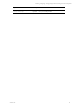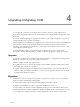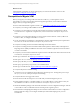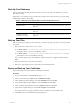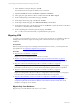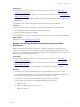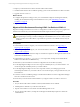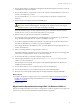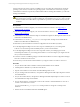User`s guide
Table Of Contents
- VMware vCenter Configuration ManagerInstallation and Getting Started Guide
- About This Book
- Preparing for Installation
- Installation Manager
- Installation Configurations
- Tools Installation
- General Prerequisites to Install VCM
- Verify Hardware and Software Requirements
- Verify Administration Rights
- Set the Default Network Authority Account
- Specify the Collector Services Account
- Change the Collector Services Account Password in the Services Management Con...
- Change the Collector Services Account Password in the Component Services DCOM...
- Verify the VMware Application Services Account
- Determine the VCM Remote Virtual Directory
- Use Secure Communications Certificates
- Understand Server Authentication
- Verify the Foundation Checker System Checks
- Install UNIX Patch for HP-UX 11.11
- VCM Uses FIPS Cryptography
- Installing VCM
- Installing, Configuring, and Upgrading the OS Provisioning Server and Components
- Upgrading or Migrating VCM
- Upgrades
- Migrations
- Prerequisites to Migrate VCM
- Back Up Your Databases
- Back up Your Files
- Export and Back up Your Certificates
- Migrating VCM
- Migrate Only Your Database
- Replace Your Existing 32-Bit Environment with a Supported 64-bit Environment
- Migrate a 32-bit Environment Running VCM 5.3 or Earlier to VCM 5.4.1
- Migrate a 64-bit Environment Running VCM 5.3 or Earlier to VCM 5.4.1
- Migrate a Split Installation of VCM 5.3 or Earlier to a Single-Server Install...
- How to Recover Your Collector Machine if the Migration is not Successful
- Upgrading VCM and Components
- Maintaining VCM After Installation
- Getting Started with VCM Components and Tools
- Getting Started with VCM
- Discover, License, and Install Windows Machines
- Discover, License, and Install Windows Machines
- Verify Available Domains
- Check the Network Authority
- Assign Network Authority Accounts
- Discover Windows Machines
- License Windows Machines
- Disable User Account Control for VCM Agent Installation
- Install the VCM Windows Agent on Your Windows Machines
- Enable UAC After VCM Agent Installation
- Collect Windows Data
- Windows Collection Results
- Getting Started with Windows Custom Information
- Discover, License, and Install UNIX/Linux Machines
- Discover, License, and Install Mac OS X Machines
- Discover, Configure, and Collect Oracle Data from UNIX Machines
- Customize VCM for your Environment
- How to Set Up and Use VCM Auditing
- Discover, License, and Install Windows Machines
- Getting Started with VCM for Virtualization
- Getting Started with VCM Remote
- Getting Started with VCM Patching
- Getting Started with Operating System Provisioning
- Getting Started with Software Provisioning
- Using Package Studio to Create Software Packages and Publish to Repositories
- Software Repository for Windows
- Package Manager for Windows
- Software Provisioning Component Relationships
- Install the Software Provisioning Components
- Using Package Studio to Create Software Packages and Publish to Repositories
- Using VCM Software Provisioning for Windows
- Related Software Provisioning Actions
- Getting Started with VCM Management Extensions for Assets
- Getting Started with VCM Service Desk Integration
- Getting Started with VCM for Active Directory
- Installing and Getting Started with VCM Tools
- Index
Back Up Your Databases
Before you migrate an existing VCM environment to VCM 5.4.1, back up your databases to avoid any
potential loss of data.
Depending on your existing version of VCM, SCM, or ECM, or the custom names that you chose during
installation, the database names differ.
Version to Migrate Back up these databases
VMware VCM CSI_Domain, VCM, VCM_Coll, VCM_UNIX, ReportServer, master,
and msdb
EMC Ionix SCM CSI_Domain, SCM, SCM_Coll, SCM_UNIX, ReportServer, master,
and msdb
Configuresoft ECM
(versions 4.11.1 to 5.0)
CSI_Domain, ECM, ECM_Coll, ECM_UNIX, ReportServer, master,
and msdb
Table 4–1. Back Up Your Databases Before YouStart the Migration Process
Back up Your Files
Before you migrate an existing VCM environment to VCM 5.4.1, back up your files to avoid any potential
loss of data.
1. Back up the entire content of the CMFILES$ share.
n
For 64-bit systems: C:\Program Files (x86)\VMware\VCM\WebConsole\L1033\Files\, or
in the path relative to where you installed the software.
n
For 32-bit systems: C:\Program Files\VMware\VCM\WebConsole\L1033\Files\, or in the
path relative to where you installed the software.
If your VCM Collector is part of an installation of EMC Ionix SCM or Configuresoft ECM, the path
differs.
2. Back up any files used to customize your Collector.
3. Back up any reports that exist in a location other than the default location.
Export and Back up Your Certificates
Export and back up your VCM Collector and Enterprise certificates.
Procedure
1. On your VCM Collector, click Start > Run. Type mmc.exe.
2. In the Console window, click File and select Add/Remote Snap-in.
3. In the Add/Remote Snap-in dialog box, click the Standalone tab and click Add.
4. In the Add Standalone Snap-in dialog box, select Certificates and click Add.
5. In the Certificates snap-in dialog box, select Computer account and click Next.
6. In the Select Computer dialog box, select Local Computer and click Finish.
The Certificates (Local Computer) is added to the list of certificates on the Standalone tab.
7. Click Close to close the Add Standalone Snap-in dialog box.
Upgrading or Migrating VCM
VMware, Inc. 45