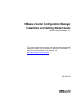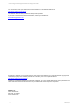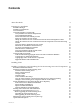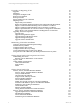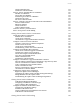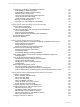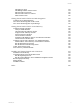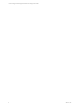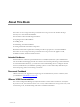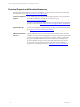User`s guide
Table Of Contents
- VMware vCenter Configuration ManagerInstallation and Getting Started Guide
- About This Book
- Preparing for Installation
- Installation Manager
- Installation Configurations
- Tools Installation
- General Prerequisites to Install VCM
- Verify Hardware and Software Requirements
- Verify Administration Rights
- Set the Default Network Authority Account
- Specify the Collector Services Account
- Change the Collector Services Account Password in the Services Management Con...
- Change the Collector Services Account Password in the Component Services DCOM...
- Verify the VMware Application Services Account
- Determine the VCM Remote Virtual Directory
- Use Secure Communications Certificates
- Understand Server Authentication
- Verify the Foundation Checker System Checks
- Install UNIX Patch for HP-UX 11.11
- VCM Uses FIPS Cryptography
- Installing VCM
- Installing, Configuring, and Upgrading the OS Provisioning Server and Components
- Upgrading or Migrating VCM
- Upgrades
- Migrations
- Prerequisites to Migrate VCM
- Back Up Your Databases
- Back up Your Files
- Export and Back up Your Certificates
- Migrating VCM
- Migrate Only Your Database
- Replace Your Existing 32-Bit Environment with a Supported 64-bit Environment
- Migrate a 32-bit Environment Running VCM 5.3 or Earlier to VCM 5.4.1
- Migrate a 64-bit Environment Running VCM 5.3 or Earlier to VCM 5.4.1
- Migrate a Split Installation of VCM 5.3 or Earlier to a Single-Server Install...
- How to Recover Your Collector Machine if the Migration is not Successful
- Upgrading VCM and Components
- Maintaining VCM After Installation
- Getting Started with VCM Components and Tools
- Getting Started with VCM
- Discover, License, and Install Windows Machines
- Discover, License, and Install Windows Machines
- Verify Available Domains
- Check the Network Authority
- Assign Network Authority Accounts
- Discover Windows Machines
- License Windows Machines
- Disable User Account Control for VCM Agent Installation
- Install the VCM Windows Agent on Your Windows Machines
- Enable UAC After VCM Agent Installation
- Collect Windows Data
- Windows Collection Results
- Getting Started with Windows Custom Information
- Discover, License, and Install UNIX/Linux Machines
- Discover, License, and Install Mac OS X Machines
- Discover, Configure, and Collect Oracle Data from UNIX Machines
- Customize VCM for your Environment
- How to Set Up and Use VCM Auditing
- Discover, License, and Install Windows Machines
- Getting Started with VCM for Virtualization
- Getting Started with VCM Remote
- Getting Started with VCM Patching
- Getting Started with Operating System Provisioning
- Getting Started with Software Provisioning
- Using Package Studio to Create Software Packages and Publish to Repositories
- Software Repository for Windows
- Package Manager for Windows
- Software Provisioning Component Relationships
- Install the Software Provisioning Components
- Using Package Studio to Create Software Packages and Publish to Repositories
- Using VCM Software Provisioning for Windows
- Related Software Provisioning Actions
- Getting Started with VCM Management Extensions for Assets
- Getting Started with VCM Service Desk Integration
- Getting Started with VCM for Active Directory
- Installing and Getting Started with VCM Tools
- Index
vCenter Configuration Manager Installation and Getting Started Guide
Upgrading or Migrating VCM 43
Upgrades 43
Migrations 43
Prerequisites to Migrate VCM 44
Back Up Your Databases 45
Back up Your Files 45
Export and Back up Your Certificates 45
Migrating VCM 46
Migrate Only Your Database 46
Replace Your Existing 32-Bit Environment with a Supported 64-bit Environment 47
Migrate a 32-bit Environment Running VCM 5.3 or Earlier to VCM 5.4.1 48
Migrate a 64-bit Environment Running VCM 5.3 or Earlier to VCM 5.4.1 49
Migrate a Split Installation of VCM 5.3 or Earlier to a Single-Server Installation 51
How to Recover Your Collector Machine if the Migration is not Successful 53
Upgrading VCM and Components 54
Upgrade VCM 55
Upgrade Existing Windows Agents 55
Upgrade Existing VCM Remote Clients 56
Upgrade Existing UNIX Agents 57
Upgrade VCM for Virtualization 60
Maintaining VCM After Installation 65
Customize VCM and Component-Specific Settings 65
Database Recovery Models 67
Configure Database File Growth 67
Configure Database Recovery Settings 68
Create a Maintenance Plan for SQL Server 2008 R2 69
Incorporate the VCM CMDB into your Backup and Disaster Recovery Plans 70
Getting Started with VCM Components and Tools 71
Understanding User Access 71
Running VCM as Administrator on the Collector 72
Log In to VCM 72
Getting Familiar with the Portal 73
General Information Bar 73
Portal Toolbar 74
Sliders 75
Getting Started with VCM 77
Discover, License, and Install Windows Machines 77
Discover, License, and Install Windows Machines 77
Verify Available Domains 78
Check the Network Authority 78
Assign Network Authority Accounts 79
Discover Windows Machines 79
License Windows Machines 80
Disable User Account Control for VCM Agent Installation 81
Install the VCM Windows Agent on Your Windows Machines 83
Enable UAC After VCM Agent Installation 89
Collect Windows Data 90
Windows Collection Results 91
Getting Started with Windows Custom Information 92
Discover, License, and Install UNIX/Linux Machines 111
Upgrade Requirements for UNIX/Linux Machines 112
Add UNIX/Linux Machines 112
License UNIX/Linux Machines 114
Install the Agent on UNIX/Linux Machines 114
4
VMware, Inc.