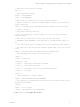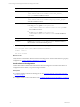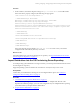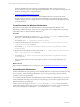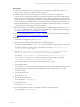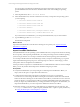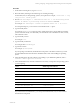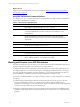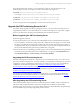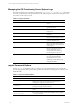User`s guide
Table Of Contents
- VMware vCenter Configuration ManagerInstallation and Getting Started Guide
- About This Book
- Preparing for Installation
- Installation Manager
- Installation Configurations
- Tools Installation
- General Prerequisites to Install VCM
- Verify Hardware and Software Requirements
- Verify Administration Rights
- Set the Default Network Authority Account
- Specify the Collector Services Account
- Change the Collector Services Account Password in the Services Management Con...
- Change the Collector Services Account Password in the Component Services DCOM...
- Verify the VMware Application Services Account
- Determine the VCM Remote Virtual Directory
- Use Secure Communications Certificates
- Understand Server Authentication
- Verify the Foundation Checker System Checks
- Install UNIX Patch for HP-UX 11.11
- VCM Uses FIPS Cryptography
- Installing VCM
- Installing, Configuring, and Upgrading the OS Provisioning Server and Components
- Upgrading or Migrating VCM
- Upgrades
- Migrations
- Prerequisites to Migrate VCM
- Back Up Your Databases
- Back up Your Files
- Export and Back up Your Certificates
- Migrating VCM
- Migrate Only Your Database
- Replace Your Existing 32-Bit Environment with a Supported 64-bit Environment
- Migrate a 32-bit Environment Running VCM 5.3 or Earlier to VCM 5.4.1
- Migrate a 64-bit Environment Running VCM 5.3 or Earlier to VCM 5.4.1
- Migrate a Split Installation of VCM 5.3 or Earlier to a Single-Server Install...
- How to Recover Your Collector Machine if the Migration is not Successful
- Upgrading VCM and Components
- Maintaining VCM After Installation
- Getting Started with VCM Components and Tools
- Getting Started with VCM
- Discover, License, and Install Windows Machines
- Discover, License, and Install Windows Machines
- Verify Available Domains
- Check the Network Authority
- Assign Network Authority Accounts
- Discover Windows Machines
- License Windows Machines
- Disable User Account Control for VCM Agent Installation
- Install the VCM Windows Agent on Your Windows Machines
- Enable UAC After VCM Agent Installation
- Collect Windows Data
- Windows Collection Results
- Getting Started with Windows Custom Information
- Discover, License, and Install UNIX/Linux Machines
- Discover, License, and Install Mac OS X Machines
- Discover, Configure, and Collect Oracle Data from UNIX Machines
- Customize VCM for your Environment
- How to Set Up and Use VCM Auditing
- Discover, License, and Install Windows Machines
- Getting Started with VCM for Virtualization
- Getting Started with VCM Remote
- Getting Started with VCM Patching
- Getting Started with Operating System Provisioning
- Getting Started with Software Provisioning
- Using Package Studio to Create Software Packages and Publish to Repositories
- Software Repository for Windows
- Package Manager for Windows
- Software Provisioning Component Relationships
- Install the Software Provisioning Components
- Using Package Studio to Create Software Packages and Publish to Repositories
- Using VCM Software Provisioning for Windows
- Related Software Provisioning Actions
- Getting Started with VCM Management Extensions for Assets
- Getting Started with VCM Service Desk Integration
- Getting Started with VCM for Active Directory
- Installing and Getting Started with VCM Tools
- Index
The required package lists, whether you are using them for reference, as in the first option, or are
modifying them, as in the second option, are located on the OS Provisioning Server.
n
Red Hat: /FSboot/repository/linux/<RHEL version>.
For example, /FSboot/repository/linux/RHEL6.0server-x86_64/packages
n
SLES 10.3: /opt/FastScale/var/fsadmin/jobs/SLES10.0_sp3.basic.php
n
SLES 11.1: /opt/FastScale/var/fsadmin/jobs/SLES11.0_sp1.basic.php
For error messages due to missing packages, see the VCMTroubleshooting Guide.
Upgrade the OS Provisioning Server to 5.4.1
You cannot directly upgrade from OS Provisioning Server 5.4 to 5.4.1. Nor is OS Provisioning Server 5.4
compatible with VCM 5.4.1. You must install the new 5.4.1 OS Provisioning Server components, configure
the server, and import the operating system ISO files into the new database structure.
Before Upgrading the OS Provisioning Server
Review the upgrade constraints.
n
If the target machines in your current Provisionable Machines and Provisioned Machines data grids in
VCM are machines you intend to manage with VCM, complete the provisioning process, license, install
the Agent, and collect data from the target machines. This action ensures that the machines continue as
managed machines. All provisioning history and the ability to reprovision the managed machines from
the Provisioned Machines data grid is no long available after you upgrade.
n
Ensure that there are no outstanding provisioning actions. The Provisionable Machines data grid should
not include any target machines that must be installed before you upgrade. Click Administration and
select Machines Manager > OS Provisioning > Provisionable Machines.
Upgrading the OS Provisioning Server
The OS Provisioning Server includes new components and a new database structure. You cannot use any
part of the 5.4 OS Provisioning Server. You must uninstall your existing OS Provisioning Server server and
configure the system as specified in the VCM Hardware and Software Requirements Guide, then install and
configure the new OS Provisioning Server. See "Installing, Configuring, and Upgrading the OS
Provisioning Server and Components" on page 21.
You must also import your distributions into the new database structure. See "Import Distributions into
the OS Provisioning Server Repository" on page 33.
In VCM, after you install, configure, and import the distributions, you must collect the OS distributions
from the new OS Provisioning Server before you can begin provisioning target machines. See "Getting
Started with Operating System Provisioning" on page 199.
After Upgrading the OS Provisioning Server
All provisioned machines that were licensed, on which the Agent was installed, and from which data was
collected are fully managed machines in VCM. They are displayed in VCM based on the installed
operating system. However, they are not longer displayed in the Provisioned Machines data grid and they
are not available for reprovisioning using the Re-provision wizard.
Installing, Configuring, and Upgrading the OS Provisioning Server and Components
VMware, Inc. 39