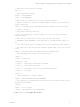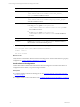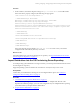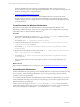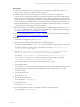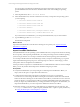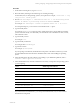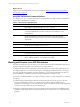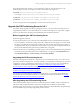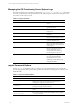User`s guide
Table Of Contents
- VMware vCenter Configuration ManagerInstallation and Getting Started Guide
- About This Book
- Preparing for Installation
- Installation Manager
- Installation Configurations
- Tools Installation
- General Prerequisites to Install VCM
- Verify Hardware and Software Requirements
- Verify Administration Rights
- Set the Default Network Authority Account
- Specify the Collector Services Account
- Change the Collector Services Account Password in the Services Management Con...
- Change the Collector Services Account Password in the Component Services DCOM...
- Verify the VMware Application Services Account
- Determine the VCM Remote Virtual Directory
- Use Secure Communications Certificates
- Understand Server Authentication
- Verify the Foundation Checker System Checks
- Install UNIX Patch for HP-UX 11.11
- VCM Uses FIPS Cryptography
- Installing VCM
- Installing, Configuring, and Upgrading the OS Provisioning Server and Components
- Upgrading or Migrating VCM
- Upgrades
- Migrations
- Prerequisites to Migrate VCM
- Back Up Your Databases
- Back up Your Files
- Export and Back up Your Certificates
- Migrating VCM
- Migrate Only Your Database
- Replace Your Existing 32-Bit Environment with a Supported 64-bit Environment
- Migrate a 32-bit Environment Running VCM 5.3 or Earlier to VCM 5.4.1
- Migrate a 64-bit Environment Running VCM 5.3 or Earlier to VCM 5.4.1
- Migrate a Split Installation of VCM 5.3 or Earlier to a Single-Server Install...
- How to Recover Your Collector Machine if the Migration is not Successful
- Upgrading VCM and Components
- Maintaining VCM After Installation
- Getting Started with VCM Components and Tools
- Getting Started with VCM
- Discover, License, and Install Windows Machines
- Discover, License, and Install Windows Machines
- Verify Available Domains
- Check the Network Authority
- Assign Network Authority Accounts
- Discover Windows Machines
- License Windows Machines
- Disable User Account Control for VCM Agent Installation
- Install the VCM Windows Agent on Your Windows Machines
- Enable UAC After VCM Agent Installation
- Collect Windows Data
- Windows Collection Results
- Getting Started with Windows Custom Information
- Discover, License, and Install UNIX/Linux Machines
- Discover, License, and Install Mac OS X Machines
- Discover, Configure, and Collect Oracle Data from UNIX Machines
- Customize VCM for your Environment
- How to Set Up and Use VCM Auditing
- Discover, License, and Install Windows Machines
- Getting Started with VCM for Virtualization
- Getting Started with VCM Remote
- Getting Started with VCM Patching
- Getting Started with Operating System Provisioning
- Getting Started with Software Provisioning
- Using Package Studio to Create Software Packages and Publish to Repositories
- Software Repository for Windows
- Package Manager for Windows
- Software Provisioning Component Relationships
- Install the Software Provisioning Components
- Using Package Studio to Create Software Packages and Publish to Repositories
- Using VCM Software Provisioning for Windows
- Related Software Provisioning Actions
- Getting Started with VCM Management Extensions for Assets
- Getting Started with VCM Service Desk Integration
- Getting Started with VCM for Active Directory
- Installing and Getting Started with VCM Tools
- Index
What to do next
Using VCM, you install distributions on target machines. See "Getting Started with Operating System
Provisioning" on page 199.
Using the basicimport Command Options
You use the basicimport command-line options to import UNIX, Linux, ESX, or Windows distributions
into the OS Provisioning Server repository.
Option Description
-h
Help. Displays and describes the basicimport options.
-d
Directory. Path to the media source directory. This option is required when
you import OS distributions issued on more than one media item, such as
multiple DVDs.
-i
ISO file. Path and image name for the distribution. Used with importing
distributions issued on one media source, such as a Red Hat distribution on a
single DVD.
-l
Deployment IP address of the OS Provisioning Server.
-n
Family name. For example, ESX or Windows.
-V
Family version. For example, 4.0u1 or 2008r2sp2.
-a
Family Architecture. For example, i386 or x86_64.
-p
Provenance. Distribution source. For example, CD, hotfix, or SP.
-t
ISO build type. For example, retail or volume. Applies only to Windows
Server 2008 R2, Windows 7, and Windows Server 2003.
Table 3–1. basicimport Command Options
Working with Custom Linux ISO Distributions
The OS Provisioning Server in VCM allows you to import custom Red Hat and SUSE ISO images into the
repository and then to install the custom distributions on target machines.
To support standard and custom ISO images, OS Provisioning Server includes required package lists for
each supported ISO. If your custom ISO is missing any of the packages specified in the list, or is missing
any of the dependencies specified by the required packages, you can import the ISO into the repository,
but the installation of a distribution lacking a required or dependency package may fail.
To provide you with the flexibility to use OS provisioning to install your custom distribution, you have the
two options.
n
Add the missing required packages back into the ISO and re-import it into the repository. Run the
Provision wizard again to create a new configured session with the updated distribution. The
installation of the distribution on the target machines will proceed without an error and the required list
remains as it was provided in the OS Provisioning Server.
n
Modify the required package list by removing the package names from the list. The installation of the
distribution on the target machines will proceed without an error unless there are missing dependency
packages.
vCenter Configuration Manager Installation and Getting Started Guide
38 VMware, Inc.