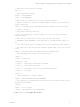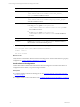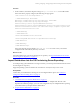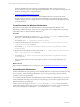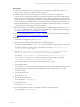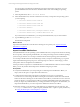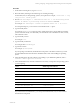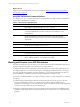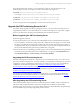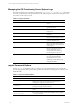User`s guide
Table Of Contents
- VMware vCenter Configuration ManagerInstallation and Getting Started Guide
- About This Book
- Preparing for Installation
- Installation Manager
- Installation Configurations
- Tools Installation
- General Prerequisites to Install VCM
- Verify Hardware and Software Requirements
- Verify Administration Rights
- Set the Default Network Authority Account
- Specify the Collector Services Account
- Change the Collector Services Account Password in the Services Management Con...
- Change the Collector Services Account Password in the Component Services DCOM...
- Verify the VMware Application Services Account
- Determine the VCM Remote Virtual Directory
- Use Secure Communications Certificates
- Understand Server Authentication
- Verify the Foundation Checker System Checks
- Install UNIX Patch for HP-UX 11.11
- VCM Uses FIPS Cryptography
- Installing VCM
- Installing, Configuring, and Upgrading the OS Provisioning Server and Components
- Upgrading or Migrating VCM
- Upgrades
- Migrations
- Prerequisites to Migrate VCM
- Back Up Your Databases
- Back up Your Files
- Export and Back up Your Certificates
- Migrating VCM
- Migrate Only Your Database
- Replace Your Existing 32-Bit Environment with a Supported 64-bit Environment
- Migrate a 32-bit Environment Running VCM 5.3 or Earlier to VCM 5.4.1
- Migrate a 64-bit Environment Running VCM 5.3 or Earlier to VCM 5.4.1
- Migrate a Split Installation of VCM 5.3 or Earlier to a Single-Server Install...
- How to Recover Your Collector Machine if the Migration is not Successful
- Upgrading VCM and Components
- Maintaining VCM After Installation
- Getting Started with VCM Components and Tools
- Getting Started with VCM
- Discover, License, and Install Windows Machines
- Discover, License, and Install Windows Machines
- Verify Available Domains
- Check the Network Authority
- Assign Network Authority Accounts
- Discover Windows Machines
- License Windows Machines
- Disable User Account Control for VCM Agent Installation
- Install the VCM Windows Agent on Your Windows Machines
- Enable UAC After VCM Agent Installation
- Collect Windows Data
- Windows Collection Results
- Getting Started with Windows Custom Information
- Discover, License, and Install UNIX/Linux Machines
- Discover, License, and Install Mac OS X Machines
- Discover, Configure, and Collect Oracle Data from UNIX Machines
- Customize VCM for your Environment
- How to Set Up and Use VCM Auditing
- Discover, License, and Install Windows Machines
- Getting Started with VCM for Virtualization
- Getting Started with VCM Remote
- Getting Started with VCM Patching
- Getting Started with Operating System Provisioning
- Getting Started with Software Provisioning
- Using Package Studio to Create Software Packages and Publish to Repositories
- Software Repository for Windows
- Package Manager for Windows
- Software Provisioning Component Relationships
- Install the Software Provisioning Components
- Using Package Studio to Create Software Packages and Publish to Repositories
- Using VCM Software Provisioning for Windows
- Related Software Provisioning Actions
- Getting Started with VCM Management Extensions for Assets
- Getting Started with VCM Service Desk Integration
- Getting Started with VCM for Active Directory
- Installing and Getting Started with VCM Tools
- Index
Prerequisites
n
Verify that the distributions you are importing do not include spaces in the filenames. Before you
import, remove the spaces or replace them with underscores.
n
Confirm that the current OS Provisioning Server IP address is correct for your production
environment. You cannot change the OS Provisioning Server IP address at a later time. If the initial IP
address of the OS Provisioning Server after install is not the address you intend for it to have when it is
put into production, you must change its address, and change related DHCP and TFTP configurations,
before you import any OS distributions. If you change the OS Provisioning Server IP address after you
imported the distributions, you must re-import the distributions with the new address. You must also
recreate the Windows boot image with the new IP address.
n
Determine whether you are importing a single ISO image or multiple images from a directory. The
basicimport command uses a -i option to specify an ISO file and a -d option to specify the directory.
See "Using the basicimport Command Options" on page 38.
n
If you are importing multidistribution .iso files, create directories and copy the files to the directories.
See "Create Directories for Windows Distributions" on page 34.
Procedure
1. On the OS Provisioning Server, log in as vcmuser.
2. Mount the ISO by attaching to the media image or mounting the image.
For Windows 2008 and Windows 7, use -t udf mount type and do not include any spaces in the path.
For all other Windows operating systems, use loopback. For example, $ sudo mount -o loop
/<iso_file.iso> /<mount point>.
3. Run the sudo basicimport -d /mnt/<directory name> -l <OS Provisioning Server
private IP address or provisioning network IP address> command.
For example, sudo basicimport -d /mnt/Win2k3SE-R2-SP2-i386 -l 10.11.12.1.
If you created a /tmp/ directory for a multi-CD distribution, include the path. For example,
/tmp/<directory name>, or /tmp/Win2003-R2-SP2-Standard.
For subsequent imports, you can run the command without the -l option.
4. Type the Family Name.
For example, Windows. You must provide a unique family name to import different operating systems
in the same family. No other family can exist with the same combination of name, version, and
architecture values.
5. Type the Family Version.
For example, 2008R2.
6. Type the Family Architecture.
For example, either i386 or x86_64.
7. Type the Provenance.
For example, CD, hotfix, or SP.
8. For Windows 2008 R2, Windows 7, and Windows 2003 only, type the Build Type.
For example, either volume or retail.
Installing, Configuring, and Upgrading the OS Provisioning Server and Components
VMware, Inc. 35