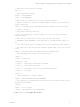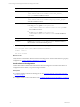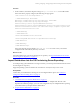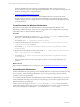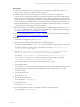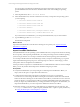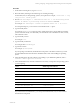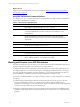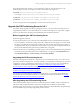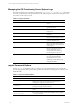User`s guide
Table Of Contents
- VMware vCenter Configuration ManagerInstallation and Getting Started Guide
- About This Book
- Preparing for Installation
- Installation Manager
- Installation Configurations
- Tools Installation
- General Prerequisites to Install VCM
- Verify Hardware and Software Requirements
- Verify Administration Rights
- Set the Default Network Authority Account
- Specify the Collector Services Account
- Change the Collector Services Account Password in the Services Management Con...
- Change the Collector Services Account Password in the Component Services DCOM...
- Verify the VMware Application Services Account
- Determine the VCM Remote Virtual Directory
- Use Secure Communications Certificates
- Understand Server Authentication
- Verify the Foundation Checker System Checks
- Install UNIX Patch for HP-UX 11.11
- VCM Uses FIPS Cryptography
- Installing VCM
- Installing, Configuring, and Upgrading the OS Provisioning Server and Components
- Upgrading or Migrating VCM
- Upgrades
- Migrations
- Prerequisites to Migrate VCM
- Back Up Your Databases
- Back up Your Files
- Export and Back up Your Certificates
- Migrating VCM
- Migrate Only Your Database
- Replace Your Existing 32-Bit Environment with a Supported 64-bit Environment
- Migrate a 32-bit Environment Running VCM 5.3 or Earlier to VCM 5.4.1
- Migrate a 64-bit Environment Running VCM 5.3 or Earlier to VCM 5.4.1
- Migrate a Split Installation of VCM 5.3 or Earlier to a Single-Server Install...
- How to Recover Your Collector Machine if the Migration is not Successful
- Upgrading VCM and Components
- Maintaining VCM After Installation
- Getting Started with VCM Components and Tools
- Getting Started with VCM
- Discover, License, and Install Windows Machines
- Discover, License, and Install Windows Machines
- Verify Available Domains
- Check the Network Authority
- Assign Network Authority Accounts
- Discover Windows Machines
- License Windows Machines
- Disable User Account Control for VCM Agent Installation
- Install the VCM Windows Agent on Your Windows Machines
- Enable UAC After VCM Agent Installation
- Collect Windows Data
- Windows Collection Results
- Getting Started with Windows Custom Information
- Discover, License, and Install UNIX/Linux Machines
- Discover, License, and Install Mac OS X Machines
- Discover, Configure, and Collect Oracle Data from UNIX Machines
- Customize VCM for your Environment
- How to Set Up and Use VCM Auditing
- Discover, License, and Install Windows Machines
- Getting Started with VCM for Virtualization
- Getting Started with VCM Remote
- Getting Started with VCM Patching
- Getting Started with Operating System Provisioning
- Getting Started with Software Provisioning
- Using Package Studio to Create Software Packages and Publish to Repositories
- Software Repository for Windows
- Package Manager for Windows
- Software Provisioning Component Relationships
- Install the Software Provisioning Components
- Using Package Studio to Create Software Packages and Publish to Repositories
- Using VCM Software Provisioning for Windows
- Related Software Provisioning Actions
- Getting Started with VCM Management Extensions for Assets
- Getting Started with VCM Service Desk Integration
- Getting Started with VCM for Active Directory
- Installing and Getting Started with VCM Tools
- Index
Windows distributions are the operating system installation files that you import into the OS
Provisioning Server repository. After importing the distribution, you use VCM provisioning actions to
install the operating system on target machines.
3. "Import Linux/ESX Distributions" on page 36.
Linux/ESX distributions are the operating system installation files that you import into the OS
Provisioning Server repository. After importing the distribution, use VCM provisioning actions to
install the operating system on target machines. You can import standard and customized operating
system distributions.
Create Directories for Windows Distributions
Some Windows operating system distribution files are issued on multiple disks. Because of the
dependencies within the packages, you must create a single directory for multiple Windows operating
system disks before you import Windows distributions.
Procedure
1. On the OS Provisioning Server, use the mkdir -p /tmp/<directory name> command to create a
directory to contain the imported files from multiple source files.
For example, mkdir -p /tmp/Win2003-R2-SP2-Standard.
2. Insert the first CD in the drive and run the cp -R /media/cdrom/<source directory name>
/tmp/<directory name> command.
For example, cp -R /media/cdrom/Win2003-R2-SP2-Standard /tmp/Win2003-R2-SP2-
Standard-Disk1.
3. Replace the first CD with the second CD and run the cp -R /media/cdrom/<source directory
name> /tmp/<directory name> command.
For example, cp -R /media/cdrom/Win2003-R2-SP2-Standard /tmp/Win2003-R2-SP2-
Standard-Disk2.
When you import the second CD, do not replace any files if you are prompted during the copy
operation.
What to do next
Import Windows distributions into your repository. See "Import Windows Distributions" on page 34.
Import Windows Distributions
Windows distributions are the operating system installation files that you import into the OS Provisioning
Server repository. After importing the distribution, you use VCM provisioning actions to install the
operating system on target machines.
You can import standard and customized ISO images. When you import a standard image, you type the
required metadata. If the import process detects a custom image, you must select specific values for the
platform, distribution, and build type.
When you mount the images, do not use -t iso9660. If you use -t iso9660, some auto-mounted
media will not import. If the import process reports a fingerprint error message, you must unmount the
directory and manually mount it using the -t udf rather than the -t iso9660 option.
vCenter Configuration Manager Installation and Getting Started Guide
34 VMware, Inc.