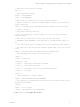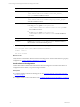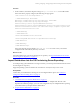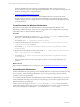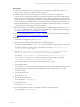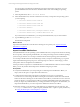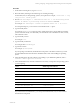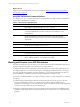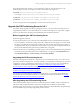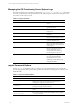User`s guide
Table Of Contents
- VMware vCenter Configuration ManagerInstallation and Getting Started Guide
- About This Book
- Preparing for Installation
- Installation Manager
- Installation Configurations
- Tools Installation
- General Prerequisites to Install VCM
- Verify Hardware and Software Requirements
- Verify Administration Rights
- Set the Default Network Authority Account
- Specify the Collector Services Account
- Change the Collector Services Account Password in the Services Management Con...
- Change the Collector Services Account Password in the Component Services DCOM...
- Verify the VMware Application Services Account
- Determine the VCM Remote Virtual Directory
- Use Secure Communications Certificates
- Understand Server Authentication
- Verify the Foundation Checker System Checks
- Install UNIX Patch for HP-UX 11.11
- VCM Uses FIPS Cryptography
- Installing VCM
- Installing, Configuring, and Upgrading the OS Provisioning Server and Components
- Upgrading or Migrating VCM
- Upgrades
- Migrations
- Prerequisites to Migrate VCM
- Back Up Your Databases
- Back up Your Files
- Export and Back up Your Certificates
- Migrating VCM
- Migrate Only Your Database
- Replace Your Existing 32-Bit Environment with a Supported 64-bit Environment
- Migrate a 32-bit Environment Running VCM 5.3 or Earlier to VCM 5.4.1
- Migrate a 64-bit Environment Running VCM 5.3 or Earlier to VCM 5.4.1
- Migrate a Split Installation of VCM 5.3 or Earlier to a Single-Server Install...
- How to Recover Your Collector Machine if the Migration is not Successful
- Upgrading VCM and Components
- Maintaining VCM After Installation
- Getting Started with VCM Components and Tools
- Getting Started with VCM
- Discover, License, and Install Windows Machines
- Discover, License, and Install Windows Machines
- Verify Available Domains
- Check the Network Authority
- Assign Network Authority Accounts
- Discover Windows Machines
- License Windows Machines
- Disable User Account Control for VCM Agent Installation
- Install the VCM Windows Agent on Your Windows Machines
- Enable UAC After VCM Agent Installation
- Collect Windows Data
- Windows Collection Results
- Getting Started with Windows Custom Information
- Discover, License, and Install UNIX/Linux Machines
- Discover, License, and Install Mac OS X Machines
- Discover, Configure, and Collect Oracle Data from UNIX Machines
- Customize VCM for your Environment
- How to Set Up and Use VCM Auditing
- Discover, License, and Install Windows Machines
- Getting Started with VCM for Virtualization
- Getting Started with VCM Remote
- Getting Started with VCM Patching
- Getting Started with Operating System Provisioning
- Getting Started with Software Provisioning
- Using Package Studio to Create Software Packages and Publish to Repositories
- Software Repository for Windows
- Package Manager for Windows
- Software Provisioning Component Relationships
- Install the Software Provisioning Components
- Using Package Studio to Create Software Packages and Publish to Repositories
- Using VCM Software Provisioning for Windows
- Related Software Provisioning Actions
- Getting Started with VCM Management Extensions for Assets
- Getting Started with VCM Service Desk Integration
- Getting Started with VCM for Active Directory
- Installing and Getting Started with VCM Tools
- Index
;; FIPS mode can be enabled as desired
fips = no
;; Some performance tunings
socket = l:TCP_NODELAY=1
socket = r:TCP_NODELAY=1
;; Either CAfile or CAPath, but not both, should be defined
;; CAfile contains the certificate chains needed to verify the certificates of
remote connections
;CAfile = C:\Program Files (x86)\VMware\VCM\Tools\sTunnel\certs\ca-cert.pem
;; CApath = directory
;; Certificate Authority directory
;; This is the directory in which stunnel will look for certificates when
using the verify.
;; Note that the certificates in this directory should be named
;; XXXXXXXX.0 where XXXXXXXX is the hash value of the DER encoded subject of
the
;; cert (the first 4 bytes of the MD5 hash in least significant byte order).
;; The hash can be obtained with the command: openssl x509 -noout -in cert.pem
-hash
CApath = C:\Program Files (x86)\VMware\VCM\Tools\sTunnel\certs
;; Some debugging stuff useful for troubleshooting
;debug = 7
;output = stunnel.log
;; verify = level
;; level 1 - verify peer certificate if present
;; level 2 - verify peer certificate
;; level 3 - verify peer with locally installed certificate
;; default - no verify
verify = 3
;; limit connections to certain ciphers
ciphers = AES128-SHA:DES-CBC3-SHA :@STRENGTH
;; asm_hostname_or_ip_address must be replaced with the correct value for the
OS Provisioning Server
[fsrepo]
accept = 127.0.0.1:21307
connect = asm_hostname_or_ip_address:40607
4. In the stunnel.conf file, update the local values.
Installing, Configuring, and Upgrading the OS Provisioning Server and Components
VMware, Inc. 31