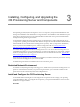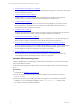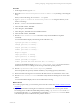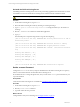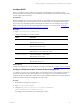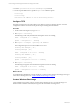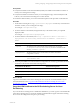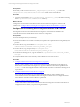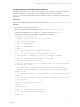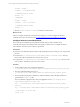User`s guide
Table Of Contents
- VMware vCenter Configuration ManagerInstallation and Getting Started Guide
- About This Book
- Preparing for Installation
- Installation Manager
- Installation Configurations
- Tools Installation
- General Prerequisites to Install VCM
- Verify Hardware and Software Requirements
- Verify Administration Rights
- Set the Default Network Authority Account
- Specify the Collector Services Account
- Change the Collector Services Account Password in the Services Management Con...
- Change the Collector Services Account Password in the Component Services DCOM...
- Verify the VMware Application Services Account
- Determine the VCM Remote Virtual Directory
- Use Secure Communications Certificates
- Understand Server Authentication
- Verify the Foundation Checker System Checks
- Install UNIX Patch for HP-UX 11.11
- VCM Uses FIPS Cryptography
- Installing VCM
- Installing, Configuring, and Upgrading the OS Provisioning Server and Components
- Upgrading or Migrating VCM
- Upgrades
- Migrations
- Prerequisites to Migrate VCM
- Back Up Your Databases
- Back up Your Files
- Export and Back up Your Certificates
- Migrating VCM
- Migrate Only Your Database
- Replace Your Existing 32-Bit Environment with a Supported 64-bit Environment
- Migrate a 32-bit Environment Running VCM 5.3 or Earlier to VCM 5.4.1
- Migrate a 64-bit Environment Running VCM 5.3 or Earlier to VCM 5.4.1
- Migrate a Split Installation of VCM 5.3 or Earlier to a Single-Server Install...
- How to Recover Your Collector Machine if the Migration is not Successful
- Upgrading VCM and Components
- Maintaining VCM After Installation
- Getting Started with VCM Components and Tools
- Getting Started with VCM
- Discover, License, and Install Windows Machines
- Discover, License, and Install Windows Machines
- Verify Available Domains
- Check the Network Authority
- Assign Network Authority Accounts
- Discover Windows Machines
- License Windows Machines
- Disable User Account Control for VCM Agent Installation
- Install the VCM Windows Agent on Your Windows Machines
- Enable UAC After VCM Agent Installation
- Collect Windows Data
- Windows Collection Results
- Getting Started with Windows Custom Information
- Discover, License, and Install UNIX/Linux Machines
- Discover, License, and Install Mac OS X Machines
- Discover, Configure, and Collect Oracle Data from UNIX Machines
- Customize VCM for your Environment
- How to Set Up and Use VCM Auditing
- Discover, License, and Install Windows Machines
- Getting Started with VCM for Virtualization
- Getting Started with VCM Remote
- Getting Started with VCM Patching
- Getting Started with Operating System Provisioning
- Getting Started with Software Provisioning
- Using Package Studio to Create Software Packages and Publish to Repositories
- Software Repository for Windows
- Package Manager for Windows
- Software Provisioning Component Relationships
- Install the Software Provisioning Components
- Using Package Studio to Create Software Packages and Publish to Repositories
- Using VCM Software Provisioning for Windows
- Related Software Provisioning Actions
- Getting Started with VCM Management Extensions for Assets
- Getting Started with VCM Service Desk Integration
- Getting Started with VCM for Active Directory
- Installing and Getting Started with VCM Tools
- Index
accept = 40610
connect = localhost:21310
; Authentication stuff
verify = 3
[fsrepods]
accept = 40607
connect = 127.0.0.1:21307
; Authentication stuff
verify = 3
3. Run the service FastScale restart command to restart Stunnel.
What to do next
After you configure the Stunnel on the OS Provisioning Server, you must configure the Stunnel
communication on the VCM Collector. See "Configure Stunnel on the VCM Collector" on page 30.
Configure Stunnel on the VCM Collector
The VCM Collector installation process installs Stunnel files that are used to establish secure
communication between VCM and the OS Provisioning Server SOAP services. Configure Stunnel to
ensure that the connection on the Collector is operational.
Prerequisites
n
Secure the VCM Stunnel certificate and the VCM Stunnel private key according to your corporate best
practices.
n
Verify that the [C:]\Program Files (x86)\VMware\VCM\Tools\sTunnel\certs\ directory
exists on the Collector. If the directory does not exist, create it.
n
Verify that the [C:]\Program Files (x86)\VMware\VCM\Tools\sTunnel\key\ directory exists
on the Collector. If the directory does not exist, create it.
Procedure
1. On the Collector, place the VCM Stunnel certificate in
[C:]\Program Files (x86)\VMware\VCM\Tools\sTunnel\certs\vcm_stunnel_cert.pem.
2. Place the VCM Stunnel RSAprivate key in
[C:]\Program Files (x86)\VMware\VCM\Tools\sTunnel\key\vcm_stunnel_pk.pem.
3. Place the OS Provisioning Server Stunnel CA certificate validation chain in the files and directory
specified in the stunnel.conf file.
The VCM Stunnel configuration file on the VCM application server is [C:]\Program Files
(x86)\VMware\VCM\Tools\stunnel.conf.
cert = C:\Program Files (x86)\VMware\VCM\Tools\sTunnel\certs\vcm_stunnel_
cert.pem
key = C:\Program Files (x86)\VMware\VCM\Tools\sTunnel\key\vcm_stunnel_pk.pem
;; Use stunnel in client mode
client = yes
vCenter Configuration Manager Installation and Getting Started Guide
30 VMware, Inc.