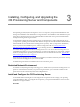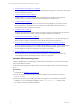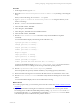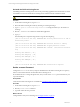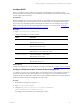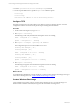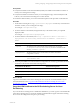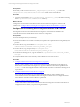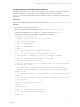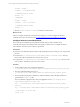User`s guide
Table Of Contents
- VMware vCenter Configuration ManagerInstallation and Getting Started Guide
- About This Book
- Preparing for Installation
- Installation Manager
- Installation Configurations
- Tools Installation
- General Prerequisites to Install VCM
- Verify Hardware and Software Requirements
- Verify Administration Rights
- Set the Default Network Authority Account
- Specify the Collector Services Account
- Change the Collector Services Account Password in the Services Management Con...
- Change the Collector Services Account Password in the Component Services DCOM...
- Verify the VMware Application Services Account
- Determine the VCM Remote Virtual Directory
- Use Secure Communications Certificates
- Understand Server Authentication
- Verify the Foundation Checker System Checks
- Install UNIX Patch for HP-UX 11.11
- VCM Uses FIPS Cryptography
- Installing VCM
- Installing, Configuring, and Upgrading the OS Provisioning Server and Components
- Upgrading or Migrating VCM
- Upgrades
- Migrations
- Prerequisites to Migrate VCM
- Back Up Your Databases
- Back up Your Files
- Export and Back up Your Certificates
- Migrating VCM
- Migrate Only Your Database
- Replace Your Existing 32-Bit Environment with a Supported 64-bit Environment
- Migrate a 32-bit Environment Running VCM 5.3 or Earlier to VCM 5.4.1
- Migrate a 64-bit Environment Running VCM 5.3 or Earlier to VCM 5.4.1
- Migrate a Split Installation of VCM 5.3 or Earlier to a Single-Server Install...
- How to Recover Your Collector Machine if the Migration is not Successful
- Upgrading VCM and Components
- Maintaining VCM After Installation
- Getting Started with VCM Components and Tools
- Getting Started with VCM
- Discover, License, and Install Windows Machines
- Discover, License, and Install Windows Machines
- Verify Available Domains
- Check the Network Authority
- Assign Network Authority Accounts
- Discover Windows Machines
- License Windows Machines
- Disable User Account Control for VCM Agent Installation
- Install the VCM Windows Agent on Your Windows Machines
- Enable UAC After VCM Agent Installation
- Collect Windows Data
- Windows Collection Results
- Getting Started with Windows Custom Information
- Discover, License, and Install UNIX/Linux Machines
- Discover, License, and Install Mac OS X Machines
- Discover, Configure, and Collect Oracle Data from UNIX Machines
- Customize VCM for your Environment
- How to Set Up and Use VCM Auditing
- Discover, License, and Install Windows Machines
- Getting Started with VCM for Virtualization
- Getting Started with VCM Remote
- Getting Started with VCM Patching
- Getting Started with Operating System Provisioning
- Getting Started with Software Provisioning
- Using Package Studio to Create Software Packages and Publish to Repositories
- Software Repository for Windows
- Package Manager for Windows
- Software Provisioning Component Relationships
- Install the Software Provisioning Components
- Using Package Studio to Create Software Packages and Publish to Repositories
- Using VCM Software Provisioning for Windows
- Related Software Provisioning Actions
- Getting Started with VCM Management Extensions for Assets
- Getting Started with VCM Service Desk Integration
- Getting Started with VCM for Active Directory
- Installing and Getting Started with VCM Tools
- Index
Prerequisites
n
Verify that the Windows Automated Install Kit (WAIK) 2.0 is installed on the Windows machine on
which you are creating the boot image.
n
Verify that the Windows machine on which you are creating the image, which is usually the VCM
Collector, can access the OS Provisioning Server on the network.
n
On Windows 2008 machines, you run the command line options in this procedure as Administrator.
Procedure
1. On the OS Provisioning Server, copy /opt/FastScale/deployment to a directory on the Windows
machines on which you are creating the boot image.
For example, c:\Program Files\osp.
2. From the Windows command line, change the directory to the location where you copied the
deployment files.
For example, c:\Program Files\osp\deployment.
3. From the Windows command line, run bin\osp --osphome="c:<Path to OSP files> --
deploymenturl=<OS Provisioning Server Private IP Address> --waik=<Path to
WAIK>".
Option Description
osphomee The path to the files copied from the OS Provisioning Server. For example,
c:\Program Files\osp\deployment. If you run the command from the
directory, you can use --osphome=.
deploymenturl
The OS Provisioning Server's Private Interface IP Address. The default
configuration is 10.11.12.1.
waik
Path to the Windows AIK files. For example, "c:\Program Files
(x86)\Windows AIK".
4. When the preinstallation environment and boot configuration are created, copy the directories from
the WindowsAIK machine to the OS Provisioning Server.
From Windows AIK Machine To OS Provisioning Server
[path]\deployment\output\Boot /FSboot/
[path]\deployment\output\windows\amd64\winpe.wim /FSboot/windows/amd64/
[path]\deployment\output\windows\x86\winpe.wim /FSboot/windows/x86/
What to do next
Copy the VCM certificate to the OS Provisioning Server to ensure the successful installation of your
Linux/ESX distributions. See "Copy the VCMCertificate to the OS Provisioning Server for Linux
Provisioning" on page 27.
Copy the VCMCertificate to the OS Provisioning Server for Linux
Provisioning
If you use the OS Provisioning Server to install Linux distributions, you must copy the VCM certificate file
to the OS Provisioning Server to ensure the certificate is included with the Agent when OS Provisioning
Server creates the configured session prior to provisioning.
Installing, Configuring, and Upgrading the OS Provisioning Server and Components
VMware, Inc. 27