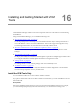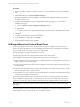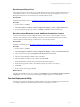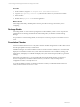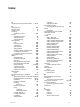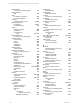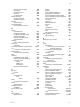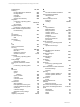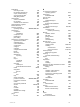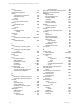User`s guide
Table Of Contents
- VMware vCenter Configuration ManagerInstallation and Getting Started Guide
- About This Book
- Preparing for Installation
- Installation Manager
- Installation Configurations
- Tools Installation
- General Prerequisites to Install VCM
- Verify Hardware and Software Requirements
- Verify Administration Rights
- Set the Default Network Authority Account
- Specify the Collector Services Account
- Change the Collector Services Account Password in the Services Management Con...
- Change the Collector Services Account Password in the Component Services DCOM...
- Verify the VMware Application Services Account
- Determine the VCM Remote Virtual Directory
- Use Secure Communications Certificates
- Understand Server Authentication
- Verify the Foundation Checker System Checks
- Install UNIX Patch for HP-UX 11.11
- VCM Uses FIPS Cryptography
- Installing VCM
- Installing, Configuring, and Upgrading the OS Provisioning Server and Components
- Upgrading or Migrating VCM
- Upgrades
- Migrations
- Prerequisites to Migrate VCM
- Back Up Your Databases
- Back up Your Files
- Export and Back up Your Certificates
- Migrating VCM
- Migrate Only Your Database
- Replace Your Existing 32-Bit Environment with a Supported 64-bit Environment
- Migrate a 32-bit Environment Running VCM 5.3 or Earlier to VCM 5.4.1
- Migrate a 64-bit Environment Running VCM 5.3 or Earlier to VCM 5.4.1
- Migrate a Split Installation of VCM 5.3 or Earlier to a Single-Server Install...
- How to Recover Your Collector Machine if the Migration is not Successful
- Upgrading VCM and Components
- Maintaining VCM After Installation
- Getting Started with VCM Components and Tools
- Getting Started with VCM
- Discover, License, and Install Windows Machines
- Discover, License, and Install Windows Machines
- Verify Available Domains
- Check the Network Authority
- Assign Network Authority Accounts
- Discover Windows Machines
- License Windows Machines
- Disable User Account Control for VCM Agent Installation
- Install the VCM Windows Agent on Your Windows Machines
- Enable UAC After VCM Agent Installation
- Collect Windows Data
- Windows Collection Results
- Getting Started with Windows Custom Information
- Discover, License, and Install UNIX/Linux Machines
- Discover, License, and Install Mac OS X Machines
- Discover, Configure, and Collect Oracle Data from UNIX Machines
- Customize VCM for your Environment
- How to Set Up and Use VCM Auditing
- Discover, License, and Install Windows Machines
- Getting Started with VCM for Virtualization
- Getting Started with VCM Remote
- Getting Started with VCM Patching
- Getting Started with Operating System Provisioning
- Getting Started with Software Provisioning
- Using Package Studio to Create Software Packages and Publish to Repositories
- Software Repository for Windows
- Package Manager for Windows
- Software Provisioning Component Relationships
- Install the Software Provisioning Components
- Using Package Studio to Create Software Packages and Publish to Repositories
- Using VCM Software Provisioning for Windows
- Related Software Provisioning Actions
- Getting Started with VCM Management Extensions for Assets
- Getting Started with VCM Service Desk Integration
- Getting Started with VCM for Active Directory
- Installing and Getting Started with VCM Tools
- Index
Run the Import/Export Tool
Use the Import/Export Tool to back up your VCM database business objects and import them into a new
VCM database or into a recovered VCM database. This tool also supports the migration of any VCM
Management Extension for Asset data that was manually added to VCM.
Prerequisites
Install the Import/Export Tool. See "Installing and Getting Started with VCM Tools" on page 261.
Procedure
1. On the Collector, click Start.
2. Select All Programs > VMware vCenter Configuration Manager > Tools > Import Export Tool.
3. For importing and exporting procedures, click Help > Contents and use the online help.
Run the Content Wizard to Access Additional Compliance Content
Use the Content Wizard to import additional VMware content such as VCM Compliance Content
Packages. These packages are not available in VCM until you download and import them. Check the
VCM Compliance Content Packages to determine if you need to import them.
Prerequisites
Install the Content Wizard. See "Installing and Getting Started with VCM Tools" on page 261.
Procedure
1. On the Collector, click Start.
2. Select All Programs > VMware vCenter Configuration Manager > Tools > Content Wizard Tool.
3. In the Content Wizard, select Get Updates from the Internet and click Next.
4. After the wizard identifies available content, click Next.
5. Select the updates to install on your Collector and click Install.
When the installation is finished, the Event Log Results window appears.
6. On the Event Log Results window, click Save and specify a location to save the logs.
7. Click Close.
8. On the Content Wizard page, click Exit.
What to do next
View the imported data in VCM. For example, click Compliance and select Machine Group Compliance >
Templates. You can now run any imported compliance template against your collected data.
Run the Deployment Utility
The Deployment Utility for UNIX/Linux and ESX/vSphere copies files to multiple target machines when
you configure UNIX/Linux and ESX/vSphere machines for management in VCM.
Installing and Getting Started with VCM Tools
VMware, Inc. 263