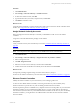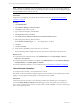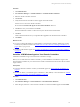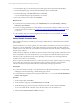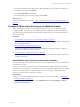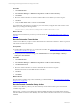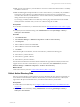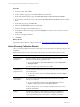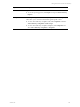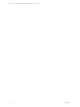User`s guide
Table Of Contents
- VMware vCenter Configuration ManagerInstallation and Getting Started Guide
- About This Book
- Preparing for Installation
- Installation Manager
- Installation Configurations
- Tools Installation
- General Prerequisites to Install VCM
- Verify Hardware and Software Requirements
- Verify Administration Rights
- Set the Default Network Authority Account
- Specify the Collector Services Account
- Change the Collector Services Account Password in the Services Management Con...
- Change the Collector Services Account Password in the Component Services DCOM...
- Verify the VMware Application Services Account
- Determine the VCM Remote Virtual Directory
- Use Secure Communications Certificates
- Understand Server Authentication
- Verify the Foundation Checker System Checks
- Install UNIX Patch for HP-UX 11.11
- VCM Uses FIPS Cryptography
- Installing VCM
- Installing, Configuring, and Upgrading the OS Provisioning Server and Components
- Upgrading or Migrating VCM
- Upgrades
- Migrations
- Prerequisites to Migrate VCM
- Back Up Your Databases
- Back up Your Files
- Export and Back up Your Certificates
- Migrating VCM
- Migrate Only Your Database
- Replace Your Existing 32-Bit Environment with a Supported 64-bit Environment
- Migrate a 32-bit Environment Running VCM 5.3 or Earlier to VCM 5.4.1
- Migrate a 64-bit Environment Running VCM 5.3 or Earlier to VCM 5.4.1
- Migrate a Split Installation of VCM 5.3 or Earlier to a Single-Server Install...
- How to Recover Your Collector Machine if the Migration is not Successful
- Upgrading VCM and Components
- Maintaining VCM After Installation
- Getting Started with VCM Components and Tools
- Getting Started with VCM
- Discover, License, and Install Windows Machines
- Discover, License, and Install Windows Machines
- Verify Available Domains
- Check the Network Authority
- Assign Network Authority Accounts
- Discover Windows Machines
- License Windows Machines
- Disable User Account Control for VCM Agent Installation
- Install the VCM Windows Agent on Your Windows Machines
- Enable UAC After VCM Agent Installation
- Collect Windows Data
- Windows Collection Results
- Getting Started with Windows Custom Information
- Discover, License, and Install UNIX/Linux Machines
- Discover, License, and Install Mac OS X Machines
- Discover, Configure, and Collect Oracle Data from UNIX Machines
- Customize VCM for your Environment
- How to Set Up and Use VCM Auditing
- Discover, License, and Install Windows Machines
- Getting Started with VCM for Virtualization
- Getting Started with VCM Remote
- Getting Started with VCM Patching
- Getting Started with Operating System Provisioning
- Getting Started with Software Provisioning
- Using Package Studio to Create Software Packages and Publish to Repositories
- Software Repository for Windows
- Package Manager for Windows
- Software Provisioning Component Relationships
- Install the Software Provisioning Components
- Using Package Studio to Create Software Packages and Publish to Repositories
- Using VCM Software Provisioning for Windows
- Related Software Provisioning Actions
- Getting Started with VCM Management Extensions for Assets
- Getting Started with VCM Service Desk Integration
- Getting Started with VCM for Active Directory
- Installing and Getting Started with VCM Tools
- Index
Procedure
1. From the toolbar, click Collect.
2. On the Collection Type page, select Active Directory and click OK.
3. On the AD Collection Options page, click Select Data Types to collect from these machines.
4. To ensure that a full collection occurs, select the Do not limit collection to deltas check box and click
Next.
5. On the Data Types page, click Select All.
6. Select the Use default filters option and click Next.
7. On the Location page, click the ellipsis button (...).
8. On the Select an AD Location page, expand the Enterprise tree, select an Active Directory Location,
and click OK.
9. On the Location page, click Next.
10. Click Finish.
What to do next
Explore initial Active Directory collection results. See "Active Directory Collection Results" on page 258.
Active Directory Collection Results
After you collect the initial Active Directory data, explore the results under Active Directory, Reports, and
Compliance.
Displayed information is only as current as the last time that you collected Active Directory data.
Option Description
Active Directory
Dashboard
Provides summary and day-to-day information about your Active
Directory environment in a graphical format.
n
To view the dashboard, click Active Directory and select Dashboards >
Managed Objects.
Several Active Directory Dashboards are available.
Active Directory
Object Summary
Provides summary information about your Active Directory environment
in a textual format.
n
To view the summary reports, click Active Directory and select Objects
> object-type.
Active Directory
Object Detail
Provides the detailed information behind the summary for your Active
Directory environment.
n
To view the detailed information, click Active Directory and select
Objects > object-type. Click the View data grid button.
From the data grid view, you can enable or disable the summary to view
the details immediately.
Reports Provides Active Directory information by running pre-configured or
custom reports against the latest collected data. The time needed for a
report to generate depends on the volume or complexity of the data
vCenter Configuration Manager Installation and Getting Started Guide
258 VMware, Inc.