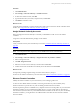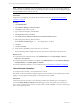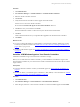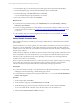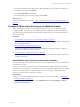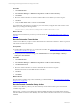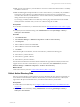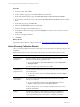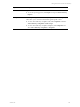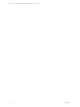User`s guide
Table Of Contents
- VMware vCenter Configuration ManagerInstallation and Getting Started Guide
- About This Book
- Preparing for Installation
- Installation Manager
- Installation Configurations
- Tools Installation
- General Prerequisites to Install VCM
- Verify Hardware and Software Requirements
- Verify Administration Rights
- Set the Default Network Authority Account
- Specify the Collector Services Account
- Change the Collector Services Account Password in the Services Management Con...
- Change the Collector Services Account Password in the Component Services DCOM...
- Verify the VMware Application Services Account
- Determine the VCM Remote Virtual Directory
- Use Secure Communications Certificates
- Understand Server Authentication
- Verify the Foundation Checker System Checks
- Install UNIX Patch for HP-UX 11.11
- VCM Uses FIPS Cryptography
- Installing VCM
- Installing, Configuring, and Upgrading the OS Provisioning Server and Components
- Upgrading or Migrating VCM
- Upgrades
- Migrations
- Prerequisites to Migrate VCM
- Back Up Your Databases
- Back up Your Files
- Export and Back up Your Certificates
- Migrating VCM
- Migrate Only Your Database
- Replace Your Existing 32-Bit Environment with a Supported 64-bit Environment
- Migrate a 32-bit Environment Running VCM 5.3 or Earlier to VCM 5.4.1
- Migrate a 64-bit Environment Running VCM 5.3 or Earlier to VCM 5.4.1
- Migrate a Split Installation of VCM 5.3 or Earlier to a Single-Server Install...
- How to Recover Your Collector Machine if the Migration is not Successful
- Upgrading VCM and Components
- Maintaining VCM After Installation
- Getting Started with VCM Components and Tools
- Getting Started with VCM
- Discover, License, and Install Windows Machines
- Discover, License, and Install Windows Machines
- Verify Available Domains
- Check the Network Authority
- Assign Network Authority Accounts
- Discover Windows Machines
- License Windows Machines
- Disable User Account Control for VCM Agent Installation
- Install the VCM Windows Agent on Your Windows Machines
- Enable UAC After VCM Agent Installation
- Collect Windows Data
- Windows Collection Results
- Getting Started with Windows Custom Information
- Discover, License, and Install UNIX/Linux Machines
- Discover, License, and Install Mac OS X Machines
- Discover, Configure, and Collect Oracle Data from UNIX Machines
- Customize VCM for your Environment
- How to Set Up and Use VCM Auditing
- Discover, License, and Install Windows Machines
- Getting Started with VCM for Virtualization
- Getting Started with VCM Remote
- Getting Started with VCM Patching
- Getting Started with Operating System Provisioning
- Getting Started with Software Provisioning
- Using Package Studio to Create Software Packages and Publish to Repositories
- Software Repository for Windows
- Package Manager for Windows
- Software Provisioning Component Relationships
- Install the Software Provisioning Components
- Using Package Studio to Create Software Packages and Publish to Repositories
- Using VCM Software Provisioning for Windows
- Related Software Provisioning Actions
- Getting Started with VCM Management Extensions for Assets
- Getting Started with VCM Service Desk Integration
- Getting Started with VCM for Active Directory
- Installing and Getting Started with VCM Tools
- Index
Procedure
1. Click Administration.
2. Select Machines Manager > Additional Components > VCM for Active Directory.
3. Click Install.
4. Move the domain controllers on which to install VCM for Active Directory to the lower pane.
5. Click Next.
6. Verify that Run Action now is selected and click Finish.
If you add future Active Directory machines to your environment, configure them with VCM for Active
Directory by running the following installer.
Program Files (x86)\VMware\VCM\AgentFiles\ADProductInstall.exe
What to do next
Determine the Active Directory forest in your environment. See "Run the Determine Forest Action" on
page 256.
Run the Determine Forest Action
VCM for Active Directory requires a forest determination for all domain controllers so that it can proceed
with schema and structure collection.
Prerequisites
n
Install VCM for Active Directory on your domain controllers. See "Install VCM for Active Directory on
the Domain Controllers" on page 255.
n
Verify that jobs have finished running. Click Administration and select Job Manager > History >
Other Jobs > Past 24 Hours.
Procedure
1. Click Administration.
2. Select Machines Manager > Additional Components > VCM for Active Directory.
3. Click Determine Forest.
4. Move the domain controllers on which to determine the forest to the lower pane.
Determine the forest for all available domain controllers.
5. Click Next.
6. Click Finish.
What to do next
Run the domain controller setup action and identify your FDS and RDS. See "Run the Domain Controller
Setup Action" on page 256.
Run the Domain Controller Setup Action
VCM for Active Directory collects your Active Directory schema and structure as part of the domain
controller setup action.
During setup, you select a Forest Data Source (FDS) and Replication Data Source (RDS). Select machines
that have reliable connections and availability. The same domain controller is allowed to serve as both FDS
and RDS.
vCenter Configuration Manager Installation and Getting Started Guide
256 VMware, Inc.