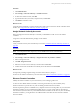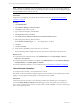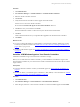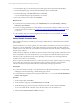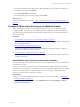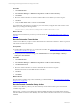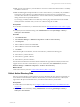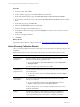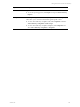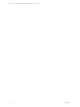User`s guide
Table Of Contents
- VMware vCenter Configuration ManagerInstallation and Getting Started Guide
- About This Book
- Preparing for Installation
- Installation Manager
- Installation Configurations
- Tools Installation
- General Prerequisites to Install VCM
- Verify Hardware and Software Requirements
- Verify Administration Rights
- Set the Default Network Authority Account
- Specify the Collector Services Account
- Change the Collector Services Account Password in the Services Management Con...
- Change the Collector Services Account Password in the Component Services DCOM...
- Verify the VMware Application Services Account
- Determine the VCM Remote Virtual Directory
- Use Secure Communications Certificates
- Understand Server Authentication
- Verify the Foundation Checker System Checks
- Install UNIX Patch for HP-UX 11.11
- VCM Uses FIPS Cryptography
- Installing VCM
- Installing, Configuring, and Upgrading the OS Provisioning Server and Components
- Upgrading or Migrating VCM
- Upgrades
- Migrations
- Prerequisites to Migrate VCM
- Back Up Your Databases
- Back up Your Files
- Export and Back up Your Certificates
- Migrating VCM
- Migrate Only Your Database
- Replace Your Existing 32-Bit Environment with a Supported 64-bit Environment
- Migrate a 32-bit Environment Running VCM 5.3 or Earlier to VCM 5.4.1
- Migrate a 64-bit Environment Running VCM 5.3 or Earlier to VCM 5.4.1
- Migrate a Split Installation of VCM 5.3 or Earlier to a Single-Server Install...
- How to Recover Your Collector Machine if the Migration is not Successful
- Upgrading VCM and Components
- Maintaining VCM After Installation
- Getting Started with VCM Components and Tools
- Getting Started with VCM
- Discover, License, and Install Windows Machines
- Discover, License, and Install Windows Machines
- Verify Available Domains
- Check the Network Authority
- Assign Network Authority Accounts
- Discover Windows Machines
- License Windows Machines
- Disable User Account Control for VCM Agent Installation
- Install the VCM Windows Agent on Your Windows Machines
- Enable UAC After VCM Agent Installation
- Collect Windows Data
- Windows Collection Results
- Getting Started with Windows Custom Information
- Discover, License, and Install UNIX/Linux Machines
- Discover, License, and Install Mac OS X Machines
- Discover, Configure, and Collect Oracle Data from UNIX Machines
- Customize VCM for your Environment
- How to Set Up and Use VCM Auditing
- Discover, License, and Install Windows Machines
- Getting Started with VCM for Virtualization
- Getting Started with VCM Remote
- Getting Started with VCM Patching
- Getting Started with Operating System Provisioning
- Getting Started with Software Provisioning
- Using Package Studio to Create Software Packages and Publish to Repositories
- Software Repository for Windows
- Package Manager for Windows
- Software Provisioning Component Relationships
- Install the Software Provisioning Components
- Using Package Studio to Create Software Packages and Publish to Repositories
- Using VCM Software Provisioning for Windows
- Related Software Provisioning Actions
- Getting Started with VCM Management Extensions for Assets
- Getting Started with VCM Service Desk Integration
- Getting Started with VCM for Active Directory
- Installing and Getting Started with VCM Tools
- Index
Procedure
1. Click Administration.
2. Select Settings > Network Authority > Available Accounts.
3. To add a new domain account, click Add.
4. Type the domain name, user name, and password, and click Next.
5. Click Finish to add the account.
What to do next
Assign the network authority account to the domain so that VCM can access the domain controllers in the
domain. See "Assign Network Authority Accounts" on page 251.
Assign Network Authority Accounts
Select and assign the network authority account that you identified for VCM access to the domain
controllers.
Assign an account with administrator privileges on the domain.
Prerequisites
Verify or add the necessary network authority account. See "Check the Network Authority Account" on
page 250.
Procedure
NOTE You must perform these steps twice, once for NetBios and once for Active Directory.
1. Click Administration.
2. Select Settings > Network Authority > Assigned Accounts > By Domain > NetBios.
3. Select an assigned account.
4. Click Edit Assigned Accounts.
5. Select the account to receive authority to the domain and click Next.
6. Confirm the accounts to include in the authority list for the domain and click Finish.
What to do next
n
Repeat the preceding assignment steps, and select Active Directory in step 2.
n
Discover the domain controllers in your environment. See "Discover Domain Controllers" on page 251.
Discover Domain Controllers
Identify the domain controllers in your network that you are managing with VCM.
To discover the available domain controllers, VCM uses general discovery rules to identify many
Windows machines or specific discovery rules to identify particular Windows machines.
The time required to perform an initial discovery depends on the size and composition of your network. If
all domain controllers are not available during initial discovery, such as systems that are disconnected
from the network, the first discovery will not find all domain controllers. If the discovery does not identify
all domain controllers, you might need to run additional discoveries after the other domain controllers
become available.
Getting Started with VCM for Active Directory
VMware, Inc. 251