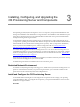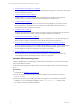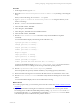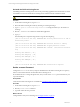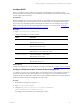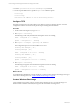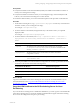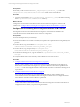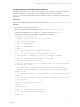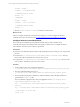User`s guide
Table Of Contents
- VMware vCenter Configuration ManagerInstallation and Getting Started Guide
- About This Book
- Preparing for Installation
- Installation Manager
- Installation Configurations
- Tools Installation
- General Prerequisites to Install VCM
- Verify Hardware and Software Requirements
- Verify Administration Rights
- Set the Default Network Authority Account
- Specify the Collector Services Account
- Change the Collector Services Account Password in the Services Management Con...
- Change the Collector Services Account Password in the Component Services DCOM...
- Verify the VMware Application Services Account
- Determine the VCM Remote Virtual Directory
- Use Secure Communications Certificates
- Understand Server Authentication
- Verify the Foundation Checker System Checks
- Install UNIX Patch for HP-UX 11.11
- VCM Uses FIPS Cryptography
- Installing VCM
- Installing, Configuring, and Upgrading the OS Provisioning Server and Components
- Upgrading or Migrating VCM
- Upgrades
- Migrations
- Prerequisites to Migrate VCM
- Back Up Your Databases
- Back up Your Files
- Export and Back up Your Certificates
- Migrating VCM
- Migrate Only Your Database
- Replace Your Existing 32-Bit Environment with a Supported 64-bit Environment
- Migrate a 32-bit Environment Running VCM 5.3 or Earlier to VCM 5.4.1
- Migrate a 64-bit Environment Running VCM 5.3 or Earlier to VCM 5.4.1
- Migrate a Split Installation of VCM 5.3 or Earlier to a Single-Server Install...
- How to Recover Your Collector Machine if the Migration is not Successful
- Upgrading VCM and Components
- Maintaining VCM After Installation
- Getting Started with VCM Components and Tools
- Getting Started with VCM
- Discover, License, and Install Windows Machines
- Discover, License, and Install Windows Machines
- Verify Available Domains
- Check the Network Authority
- Assign Network Authority Accounts
- Discover Windows Machines
- License Windows Machines
- Disable User Account Control for VCM Agent Installation
- Install the VCM Windows Agent on Your Windows Machines
- Enable UAC After VCM Agent Installation
- Collect Windows Data
- Windows Collection Results
- Getting Started with Windows Custom Information
- Discover, License, and Install UNIX/Linux Machines
- Discover, License, and Install Mac OS X Machines
- Discover, Configure, and Collect Oracle Data from UNIX Machines
- Customize VCM for your Environment
- How to Set Up and Use VCM Auditing
- Discover, License, and Install Windows Machines
- Getting Started with VCM for Virtualization
- Getting Started with VCM Remote
- Getting Started with VCM Patching
- Getting Started with Operating System Provisioning
- Getting Started with Software Provisioning
- Using Package Studio to Create Software Packages and Publish to Repositories
- Software Repository for Windows
- Package Manager for Windows
- Software Provisioning Component Relationships
- Install the Software Provisioning Components
- Using Package Studio to Create Software Packages and Publish to Repositories
- Using VCM Software Provisioning for Windows
- Related Software Provisioning Actions
- Getting Started with VCM Management Extensions for Assets
- Getting Started with VCM Service Desk Integration
- Getting Started with VCM for Active Directory
- Installing and Getting Started with VCM Tools
- Index
Configure DHCP
When you configure a private, isolated network that is used specifically for provisioning, the OS
Provisioning Server uses the DHCP server it installed to provide addresses and network boot information
to nodes connected to the network.
Prerequisites
Determine whether you are using a private network (recommended) or shared network (supported, but
not recommended). If you are provisioning systems on a shared network, you probably have a DHCP
server on the network. Disable the OS Provisioning Server's DHCP server and configure your regular
DHCP server to provide network boot information for machines to be provisioned. See "Configure a
DHCP Server Other Than the OS Provisioning Server" on page 25 .
Procedure
1. Open /opt/FastScale/etc/dhcpd.conf.
2. Configure the settings for your environment.
Option Description
subnet
The IP address subnet of the private network interface.
Default value is 10.11.12.0.
netmask
The netmask of the subnet.
Default value is 255.255.255.0.
range
The range of allocated IP addresses for the provisioned nodes.
Default value is 10.11.12.100–10.11.12.200.
broadcast-address
The broadcast address on the subnet.
Default value is 10.11.12.255.
next-server
The IP address of the private network interface.
Default value is 10.11.12.1.
What to do next
Configure the TFTP server to work with the provisioning environment. See "Configure TFTP " on page 26.
Configure a DHCP Server Other Than the OS Provisioning Server
To configure your system to work with a DHCP server other than the one on the OS Provisioning Server,
you turn off the OS Provisioning Server DHCP server and configure your corporate DHCP server to
connect to the OS Provisioning Server after nodes connect and NetBoot (PXE) starts. The nodes download
the boot kernel from the OS Provisioning Server through TFTP.
Procedure
1. On the OS Provisioning Server, log in as root.
2. Open /etc/sysconfig/FSdhcpd.
3. Change DHCPD_CONF=/opt/FastScale/etc/dhcpd.conf to DHCPD_
CONF=/opt/FastScale/etc/dhcpd.conf.none
This change prevents the DHCP from resetting after a reboot.
Installing, Configuring, and Upgrading the OS Provisioning Server and Components
VMware, Inc. 25