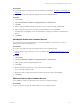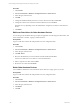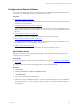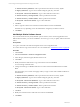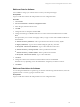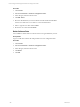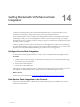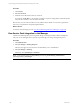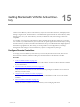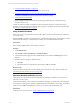User`s guide
Table Of Contents
- VMware vCenter Configuration ManagerInstallation and Getting Started Guide
- About This Book
- Preparing for Installation
- Installation Manager
- Installation Configurations
- Tools Installation
- General Prerequisites to Install VCM
- Verify Hardware and Software Requirements
- Verify Administration Rights
- Set the Default Network Authority Account
- Specify the Collector Services Account
- Change the Collector Services Account Password in the Services Management Con...
- Change the Collector Services Account Password in the Component Services DCOM...
- Verify the VMware Application Services Account
- Determine the VCM Remote Virtual Directory
- Use Secure Communications Certificates
- Understand Server Authentication
- Verify the Foundation Checker System Checks
- Install UNIX Patch for HP-UX 11.11
- VCM Uses FIPS Cryptography
- Installing VCM
- Installing, Configuring, and Upgrading the OS Provisioning Server and Components
- Upgrading or Migrating VCM
- Upgrades
- Migrations
- Prerequisites to Migrate VCM
- Back Up Your Databases
- Back up Your Files
- Export and Back up Your Certificates
- Migrating VCM
- Migrate Only Your Database
- Replace Your Existing 32-Bit Environment with a Supported 64-bit Environment
- Migrate a 32-bit Environment Running VCM 5.3 or Earlier to VCM 5.4.1
- Migrate a 64-bit Environment Running VCM 5.3 or Earlier to VCM 5.4.1
- Migrate a Split Installation of VCM 5.3 or Earlier to a Single-Server Install...
- How to Recover Your Collector Machine if the Migration is not Successful
- Upgrading VCM and Components
- Maintaining VCM After Installation
- Getting Started with VCM Components and Tools
- Getting Started with VCM
- Discover, License, and Install Windows Machines
- Discover, License, and Install Windows Machines
- Verify Available Domains
- Check the Network Authority
- Assign Network Authority Accounts
- Discover Windows Machines
- License Windows Machines
- Disable User Account Control for VCM Agent Installation
- Install the VCM Windows Agent on Your Windows Machines
- Enable UAC After VCM Agent Installation
- Collect Windows Data
- Windows Collection Results
- Getting Started with Windows Custom Information
- Discover, License, and Install UNIX/Linux Machines
- Discover, License, and Install Mac OS X Machines
- Discover, Configure, and Collect Oracle Data from UNIX Machines
- Customize VCM for your Environment
- How to Set Up and Use VCM Auditing
- Discover, License, and Install Windows Machines
- Getting Started with VCM for Virtualization
- Getting Started with VCM Remote
- Getting Started with VCM Patching
- Getting Started with Operating System Provisioning
- Getting Started with Software Provisioning
- Using Package Studio to Create Software Packages and Publish to Repositories
- Software Repository for Windows
- Package Manager for Windows
- Software Provisioning Component Relationships
- Install the Software Provisioning Components
- Using Package Studio to Create Software Packages and Publish to Repositories
- Using VCM Software Provisioning for Windows
- Related Software Provisioning Actions
- Getting Started with VCM Management Extensions for Assets
- Getting Started with VCM Service Desk Integration
- Getting Started with VCM for Active Directory
- Installing and Getting Started with VCM Tools
- Index
Getting Started with VCM for Active Direc-
tory
15
Getting Started with VCM for Active
Directory
VCM for Active Directory collects Active Directory objects across domains and forests, and displays them
through a single console. The information is consolidated and organized under the Active Directory slider,
allowing you to view your Active Directory structure, troubleshoot issues, detect change, and ensure
compliance.
You can filter, sort, and group Active Directory data to pinpoint the specific area of interest. You can also
view a subset of your Active Directory (a forest, domain, or specific organizational unit branch) by setting
the Active Directory location in the AD Location field near the top of VCM. Dashboards display high level
information in graphical form, alerts notify you about problems or misconfigurations, and change
management tracks changes to the Active Directory objects or configuration by data type.
Configure Domain Controllers
To manage your Active Directory environment, you must verify domains and accounts, discover and
license domain controllers, install the VCM Agent, and collect data from the domain controllers.
Procedure
1. "Verify Available Domains" on page 250
Allow VCM access to each domain so that the VCM Collector can interact with the domain controllers
in your environment.
2. "Check the Network Authority Account" on page 250
Verify that at least one domain account with administrator privileges is available to act as a network
authority account for VCM.
3. "Assign Network Authority Accounts" on page 251
Select and assign the network authority account that you identified for VCM access to the domain
controllers.
4. "Discover Domain Controllers" on page 251
Identify the domain controllers in your network that you are managing with VCM.
VMware, Inc. 249