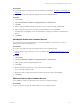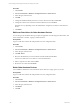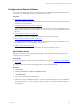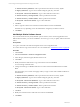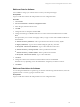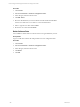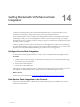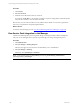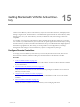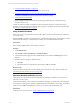User`s guide
Table Of Contents
- VMware vCenter Configuration ManagerInstallation and Getting Started Guide
- About This Book
- Preparing for Installation
- Installation Manager
- Installation Configurations
- Tools Installation
- General Prerequisites to Install VCM
- Verify Hardware and Software Requirements
- Verify Administration Rights
- Set the Default Network Authority Account
- Specify the Collector Services Account
- Change the Collector Services Account Password in the Services Management Con...
- Change the Collector Services Account Password in the Component Services DCOM...
- Verify the VMware Application Services Account
- Determine the VCM Remote Virtual Directory
- Use Secure Communications Certificates
- Understand Server Authentication
- Verify the Foundation Checker System Checks
- Install UNIX Patch for HP-UX 11.11
- VCM Uses FIPS Cryptography
- Installing VCM
- Installing, Configuring, and Upgrading the OS Provisioning Server and Components
- Upgrading or Migrating VCM
- Upgrades
- Migrations
- Prerequisites to Migrate VCM
- Back Up Your Databases
- Back up Your Files
- Export and Back up Your Certificates
- Migrating VCM
- Migrate Only Your Database
- Replace Your Existing 32-Bit Environment with a Supported 64-bit Environment
- Migrate a 32-bit Environment Running VCM 5.3 or Earlier to VCM 5.4.1
- Migrate a 64-bit Environment Running VCM 5.3 or Earlier to VCM 5.4.1
- Migrate a Split Installation of VCM 5.3 or Earlier to a Single-Server Install...
- How to Recover Your Collector Machine if the Migration is not Successful
- Upgrading VCM and Components
- Maintaining VCM After Installation
- Getting Started with VCM Components and Tools
- Getting Started with VCM
- Discover, License, and Install Windows Machines
- Discover, License, and Install Windows Machines
- Verify Available Domains
- Check the Network Authority
- Assign Network Authority Accounts
- Discover Windows Machines
- License Windows Machines
- Disable User Account Control for VCM Agent Installation
- Install the VCM Windows Agent on Your Windows Machines
- Enable UAC After VCM Agent Installation
- Collect Windows Data
- Windows Collection Results
- Getting Started with Windows Custom Information
- Discover, License, and Install UNIX/Linux Machines
- Discover, License, and Install Mac OS X Machines
- Discover, Configure, and Collect Oracle Data from UNIX Machines
- Customize VCM for your Environment
- How to Set Up and Use VCM Auditing
- Discover, License, and Install Windows Machines
- Getting Started with VCM for Virtualization
- Getting Started with VCM Remote
- Getting Started with VCM Patching
- Getting Started with Operating System Provisioning
- Getting Started with Software Provisioning
- Using Package Studio to Create Software Packages and Publish to Repositories
- Software Repository for Windows
- Package Manager for Windows
- Software Provisioning Component Relationships
- Install the Software Provisioning Components
- Using Package Studio to Create Software Packages and Publish to Repositories
- Using VCM Software Provisioning for Windows
- Related Software Provisioning Actions
- Getting Started with VCM Management Extensions for Assets
- Getting Started with VCM Service Desk Integration
- Getting Started with VCM for Active Directory
- Installing and Getting Started with VCM Tools
- Index
Configure Asset Data for Software
A user with a role that has permission to edit asset data can use VCMMXA to gather information about
the software on machines that are discovered and managed by VCM.
Procedure
n
"Add Software Assets" on page 243
Manage your software assets by having VCMMXA detect what is installed on the physical and virtual
machines in your environment.
n
"Add Multiple Similar Software Assets" on page 244
If your environment has many nearly identical copies of software, such as the same application with a
different license number, you can use VCMMXA to clone one copy as a way to quickly add records for
the others.
n
"Edit Asset Data for Software" on page 245
Use VCMMXA to change your software asset records as your enterprise changes.
n
"Edit Asset Data Values for Software" on page 245
You can change the details about a specific copy of software when the long term information, such as
the application name or version, is going to remain the same.
n
"Delete Software Data" on page 246
xUse VCMMXA to delete entries for software that is no longer installed at your site.
Add Software Assets
Manage your software assets by having VCMMXA detect what is installed on the physical and virtual
machines in your environment.
Prerequisites
n
Have an administrator configure the asset data fields that you need. See "Configure Asset Data Fields"
on page 235.
n
Log in to VCM with a role that has edit permission for asset configuration data.
Procedure
1. Click Console.
2. Select Asset Extensions > Software Configuration Items.
3. Click Add Software.
4. Type a name and description and click Next.
5. Select what data type VCMMXA will look for in order to detect the installed software and click Next.
The options take you to custom wizard pages where you type or select what VCMMXA will look for
in the database.
Getting Started with VCM Management Extensions for Assets
VMware, Inc. 243