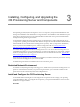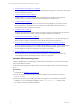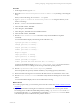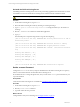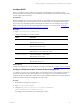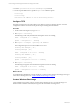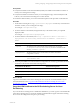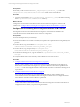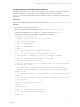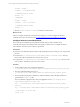User`s guide
Table Of Contents
- VMware vCenter Configuration ManagerInstallation and Getting Started Guide
- About This Book
- Preparing for Installation
- Installation Manager
- Installation Configurations
- Tools Installation
- General Prerequisites to Install VCM
- Verify Hardware and Software Requirements
- Verify Administration Rights
- Set the Default Network Authority Account
- Specify the Collector Services Account
- Change the Collector Services Account Password in the Services Management Con...
- Change the Collector Services Account Password in the Component Services DCOM...
- Verify the VMware Application Services Account
- Determine the VCM Remote Virtual Directory
- Use Secure Communications Certificates
- Understand Server Authentication
- Verify the Foundation Checker System Checks
- Install UNIX Patch for HP-UX 11.11
- VCM Uses FIPS Cryptography
- Installing VCM
- Installing, Configuring, and Upgrading the OS Provisioning Server and Components
- Upgrading or Migrating VCM
- Upgrades
- Migrations
- Prerequisites to Migrate VCM
- Back Up Your Databases
- Back up Your Files
- Export and Back up Your Certificates
- Migrating VCM
- Migrate Only Your Database
- Replace Your Existing 32-Bit Environment with a Supported 64-bit Environment
- Migrate a 32-bit Environment Running VCM 5.3 or Earlier to VCM 5.4.1
- Migrate a 64-bit Environment Running VCM 5.3 or Earlier to VCM 5.4.1
- Migrate a Split Installation of VCM 5.3 or Earlier to a Single-Server Install...
- How to Recover Your Collector Machine if the Migration is not Successful
- Upgrading VCM and Components
- Maintaining VCM After Installation
- Getting Started with VCM Components and Tools
- Getting Started with VCM
- Discover, License, and Install Windows Machines
- Discover, License, and Install Windows Machines
- Verify Available Domains
- Check the Network Authority
- Assign Network Authority Accounts
- Discover Windows Machines
- License Windows Machines
- Disable User Account Control for VCM Agent Installation
- Install the VCM Windows Agent on Your Windows Machines
- Enable UAC After VCM Agent Installation
- Collect Windows Data
- Windows Collection Results
- Getting Started with Windows Custom Information
- Discover, License, and Install UNIX/Linux Machines
- Discover, License, and Install Mac OS X Machines
- Discover, Configure, and Collect Oracle Data from UNIX Machines
- Customize VCM for your Environment
- How to Set Up and Use VCM Auditing
- Discover, License, and Install Windows Machines
- Getting Started with VCM for Virtualization
- Getting Started with VCM Remote
- Getting Started with VCM Patching
- Getting Started with Operating System Provisioning
- Getting Started with Software Provisioning
- Using Package Studio to Create Software Packages and Publish to Repositories
- Software Repository for Windows
- Package Manager for Windows
- Software Provisioning Component Relationships
- Install the Software Provisioning Components
- Using Package Studio to Create Software Packages and Publish to Repositories
- Using VCM Software Provisioning for Windows
- Related Software Provisioning Actions
- Getting Started with VCM Management Extensions for Assets
- Getting Started with VCM Service Desk Integration
- Getting Started with VCM for Active Directory
- Installing and Getting Started with VCM Tools
- Index
Uninstall the OS Provisioning Server
Uninstalling the OS Provisioning Server removes the provisioning application from the machine on which
it is installed. You must mount the OS Provisioning Server media and run the uninstall command.
CAUTION The uninstall process removes the application and deletes all the data in the database.
Procedure
1. On the OS Provisioning Server, log in as root.
2. Mount the OS Provisioning Server ISO by attaching or mounting the image.
3. Type cd /<path to OS Provisioning Server.iso> to change the directory to the location of
the image.
4. Run the ./UNINSTALL-ME command to uninstall the application.
5. Type yes.
The uninstall process completes and generates a log. See the example log.
[Thu Jul 22 08:57:06 IST 2010] UNINSTALL-ME: Starting uninstallation of VCM OS
Provisioning Server...
[Thu Jul 22 08:57:08 IST 2010] UNINSTALL-ME: FastScale service is running
[Thu Jul 22 08:57:08 IST 2010] UNINSTALL-ME: Stopping FastScale service
[Thu Jul 22 08:57:08 IST 2010] UNINSTALL-ME: Command : /sbin/service FastScale
stop
Shutting down FSnetfs: [ OK ]
Shutting down FSsyslog: [ OK ]
Shutting down FSmesgd: [ OK ]
Shutting down FSdhcpd: [ OK ]
..........
[Thu Jul 22 09:00:44 IST 2010] UNINSTALL-ME: Uninstallation complete!
Set the vcmuser Password
Configure the vcmuser to use when you import distributions into the OS Provisioning Server repository
and for communication between VCM and the OS Provisioning Server.
Do not delete the user or change the permissions, but you must set the vcmuser password based on your
corporate standards.
Prerequisites
Verify that the OS Provisioning Server is installed. See "Install the OS Provisioning Server" on page 22.
Procedure
1. On the OS Provisioning Server, log in as root.
2. Run the passwd vcmuser command.
3. Type and confirm the new password.
What to do next
Configure DHCP with your local settings. See "Configure DHCP" on page 25.
vCenter Configuration Manager Installation and Getting Started Guide
24 VMware, Inc.