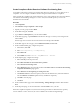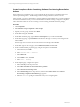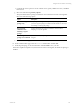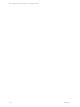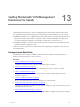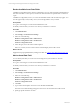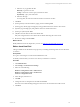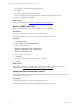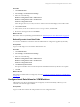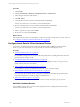User`s guide
Table Of Contents
- VMware vCenter Configuration ManagerInstallation and Getting Started Guide
- About This Book
- Preparing for Installation
- Installation Manager
- Installation Configurations
- Tools Installation
- General Prerequisites to Install VCM
- Verify Hardware and Software Requirements
- Verify Administration Rights
- Set the Default Network Authority Account
- Specify the Collector Services Account
- Change the Collector Services Account Password in the Services Management Con...
- Change the Collector Services Account Password in the Component Services DCOM...
- Verify the VMware Application Services Account
- Determine the VCM Remote Virtual Directory
- Use Secure Communications Certificates
- Understand Server Authentication
- Verify the Foundation Checker System Checks
- Install UNIX Patch for HP-UX 11.11
- VCM Uses FIPS Cryptography
- Installing VCM
- Installing, Configuring, and Upgrading the OS Provisioning Server and Components
- Upgrading or Migrating VCM
- Upgrades
- Migrations
- Prerequisites to Migrate VCM
- Back Up Your Databases
- Back up Your Files
- Export and Back up Your Certificates
- Migrating VCM
- Migrate Only Your Database
- Replace Your Existing 32-Bit Environment with a Supported 64-bit Environment
- Migrate a 32-bit Environment Running VCM 5.3 or Earlier to VCM 5.4.1
- Migrate a 64-bit Environment Running VCM 5.3 or Earlier to VCM 5.4.1
- Migrate a Split Installation of VCM 5.3 or Earlier to a Single-Server Install...
- How to Recover Your Collector Machine if the Migration is not Successful
- Upgrading VCM and Components
- Maintaining VCM After Installation
- Getting Started with VCM Components and Tools
- Getting Started with VCM
- Discover, License, and Install Windows Machines
- Discover, License, and Install Windows Machines
- Verify Available Domains
- Check the Network Authority
- Assign Network Authority Accounts
- Discover Windows Machines
- License Windows Machines
- Disable User Account Control for VCM Agent Installation
- Install the VCM Windows Agent on Your Windows Machines
- Enable UAC After VCM Agent Installation
- Collect Windows Data
- Windows Collection Results
- Getting Started with Windows Custom Information
- Discover, License, and Install UNIX/Linux Machines
- Discover, License, and Install Mac OS X Machines
- Discover, Configure, and Collect Oracle Data from UNIX Machines
- Customize VCM for your Environment
- How to Set Up and Use VCM Auditing
- Discover, License, and Install Windows Machines
- Getting Started with VCM for Virtualization
- Getting Started with VCM Remote
- Getting Started with VCM Patching
- Getting Started with Operating System Provisioning
- Getting Started with Software Provisioning
- Using Package Studio to Create Software Packages and Publish to Repositories
- Software Repository for Windows
- Package Manager for Windows
- Software Provisioning Component Relationships
- Install the Software Provisioning Components
- Using Package Studio to Create Software Packages and Publish to Repositories
- Using VCM Software Provisioning for Windows
- Related Software Provisioning Actions
- Getting Started with VCM Management Extensions for Assets
- Getting Started with VCM Service Desk Integration
- Getting Started with VCM for Active Directory
- Installing and Getting Started with VCM Tools
- Index
When editing, you cannot change the data properties.
8. Click Next.
9. Select the roles that are allowed to edit the data.
Only users assigned to these roles will be able to edit the data using the VCM Console.
10. Review the settings and click Finish.
What to do next
Remove unwanted fields. See "Delete a VCMMXA Data Field" on page 238.
Delete a VCMMXA Data Field
Remove asset data fields that do not serve a purpose in your environment.
Prerequisites
n
Log in to VCM using an account with the Administrator role.
n
Identify what asset data you want to store about your hardware or software.
Procedure
1. Click Administration.
2. Select Settings > Asset Extensions Settings.
3. Select one of the following.
Hardware Configuration Items > Other Devices
Hardware Configuration Items > VCM Devices
Software Configuration Items
4. In the data grid, select the row.
5. Click Delete.
You cannot delete entries that are marked with a lock icon.
6. Click OK.
What to do next
Rearrange asset data fields so that the order of columns shown in the VCM Console meets your
requirements. See "Change the Order of Asset Data Columns" on page 238.
Change the Order of Asset Data Columns
Changing the order of the VCMMXA asset data field list changes the order of columns when you view
asset data in the VCM Console.
Prerequisites
n
Log in to VCM using an account with the Administrator role.
n
Identify what asset data you want to store about your hardware or software.
vCenter Configuration Manager Installation and Getting Started Guide
238 VMware, Inc.