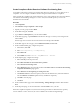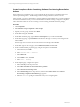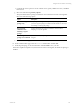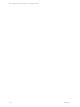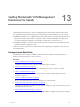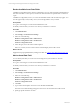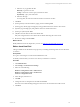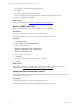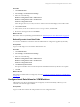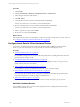User`s guide
Table Of Contents
- VMware vCenter Configuration ManagerInstallation and Getting Started Guide
- About This Book
- Preparing for Installation
- Installation Manager
- Installation Configurations
- Tools Installation
- General Prerequisites to Install VCM
- Verify Hardware and Software Requirements
- Verify Administration Rights
- Set the Default Network Authority Account
- Specify the Collector Services Account
- Change the Collector Services Account Password in the Services Management Con...
- Change the Collector Services Account Password in the Component Services DCOM...
- Verify the VMware Application Services Account
- Determine the VCM Remote Virtual Directory
- Use Secure Communications Certificates
- Understand Server Authentication
- Verify the Foundation Checker System Checks
- Install UNIX Patch for HP-UX 11.11
- VCM Uses FIPS Cryptography
- Installing VCM
- Installing, Configuring, and Upgrading the OS Provisioning Server and Components
- Upgrading or Migrating VCM
- Upgrades
- Migrations
- Prerequisites to Migrate VCM
- Back Up Your Databases
- Back up Your Files
- Export and Back up Your Certificates
- Migrating VCM
- Migrate Only Your Database
- Replace Your Existing 32-Bit Environment with a Supported 64-bit Environment
- Migrate a 32-bit Environment Running VCM 5.3 or Earlier to VCM 5.4.1
- Migrate a 64-bit Environment Running VCM 5.3 or Earlier to VCM 5.4.1
- Migrate a Split Installation of VCM 5.3 or Earlier to a Single-Server Install...
- How to Recover Your Collector Machine if the Migration is not Successful
- Upgrading VCM and Components
- Maintaining VCM After Installation
- Getting Started with VCM Components and Tools
- Getting Started with VCM
- Discover, License, and Install Windows Machines
- Discover, License, and Install Windows Machines
- Verify Available Domains
- Check the Network Authority
- Assign Network Authority Accounts
- Discover Windows Machines
- License Windows Machines
- Disable User Account Control for VCM Agent Installation
- Install the VCM Windows Agent on Your Windows Machines
- Enable UAC After VCM Agent Installation
- Collect Windows Data
- Windows Collection Results
- Getting Started with Windows Custom Information
- Discover, License, and Install UNIX/Linux Machines
- Discover, License, and Install Mac OS X Machines
- Discover, Configure, and Collect Oracle Data from UNIX Machines
- Customize VCM for your Environment
- How to Set Up and Use VCM Auditing
- Discover, License, and Install Windows Machines
- Getting Started with VCM for Virtualization
- Getting Started with VCM Remote
- Getting Started with VCM Patching
- Getting Started with Operating System Provisioning
- Getting Started with Software Provisioning
- Using Package Studio to Create Software Packages and Publish to Repositories
- Software Repository for Windows
- Package Manager for Windows
- Software Provisioning Component Relationships
- Install the Software Provisioning Components
- Using Package Studio to Create Software Packages and Publish to Repositories
- Using VCM Software Provisioning for Windows
- Related Software Provisioning Actions
- Getting Started with VCM Management Extensions for Assets
- Getting Started with VCM Service Desk Integration
- Getting Started with VCM for Active Directory
- Installing and Getting Started with VCM Tools
- Index
Create Compliance Rules Containing Software Provisioning Remediation
Actions
When configuring a Compliance rule, you can configure the rule to perform a remediation based on a
software provisioning action -- Install Package, Remove Package, Add Source, Remove Source.
In this example, you want to determine if a software application named XSoftware is correctly installed. If
the software is installed correctly, a service named XService should be running. Configure a Compliance
rule to determine if XService service is running. If it is not running, install the XSoftware package.
Procedure
1. Click Compliance.
2. Select Machine Group Compliance > Rule Groups.
3. Expand your rule group, and then select Rules.
4. On the Rules data grid, click Add.
5. On the Rule and Name page, type a Name and Description for your rule and click Next.
6. On the Data Type page, expand Windows and select the data type on which you are basing the rule
and click Next.
The data type does not need to be software based. In this example, select Services.
7. On the Rule Type for Services page, select Conditional (if/then) and click Next.
8. On the Conditional Data properties page, configure the options and click Next.
a. In the IF section, click Add.
b. Select Services Name = XService.
c. Select Must Exist.
d. In the THEN section, click Add.
e. Select State = Running.
9. On the Options page, configure the options.
a. Select a Severity in the drop-down list.
b. Select Make available for enforcement where possible.
c. Select Software Provisioning action.
d. Select Install Package in the drop-down list, and then click Define Action. The Software
Provisioning Compliance Remediation page appears.
e. Select the XSoftware package to install if the rule you are configuring fails.
vCenter Configuration Manager Installation and Getting Started Guide
232 VMware, Inc.