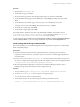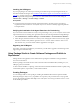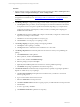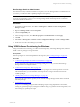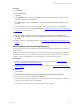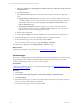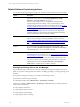User`s guide
Table Of Contents
- VMware vCenter Configuration ManagerInstallation and Getting Started Guide
- About This Book
- Preparing for Installation
- Installation Manager
- Installation Configurations
- Tools Installation
- General Prerequisites to Install VCM
- Verify Hardware and Software Requirements
- Verify Administration Rights
- Set the Default Network Authority Account
- Specify the Collector Services Account
- Change the Collector Services Account Password in the Services Management Con...
- Change the Collector Services Account Password in the Component Services DCOM...
- Verify the VMware Application Services Account
- Determine the VCM Remote Virtual Directory
- Use Secure Communications Certificates
- Understand Server Authentication
- Verify the Foundation Checker System Checks
- Install UNIX Patch for HP-UX 11.11
- VCM Uses FIPS Cryptography
- Installing VCM
- Installing, Configuring, and Upgrading the OS Provisioning Server and Components
- Upgrading or Migrating VCM
- Upgrades
- Migrations
- Prerequisites to Migrate VCM
- Back Up Your Databases
- Back up Your Files
- Export and Back up Your Certificates
- Migrating VCM
- Migrate Only Your Database
- Replace Your Existing 32-Bit Environment with a Supported 64-bit Environment
- Migrate a 32-bit Environment Running VCM 5.3 or Earlier to VCM 5.4.1
- Migrate a 64-bit Environment Running VCM 5.3 or Earlier to VCM 5.4.1
- Migrate a Split Installation of VCM 5.3 or Earlier to a Single-Server Install...
- How to Recover Your Collector Machine if the Migration is not Successful
- Upgrading VCM and Components
- Maintaining VCM After Installation
- Getting Started with VCM Components and Tools
- Getting Started with VCM
- Discover, License, and Install Windows Machines
- Discover, License, and Install Windows Machines
- Verify Available Domains
- Check the Network Authority
- Assign Network Authority Accounts
- Discover Windows Machines
- License Windows Machines
- Disable User Account Control for VCM Agent Installation
- Install the VCM Windows Agent on Your Windows Machines
- Enable UAC After VCM Agent Installation
- Collect Windows Data
- Windows Collection Results
- Getting Started with Windows Custom Information
- Discover, License, and Install UNIX/Linux Machines
- Discover, License, and Install Mac OS X Machines
- Discover, Configure, and Collect Oracle Data from UNIX Machines
- Customize VCM for your Environment
- How to Set Up and Use VCM Auditing
- Discover, License, and Install Windows Machines
- Getting Started with VCM for Virtualization
- Getting Started with VCM Remote
- Getting Started with VCM Patching
- Getting Started with Operating System Provisioning
- Getting Started with Software Provisioning
- Using Package Studio to Create Software Packages and Publish to Repositories
- Software Repository for Windows
- Package Manager for Windows
- Software Provisioning Component Relationships
- Install the Software Provisioning Components
- Using Package Studio to Create Software Packages and Publish to Repositories
- Using VCM Software Provisioning for Windows
- Related Software Provisioning Actions
- Getting Started with VCM Management Extensions for Assets
- Getting Started with VCM Service Desk Integration
- Getting Started with VCM for Active Directory
- Installing and Getting Started with VCM Tools
- Index
Related Software Provisioning Actions
You can use the following management options in VCM when working with software provisioning.
Option Description
Console
All Software Provisioning are available for auditing as part of Change
Management. Click Console and select
Change Management > VCM
Initiated
or
Non VCM Initiated
to view the data.
Software Provisioning actions are not eligible for rollback through
Change Management. The undoing of any unwanted changes can be
handled using Compliance enforcement remediation actions. See "Create
Compliance Rules Containing Software Provisioning Remediation
Actions" on page 232 for general information about remediation.
Non VCM Initiated changes related to Software Provisioning include
publishing packages to repositories from Package Studioand manually
running command line actions in Package Manager.
Compliance You can create compliance rules based on software provisioning data
types, and you can add provisioning remediation actions to rules. See
"Create Compliance Rules Based on Software Provisioning Data" on page
231 and "Create Compliance Rules Containing Software Provisioning
Remediation Actions" on page 232.
Reports You can run reports on collected Software Provisioning data. Click
Reports and select Machine Group Reports > Software Provisioning to
run the default reports, or you can create your own.
Administration Displays current jobs running, and job history. Use the job history when
troubleshooting the processing of a job. See "Viewing Provisioning Jobs in
the Job Manager" on page 230 for more information.
You can define user access rules and roles to specify what level of access
users have to the Software Provisioning data and actions in VCM. Click
Administration and select User Rules and Roles > User Manager >
VCM Access to configure the Access Rules and Roles.
Viewing Provisioning Jobs in the Job Manager
The Jobs Manager tells you the state of a currently running Provisioning job, including the success or
failure of a job, either collecting data from machines or installing, updating, or removing packages from
machines.
The currently running provisioning jobs are visible in the following locations:
n
Jobs button, located on the portal toolbar.
n
Administration slider. Select Administration > Job Manager > Running.
Job history is available in Administration > Job Manager > Other Jobs. The provisioning related job
names include the following:
n
Change Request: Add Source
n
Change Request: Remove Source
n
Change Request: Install Package
n
Change Request: Remove Package
vCenter Configuration Manager Installation and Getting Started Guide
230 VMware, Inc.