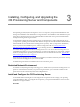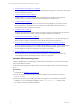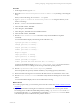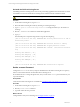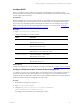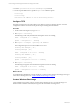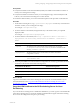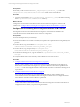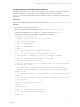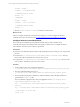User`s guide
Table Of Contents
- VMware vCenter Configuration ManagerInstallation and Getting Started Guide
- About This Book
- Preparing for Installation
- Installation Manager
- Installation Configurations
- Tools Installation
- General Prerequisites to Install VCM
- Verify Hardware and Software Requirements
- Verify Administration Rights
- Set the Default Network Authority Account
- Specify the Collector Services Account
- Change the Collector Services Account Password in the Services Management Con...
- Change the Collector Services Account Password in the Component Services DCOM...
- Verify the VMware Application Services Account
- Determine the VCM Remote Virtual Directory
- Use Secure Communications Certificates
- Understand Server Authentication
- Verify the Foundation Checker System Checks
- Install UNIX Patch for HP-UX 11.11
- VCM Uses FIPS Cryptography
- Installing VCM
- Installing, Configuring, and Upgrading the OS Provisioning Server and Components
- Upgrading or Migrating VCM
- Upgrades
- Migrations
- Prerequisites to Migrate VCM
- Back Up Your Databases
- Back up Your Files
- Export and Back up Your Certificates
- Migrating VCM
- Migrate Only Your Database
- Replace Your Existing 32-Bit Environment with a Supported 64-bit Environment
- Migrate a 32-bit Environment Running VCM 5.3 or Earlier to VCM 5.4.1
- Migrate a 64-bit Environment Running VCM 5.3 or Earlier to VCM 5.4.1
- Migrate a Split Installation of VCM 5.3 or Earlier to a Single-Server Install...
- How to Recover Your Collector Machine if the Migration is not Successful
- Upgrading VCM and Components
- Maintaining VCM After Installation
- Getting Started with VCM Components and Tools
- Getting Started with VCM
- Discover, License, and Install Windows Machines
- Discover, License, and Install Windows Machines
- Verify Available Domains
- Check the Network Authority
- Assign Network Authority Accounts
- Discover Windows Machines
- License Windows Machines
- Disable User Account Control for VCM Agent Installation
- Install the VCM Windows Agent on Your Windows Machines
- Enable UAC After VCM Agent Installation
- Collect Windows Data
- Windows Collection Results
- Getting Started with Windows Custom Information
- Discover, License, and Install UNIX/Linux Machines
- Discover, License, and Install Mac OS X Machines
- Discover, Configure, and Collect Oracle Data from UNIX Machines
- Customize VCM for your Environment
- How to Set Up and Use VCM Auditing
- Discover, License, and Install Windows Machines
- Getting Started with VCM for Virtualization
- Getting Started with VCM Remote
- Getting Started with VCM Patching
- Getting Started with Operating System Provisioning
- Getting Started with Software Provisioning
- Using Package Studio to Create Software Packages and Publish to Repositories
- Software Repository for Windows
- Package Manager for Windows
- Software Provisioning Component Relationships
- Install the Software Provisioning Components
- Using Package Studio to Create Software Packages and Publish to Repositories
- Using VCM Software Provisioning for Windows
- Related Software Provisioning Actions
- Getting Started with VCM Management Extensions for Assets
- Getting Started with VCM Service Desk Integration
- Getting Started with VCM for Active Directory
- Installing and Getting Started with VCM Tools
- Index
Procedure
1. On the target machine, log in as root.
2. Mount the VCM-OS-Provisioning-Server-<version number>.iso by attaching or mounting the
image.
When you mount the image, do not use the no exec option.
3. Type cd /<path to mounted OS Provisioning Server.iso> to change the directory to the
location of the image.
4. Run the ./INSTALL-ME command to install server.
5. In the Nixstaller window, click Next.
6. In the dialog box, click Continue.
7. In the dialog box, click Close when the installation finishes.
8. In the Nixstaller window, click Finish.
9. Run the service FastScale status command to verify that the installation completed
successfully.
A successful installation displays the following results. PID values vary.
rsyslogd (pid 3335) is running...
fsmesgd (pid 3517) is running...
fsrepod (pid 3683) is running...
fsadmin (pid 12618) is running...
dhcpd is stopped
tftpd (pid 12057) is running
fsjobd (pid 4237) is running...
fshinvd (pid 4249) is stopped...
stunnel (pid 4262 4261 4260 4259 4258 4257) is running...
An unsuccessful installation displays FastScale: unrecognized service or several of the above
mentioned services are not running. Review the logs to determine possible problems.
10. Run the /opt/FastScale/sbin/create-repository command.
This action updates the repository database and destroys any existing repository information
11. Reboot the OS Provisioning Server to ensure that all related services are started in the correct order.
12. Run the service FastScale status command to verify the OS Provisioning Server services after
reboot.
A successful installation displays the services and their PIDs as running.
What to do next
n
To ensure proper security, you must set the password for the vcmuser. See "Set the vcmuser Password"
on page 24.
n
(Optional) Add the OS Provisioning Server maintenance commands to the root user's path. The OS
Provisioning Server modifies the default shell profiles by adding /opt/FastScale/sbin to the root
account. When the user is root, the maintenance commands in /opt/FastScale/sbin are available
in the default path and are available when the profile is reloaded.
Installing, Configuring, and Upgrading the OS Provisioning Server and Components
VMware, Inc. 23