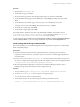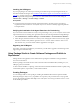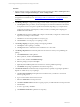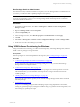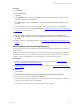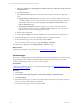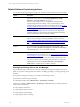User`s guide
Table Of Contents
- VMware vCenter Configuration ManagerInstallation and Getting Started Guide
- About This Book
- Preparing for Installation
- Installation Manager
- Installation Configurations
- Tools Installation
- General Prerequisites to Install VCM
- Verify Hardware and Software Requirements
- Verify Administration Rights
- Set the Default Network Authority Account
- Specify the Collector Services Account
- Change the Collector Services Account Password in the Services Management Con...
- Change the Collector Services Account Password in the Component Services DCOM...
- Verify the VMware Application Services Account
- Determine the VCM Remote Virtual Directory
- Use Secure Communications Certificates
- Understand Server Authentication
- Verify the Foundation Checker System Checks
- Install UNIX Patch for HP-UX 11.11
- VCM Uses FIPS Cryptography
- Installing VCM
- Installing, Configuring, and Upgrading the OS Provisioning Server and Components
- Upgrading or Migrating VCM
- Upgrades
- Migrations
- Prerequisites to Migrate VCM
- Back Up Your Databases
- Back up Your Files
- Export and Back up Your Certificates
- Migrating VCM
- Migrate Only Your Database
- Replace Your Existing 32-Bit Environment with a Supported 64-bit Environment
- Migrate a 32-bit Environment Running VCM 5.3 or Earlier to VCM 5.4.1
- Migrate a 64-bit Environment Running VCM 5.3 or Earlier to VCM 5.4.1
- Migrate a Split Installation of VCM 5.3 or Earlier to a Single-Server Install...
- How to Recover Your Collector Machine if the Migration is not Successful
- Upgrading VCM and Components
- Maintaining VCM After Installation
- Getting Started with VCM Components and Tools
- Getting Started with VCM
- Discover, License, and Install Windows Machines
- Discover, License, and Install Windows Machines
- Verify Available Domains
- Check the Network Authority
- Assign Network Authority Accounts
- Discover Windows Machines
- License Windows Machines
- Disable User Account Control for VCM Agent Installation
- Install the VCM Windows Agent on Your Windows Machines
- Enable UAC After VCM Agent Installation
- Collect Windows Data
- Windows Collection Results
- Getting Started with Windows Custom Information
- Discover, License, and Install UNIX/Linux Machines
- Discover, License, and Install Mac OS X Machines
- Discover, Configure, and Collect Oracle Data from UNIX Machines
- Customize VCM for your Environment
- How to Set Up and Use VCM Auditing
- Discover, License, and Install Windows Machines
- Getting Started with VCM for Virtualization
- Getting Started with VCM Remote
- Getting Started with VCM Patching
- Getting Started with Operating System Provisioning
- Getting Started with Software Provisioning
- Using Package Studio to Create Software Packages and Publish to Repositories
- Software Repository for Windows
- Package Manager for Windows
- Software Provisioning Component Relationships
- Install the Software Provisioning Components
- Using Package Studio to Create Software Packages and Publish to Repositories
- Using VCM Software Provisioning for Windows
- Related Software Provisioning Actions
- Getting Started with VCM Management Extensions for Assets
- Getting Started with VCM Service Desk Integration
- Getting Started with VCM for Active Directory
- Installing and Getting Started with VCM Tools
- Index
Run Package Studio as Administrator
The enhanced security on Windows 2008 Server requires you to run Package Studio as an administrator. If
you do not, you will not be able to publish packages to the repository.
NOTE You do not need to run Package Studio as administrator if your repositories were configured on
non-UAC protected paths or when you are running Package Studio and the repositories on machines
other than a Windows 2008 Server.
Procedure
1. On a Windows 2008 machines, select Start > All Programs > VMware vCenter Configuration
Manager > Tools.
2. Right-click Package Studio and select Properties.
3. Click the Compatibility tab.
4. In the Privilege Level area, select Run this program as an administrator and click Apply.
5. Click OK.
6. Select Start > All Programs > VMware vCenter Configuration Manager > Tools > Package Studio.
7. On the User Account Control dialog box, click Yes.
Using VCM Software Provisioning for Windows
Using VCM Software Provisioning, you collect and view Repository and Package Manager data, and then
install or remove packages on target machines.
Prerequisites
Software packages are created and published to the repository. See "Creating Packages" on page 223.
Procedure
1. " Collect Package Manager Information from Machines" on page 226
To view information about packages and Package Managers in VCM, you must collect Package
Manager data from managed machines.
2. "Collect Software Repository Data" on page 226
Collect the repository data to identify which software packages are in which repositories. From the
collected information, you can determine which repositories to assign to machines based on the
available packages.
3. "Add Repository Sources to Package Managers" on page 227
Sources are the sections in the repository from which the Package Manager will be able to download
and install packages.
4. "Install Packages" on page 228
The process of installing packages includes identifying and processing dependencies and conflicts,
running any specified prescripts, running the installation using any specified command arguments, and
then running any specified post-scripts.
Getting Started with Software Provisioning
VMware, Inc. 225