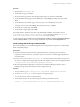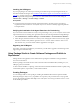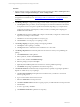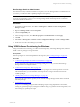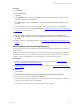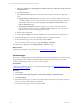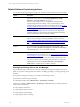User`s guide
Table Of Contents
- VMware vCenter Configuration ManagerInstallation and Getting Started Guide
- About This Book
- Preparing for Installation
- Installation Manager
- Installation Configurations
- Tools Installation
- General Prerequisites to Install VCM
- Verify Hardware and Software Requirements
- Verify Administration Rights
- Set the Default Network Authority Account
- Specify the Collector Services Account
- Change the Collector Services Account Password in the Services Management Con...
- Change the Collector Services Account Password in the Component Services DCOM...
- Verify the VMware Application Services Account
- Determine the VCM Remote Virtual Directory
- Use Secure Communications Certificates
- Understand Server Authentication
- Verify the Foundation Checker System Checks
- Install UNIX Patch for HP-UX 11.11
- VCM Uses FIPS Cryptography
- Installing VCM
- Installing, Configuring, and Upgrading the OS Provisioning Server and Components
- Upgrading or Migrating VCM
- Upgrades
- Migrations
- Prerequisites to Migrate VCM
- Back Up Your Databases
- Back up Your Files
- Export and Back up Your Certificates
- Migrating VCM
- Migrate Only Your Database
- Replace Your Existing 32-Bit Environment with a Supported 64-bit Environment
- Migrate a 32-bit Environment Running VCM 5.3 or Earlier to VCM 5.4.1
- Migrate a 64-bit Environment Running VCM 5.3 or Earlier to VCM 5.4.1
- Migrate a Split Installation of VCM 5.3 or Earlier to a Single-Server Install...
- How to Recover Your Collector Machine if the Migration is not Successful
- Upgrading VCM and Components
- Maintaining VCM After Installation
- Getting Started with VCM Components and Tools
- Getting Started with VCM
- Discover, License, and Install Windows Machines
- Discover, License, and Install Windows Machines
- Verify Available Domains
- Check the Network Authority
- Assign Network Authority Accounts
- Discover Windows Machines
- License Windows Machines
- Disable User Account Control for VCM Agent Installation
- Install the VCM Windows Agent on Your Windows Machines
- Enable UAC After VCM Agent Installation
- Collect Windows Data
- Windows Collection Results
- Getting Started with Windows Custom Information
- Discover, License, and Install UNIX/Linux Machines
- Discover, License, and Install Mac OS X Machines
- Discover, Configure, and Collect Oracle Data from UNIX Machines
- Customize VCM for your Environment
- How to Set Up and Use VCM Auditing
- Discover, License, and Install Windows Machines
- Getting Started with VCM for Virtualization
- Getting Started with VCM Remote
- Getting Started with VCM Patching
- Getting Started with Operating System Provisioning
- Getting Started with Software Provisioning
- Using Package Studio to Create Software Packages and Publish to Repositories
- Software Repository for Windows
- Package Manager for Windows
- Software Provisioning Component Relationships
- Install the Software Provisioning Components
- Using Package Studio to Create Software Packages and Publish to Repositories
- Using VCM Software Provisioning for Windows
- Related Software Provisioning Actions
- Getting Started with VCM Management Extensions for Assets
- Getting Started with VCM Service Desk Integration
- Getting Started with VCM for Active Directory
- Installing and Getting Started with VCM Tools
- Index
Installing the VCM Agent
If you are preparing to use software provisioning on machines not previously managed in VCM, you
must first install the VCM Agent. See "Install the VCM Windows Agent on Your Windows Machines" on
page 83 for complete instructions. By default, the VCM Agent installation installs the agent extensions for
provisioning and the Package Manager for Windows. This default action is based on the settings in
Administration > Settings > General Settings > Installer.
Prerequisites
n
Verify that the target machine meets the supported hardware, operating system, and software
requirements. See VCM Hardware and Software Requirements Guide for currently supported platforms
and requirements.
Verifying the Installation of the Agent Extensions for Provisioning
If you do not know if the machines are ready to use provisioning or not, you can verify the version of the
Agent Extensions for Provisioning. The Agent Extensions for Provisioning include the Package Manager.
1. Select Administration > Machines Manager > Licensed Machines > Licensed Windows Machines.
2. In the data grid, locate the machines on which you are verifying the existence of the necessary Agent
Extensions, and then verify that the Agent Ext. For Prov. Version column contains a value of 5.3 or
later. If it does not, you need to either install or upgrade the VCM Agent.
Upgrading the VCM Agent
If an earlier VCM Agent is installed on your machines, you will need to upgrade to the latest Agent. See
Upgrade Agent in the online Help.
Using Package Studio to Create Software Packages and Publish to
Repositories
Package Studio is the application used to build software packages for installation on target Windows
servers and workstations.
Windows packages can include in-house and commercial software installation files, including .msi, .exe,
VBScripts, python, PowerShell.
To add a software installer to a package, it must be able to install and uninstall unmanned or quietly using
command line options, response files, or other similar methods.
Creating Packages
You use Package Studio to create packages, including the installation files and the required metadata.
When the package is ready for use, you publish it to a repository. The procedure here is only a general
process. See the Package Studio online Help or the VCMSoftware Provisioning Installation and User's Guide
for the detailed procedures.
Getting Started with Software Provisioning
VMware, Inc. 223