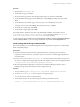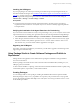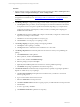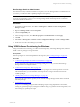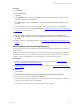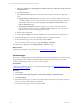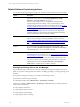User`s guide
Table Of Contents
- VMware vCenter Configuration ManagerInstallation and Getting Started Guide
- About This Book
- Preparing for Installation
- Installation Manager
- Installation Configurations
- Tools Installation
- General Prerequisites to Install VCM
- Verify Hardware and Software Requirements
- Verify Administration Rights
- Set the Default Network Authority Account
- Specify the Collector Services Account
- Change the Collector Services Account Password in the Services Management Con...
- Change the Collector Services Account Password in the Component Services DCOM...
- Verify the VMware Application Services Account
- Determine the VCM Remote Virtual Directory
- Use Secure Communications Certificates
- Understand Server Authentication
- Verify the Foundation Checker System Checks
- Install UNIX Patch for HP-UX 11.11
- VCM Uses FIPS Cryptography
- Installing VCM
- Installing, Configuring, and Upgrading the OS Provisioning Server and Components
- Upgrading or Migrating VCM
- Upgrades
- Migrations
- Prerequisites to Migrate VCM
- Back Up Your Databases
- Back up Your Files
- Export and Back up Your Certificates
- Migrating VCM
- Migrate Only Your Database
- Replace Your Existing 32-Bit Environment with a Supported 64-bit Environment
- Migrate a 32-bit Environment Running VCM 5.3 or Earlier to VCM 5.4.1
- Migrate a 64-bit Environment Running VCM 5.3 or Earlier to VCM 5.4.1
- Migrate a Split Installation of VCM 5.3 or Earlier to a Single-Server Install...
- How to Recover Your Collector Machine if the Migration is not Successful
- Upgrading VCM and Components
- Maintaining VCM After Installation
- Getting Started with VCM Components and Tools
- Getting Started with VCM
- Discover, License, and Install Windows Machines
- Discover, License, and Install Windows Machines
- Verify Available Domains
- Check the Network Authority
- Assign Network Authority Accounts
- Discover Windows Machines
- License Windows Machines
- Disable User Account Control for VCM Agent Installation
- Install the VCM Windows Agent on Your Windows Machines
- Enable UAC After VCM Agent Installation
- Collect Windows Data
- Windows Collection Results
- Getting Started with Windows Custom Information
- Discover, License, and Install UNIX/Linux Machines
- Discover, License, and Install Mac OS X Machines
- Discover, Configure, and Collect Oracle Data from UNIX Machines
- Customize VCM for your Environment
- How to Set Up and Use VCM Auditing
- Discover, License, and Install Windows Machines
- Getting Started with VCM for Virtualization
- Getting Started with VCM Remote
- Getting Started with VCM Patching
- Getting Started with Operating System Provisioning
- Getting Started with Software Provisioning
- Using Package Studio to Create Software Packages and Publish to Repositories
- Software Repository for Windows
- Package Manager for Windows
- Software Provisioning Component Relationships
- Install the Software Provisioning Components
- Using Package Studio to Create Software Packages and Publish to Repositories
- Using VCM Software Provisioning for Windows
- Related Software Provisioning Actions
- Getting Started with VCM Management Extensions for Assets
- Getting Started with VCM Service Desk Integration
- Getting Started with VCM for Active Directory
- Installing and Getting Started with VCM Tools
- Index
You can add the following arguments if you want to specify locations other than the default
directories:
REPOSITORY_ROOT=C:\Program Files (x86)\VMware\VCM\Tools\Repository\ (Defaults to
this or uses the Repository’s value if it is already installed)
PACKAGESTUDIO_DIR="C:\Program Files (x86)\VMware\VCM\Tools\Package Studio\"
(defaults to this path)
The Package Studio is installed to the location specified during installation. The default location is
C:\Program Files\VMware\VCM\Tools\Package Studio (on 32-bit machines) or C:\Program
Files (x86)\VMware\VCM\Tools\Package Studio (on 64-bit machines).
To start Package Studio, click Start and select All Programs > VMware vCenter Configuration Manager
> Tools > Package Studio, or open the Package Studio folder and double-click PackageStudio.exe.
Manually Uninstall Package Studio
Use the following script to run an unattended uninstall the Package Manager.
Prerequisites
n
To uninstall the application, you must use the version of the PackageStudio.msi that was used to
install the application.
Procedure
1. Copy the PackageStudio.msi to the machine on which you are uninstalling the application. You can
also run it from a shared location.
2. Run the installation file using the following command line syntax:
msiexec /x [path]\PackageStudio.msi /l*v %temp%\PackageStudio.log
When Package Studio is uninstalled from a machine, the locally saved projects and .crate files remain on
the machine, allowing you to copy them to another machine or to delete them manually if they are not
needed.
Install Package Manager on Managed Machines
The Package Manager, which installed on the target machines, manages the installation of the software
packages. It does not contain the software packages, only pointers to the packages in the repository
sources of which it is aware. When directed to install, the package is copied from the repository to the
cratecache folder on the target machines. It is from this location that Package Manager upzips the files to
the %TMP% directory and runs the configured installation.
The Package Manager is automatically installed on target machines when the 5.3 VCM Agent or later is
installed.
When a Remove Package action is sent to Package Manager, it checks first for the package in the
cratecache. If it is not found, it then checks the repository sources for the package, and again copies it to
the target machine's cratecache folder. It is from this location that it unzips the files. The configured
uninstall files may be run form the zip directory.
vCenter Configuration Manager Installation and Getting Started Guide
222 VMware, Inc.