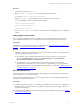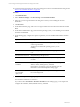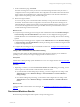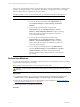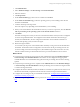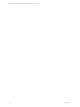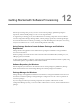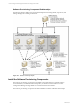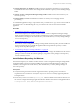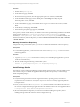User`s guide
Table Of Contents
- VMware vCenter Configuration ManagerInstallation and Getting Started Guide
- About This Book
- Preparing for Installation
- Installation Manager
- Installation Configurations
- Tools Installation
- General Prerequisites to Install VCM
- Verify Hardware and Software Requirements
- Verify Administration Rights
- Set the Default Network Authority Account
- Specify the Collector Services Account
- Change the Collector Services Account Password in the Services Management Con...
- Change the Collector Services Account Password in the Component Services DCOM...
- Verify the VMware Application Services Account
- Determine the VCM Remote Virtual Directory
- Use Secure Communications Certificates
- Understand Server Authentication
- Verify the Foundation Checker System Checks
- Install UNIX Patch for HP-UX 11.11
- VCM Uses FIPS Cryptography
- Installing VCM
- Installing, Configuring, and Upgrading the OS Provisioning Server and Components
- Upgrading or Migrating VCM
- Upgrades
- Migrations
- Prerequisites to Migrate VCM
- Back Up Your Databases
- Back up Your Files
- Export and Back up Your Certificates
- Migrating VCM
- Migrate Only Your Database
- Replace Your Existing 32-Bit Environment with a Supported 64-bit Environment
- Migrate a 32-bit Environment Running VCM 5.3 or Earlier to VCM 5.4.1
- Migrate a 64-bit Environment Running VCM 5.3 or Earlier to VCM 5.4.1
- Migrate a Split Installation of VCM 5.3 or Earlier to a Single-Server Install...
- How to Recover Your Collector Machine if the Migration is not Successful
- Upgrading VCM and Components
- Maintaining VCM After Installation
- Getting Started with VCM Components and Tools
- Getting Started with VCM
- Discover, License, and Install Windows Machines
- Discover, License, and Install Windows Machines
- Verify Available Domains
- Check the Network Authority
- Assign Network Authority Accounts
- Discover Windows Machines
- License Windows Machines
- Disable User Account Control for VCM Agent Installation
- Install the VCM Windows Agent on Your Windows Machines
- Enable UAC After VCM Agent Installation
- Collect Windows Data
- Windows Collection Results
- Getting Started with Windows Custom Information
- Discover, License, and Install UNIX/Linux Machines
- Discover, License, and Install Mac OS X Machines
- Discover, Configure, and Collect Oracle Data from UNIX Machines
- Customize VCM for your Environment
- How to Set Up and Use VCM Auditing
- Discover, License, and Install Windows Machines
- Getting Started with VCM for Virtualization
- Getting Started with VCM Remote
- Getting Started with VCM Patching
- Getting Started with Operating System Provisioning
- Getting Started with Software Provisioning
- Using Package Studio to Create Software Packages and Publish to Repositories
- Software Repository for Windows
- Package Manager for Windows
- Software Provisioning Component Relationships
- Install the Software Provisioning Components
- Using Package Studio to Create Software Packages and Publish to Repositories
- Using VCM Software Provisioning for Windows
- Related Software Provisioning Actions
- Getting Started with VCM Management Extensions for Assets
- Getting Started with VCM Service Desk Integration
- Getting Started with VCM for Active Directory
- Installing and Getting Started with VCM Tools
- Index
n
Software Repository for Windows: Installed on at least one Windows machine in your environment,
and installed on the same machine with Package Studio. Install the repository before installing Package
Studio.
n
VMware vCenter Configuration Manager Package Studio: Installed on the same machine as your
software repository.
n
Package Manager: Installed on all Windows machines on which you are managing software
provisioning.
To uninstall the applications using a script at a later date, you should save a copy of each of the .msi files in
an archive location. To uninstall using the .msi, you must have the same version used to install the
application.
Procedure
1. "Install Software Repository for Windows" on page 219
The Software Repository for Windows and the VMware vCenter Configuration Manager Package
Studio should be installed on the same machine. Installing the repository installs the Repository folders
and subfolders, and configures the virtual directory. The virtual directory is used by Package Manager
to access the repository.
2. "Install Package Studio" on page 220
The VMware vCenter Configuration Manager Package Studio and the repository must be installed on
the same machine. The process installs the application files and specifies the repository to which
Package Studio will publish packages.
3. "Install Package Manager on Managed Machines" on page 222
The Package Manager, which installed on the target machines, manages the installation of the software
packages. It does not contain the software packages, only pointers to the packages in the repository
sources of which it is aware.
Install Software Repository for Windows
The Software Repository for Windows and the VMware vCenter Configuration Manager Package Studio
should be installed on the same machine. Installing the repository installs the Repository folders and
subfolders, and configures the virtual directory. The virtual directory is used by Package Manager to
access the repository.
Prerequisites
n
Verify that the target machine meets the supported hardware, operating system, and software
requirements. See VCM Hardware and Software Requirements Guide for currently supported platforms
and requirements.
n
Ensure that you have access to the Repository.msi, which is available on the VMware Web site or in
the vCenter Configuration Manager application files.The default location in the VCMapplication files is
C:\Program Files (x86)\VMware\VCM\AgentFiles\Products.
Getting Started with Software Provisioning
VMware, Inc. 219