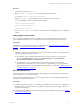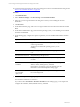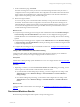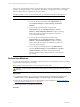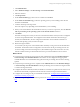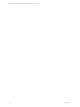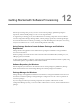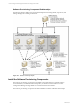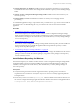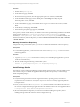User`s guide
Table Of Contents
- VMware vCenter Configuration ManagerInstallation and Getting Started Guide
- About This Book
- Preparing for Installation
- Installation Manager
- Installation Configurations
- Tools Installation
- General Prerequisites to Install VCM
- Verify Hardware and Software Requirements
- Verify Administration Rights
- Set the Default Network Authority Account
- Specify the Collector Services Account
- Change the Collector Services Account Password in the Services Management Con...
- Change the Collector Services Account Password in the Component Services DCOM...
- Verify the VMware Application Services Account
- Determine the VCM Remote Virtual Directory
- Use Secure Communications Certificates
- Understand Server Authentication
- Verify the Foundation Checker System Checks
- Install UNIX Patch for HP-UX 11.11
- VCM Uses FIPS Cryptography
- Installing VCM
- Installing, Configuring, and Upgrading the OS Provisioning Server and Components
- Upgrading or Migrating VCM
- Upgrades
- Migrations
- Prerequisites to Migrate VCM
- Back Up Your Databases
- Back up Your Files
- Export and Back up Your Certificates
- Migrating VCM
- Migrate Only Your Database
- Replace Your Existing 32-Bit Environment with a Supported 64-bit Environment
- Migrate a 32-bit Environment Running VCM 5.3 or Earlier to VCM 5.4.1
- Migrate a 64-bit Environment Running VCM 5.3 or Earlier to VCM 5.4.1
- Migrate a Split Installation of VCM 5.3 or Earlier to a Single-Server Install...
- How to Recover Your Collector Machine if the Migration is not Successful
- Upgrading VCM and Components
- Maintaining VCM After Installation
- Getting Started with VCM Components and Tools
- Getting Started with VCM
- Discover, License, and Install Windows Machines
- Discover, License, and Install Windows Machines
- Verify Available Domains
- Check the Network Authority
- Assign Network Authority Accounts
- Discover Windows Machines
- License Windows Machines
- Disable User Account Control for VCM Agent Installation
- Install the VCM Windows Agent on Your Windows Machines
- Enable UAC After VCM Agent Installation
- Collect Windows Data
- Windows Collection Results
- Getting Started with Windows Custom Information
- Discover, License, and Install UNIX/Linux Machines
- Discover, License, and Install Mac OS X Machines
- Discover, Configure, and Collect Oracle Data from UNIX Machines
- Customize VCM for your Environment
- How to Set Up and Use VCM Auditing
- Discover, License, and Install Windows Machines
- Getting Started with VCM for Virtualization
- Getting Started with VCM Remote
- Getting Started with VCM Patching
- Getting Started with Operating System Provisioning
- Getting Started with Software Provisioning
- Using Package Studio to Create Software Packages and Publish to Repositories
- Software Repository for Windows
- Package Manager for Windows
- Software Provisioning Component Relationships
- Install the Software Provisioning Components
- Using Package Studio to Create Software Packages and Publish to Repositories
- Using VCM Software Provisioning for Windows
- Related Software Provisioning Actions
- Getting Started with VCM Management Extensions for Assets
- Getting Started with VCM Service Desk Integration
- Getting Started with VCM for Active Directory
- Installing and Getting Started with VCM Tools
- Index
9. On the Confirmation page, click Finish.
The OS Provisioning Server starts jobs for each of the selected target machines. Each job creates a
configured session for the specified machines. The configured session includes information about the
target machine, the OS distribution, the configuration information for the selected combination of
target machine and operating system, and the VCM Agent.
10. Reboot the target machines.
You must cycle the power on the machines either manually or using some remote administration
mechanism. The machines must be configured to network boot from the OS Provisioning Server,
which identifies the configured session that is waiting and the installation begins. If the session does
not exist, then the target machine remains provisionable and is not provisioned until a session is
created and the target machine is rebooted.
What to do next
n
Verify that the provisioning process has begun. Click Administration and select Machines Manager >
OS Provisioning > Provisionable Machines. The machines are also displayed in the appropriate
Available Machines or Licensed Machines data grid with an OS provisioning status of OS Provisioning
Queued.
n
Verify that the provisioning process is completed. Click Administration and select Machines Manager
> OS Provisioning > Provisioned Machines. The OS provisioning status is OS Provisioning Succeeded
or OS Provisioning Overwritten.
n
Configure the host settings for the provisioned ESX machines. See "Configure ESX and ESXi Machines
After OS Provisioning" on page 213.
Configure ESX and ESXi Machines After OS Provisioning
Configure the host settings for ESX and ESXi machines after the OS provisioning process installs the
operating system so that you can begin managing the ESX machines in VCM.
Prerequisites
Install an ESX or ESXi operating system distribution on one or more target machines. See "Provision ESX
Machines" on page 211.
Procedure
1. Depending on whether you selected License these machines for VCM during provisioning, use one
of these options to ensure the ESX or ESXi machine is licensed in VCM.
n
If you licensed the machine during OS provisioning, you must configure the host settings. Click
Administration and select Machines Manager > Licensed Machines > Licensed VM Hosts >
Change Settings
n
If not licensed during OS provisioning, you must license and configure the host settings. Click
Administration and select Machines Manager > Available Machines > Available VM Hosts >
License.
What to do next
Configure the ESX or ESXi machines to be managed . See "Configure Virtual Machine Host Collections" on
page 147.
Provisioned Machines Results
Review the OS provisioning data that is specific to the provisioning process.
Getting Started with Operating System Provisioning
VMware, Inc. 213