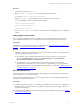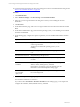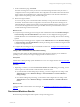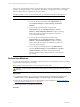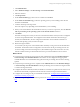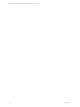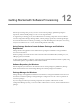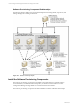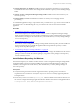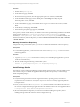User`s guide
Table Of Contents
- VMware vCenter Configuration ManagerInstallation and Getting Started Guide
- About This Book
- Preparing for Installation
- Installation Manager
- Installation Configurations
- Tools Installation
- General Prerequisites to Install VCM
- Verify Hardware and Software Requirements
- Verify Administration Rights
- Set the Default Network Authority Account
- Specify the Collector Services Account
- Change the Collector Services Account Password in the Services Management Con...
- Change the Collector Services Account Password in the Component Services DCOM...
- Verify the VMware Application Services Account
- Determine the VCM Remote Virtual Directory
- Use Secure Communications Certificates
- Understand Server Authentication
- Verify the Foundation Checker System Checks
- Install UNIX Patch for HP-UX 11.11
- VCM Uses FIPS Cryptography
- Installing VCM
- Installing, Configuring, and Upgrading the OS Provisioning Server and Components
- Upgrading or Migrating VCM
- Upgrades
- Migrations
- Prerequisites to Migrate VCM
- Back Up Your Databases
- Back up Your Files
- Export and Back up Your Certificates
- Migrating VCM
- Migrate Only Your Database
- Replace Your Existing 32-Bit Environment with a Supported 64-bit Environment
- Migrate a 32-bit Environment Running VCM 5.3 or Earlier to VCM 5.4.1
- Migrate a 64-bit Environment Running VCM 5.3 or Earlier to VCM 5.4.1
- Migrate a Split Installation of VCM 5.3 or Earlier to a Single-Server Install...
- How to Recover Your Collector Machine if the Migration is not Successful
- Upgrading VCM and Components
- Maintaining VCM After Installation
- Getting Started with VCM Components and Tools
- Getting Started with VCM
- Discover, License, and Install Windows Machines
- Discover, License, and Install Windows Machines
- Verify Available Domains
- Check the Network Authority
- Assign Network Authority Accounts
- Discover Windows Machines
- License Windows Machines
- Disable User Account Control for VCM Agent Installation
- Install the VCM Windows Agent on Your Windows Machines
- Enable UAC After VCM Agent Installation
- Collect Windows Data
- Windows Collection Results
- Getting Started with Windows Custom Information
- Discover, License, and Install UNIX/Linux Machines
- Discover, License, and Install Mac OS X Machines
- Discover, Configure, and Collect Oracle Data from UNIX Machines
- Customize VCM for your Environment
- How to Set Up and Use VCM Auditing
- Discover, License, and Install Windows Machines
- Getting Started with VCM for Virtualization
- Getting Started with VCM Remote
- Getting Started with VCM Patching
- Getting Started with Operating System Provisioning
- Getting Started with Software Provisioning
- Using Package Studio to Create Software Packages and Publish to Repositories
- Software Repository for Windows
- Package Manager for Windows
- Software Provisioning Component Relationships
- Install the Software Provisioning Components
- Using Package Studio to Create Software Packages and Publish to Repositories
- Using VCM Software Provisioning for Windows
- Related Software Provisioning Actions
- Getting Started with VCM Management Extensions for Assets
- Getting Started with VCM Service Desk Integration
- Getting Started with VCM for Active Directory
- Installing and Getting Started with VCM Tools
- Index
n
Verify that the target machines are discovered and appear in the Provisionable Machines data grid. See
"Discover Provisionable Machines" on page 202.
Procedure
1. Click Administration.
2. Select Machines Manager > OS Provisioning > Provisionable Machines.
3. Select one or more target machines in the data grid on which you are installing the same OS
distribution.
4. Click Provision.
5. On the Select Machines page, add or remove target machines from the selected machine list and click
Next.
6. On the Select OS Distribution page, select the ESX operating system you are installing on the selected
machines and click Next.
7. On the Settings page, configure the options required for your selected ESX OS distribution and click
Next.
Option Description
Product License Key Type the license to use when installing the operating system
on the target machines.
The license must match the operating system you are
installing.
Root Password (Required) Type the password you are assigning to the local
root.
Re-enter Root Password (Required) Retype the password.
Domain (Required) Type the domain to which you are assigning the
machines.
Use DHCP to determine
IP address
Select this option to use your designated DHCP to assign IP
address, subnet, default gateway, and DNS.
If this option is not selected, you must manually enter the
information on the Machine-Specific Settings page.
License these machines
for VCM after
deployment
Select this option to automatically license the target machines
for VCM management.
8. On the Machine-Specific Settings page, type the HostName and click Next.
The HostName is limited to 32 characters.
If you did not select Use DHCP to determine IP address on the Settings page, you are required to
configure the IP Address, Subnet, Default Gateway, and DNS.
vCenter Configuration Manager Installation and Getting Started Guide
212 VMware, Inc.