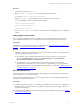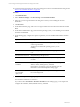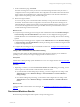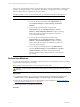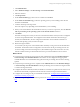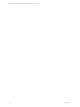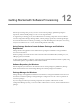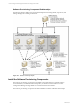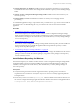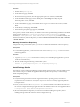User`s guide
Table Of Contents
- VMware vCenter Configuration ManagerInstallation and Getting Started Guide
- About This Book
- Preparing for Installation
- Installation Manager
- Installation Configurations
- Tools Installation
- General Prerequisites to Install VCM
- Verify Hardware and Software Requirements
- Verify Administration Rights
- Set the Default Network Authority Account
- Specify the Collector Services Account
- Change the Collector Services Account Password in the Services Management Con...
- Change the Collector Services Account Password in the Component Services DCOM...
- Verify the VMware Application Services Account
- Determine the VCM Remote Virtual Directory
- Use Secure Communications Certificates
- Understand Server Authentication
- Verify the Foundation Checker System Checks
- Install UNIX Patch for HP-UX 11.11
- VCM Uses FIPS Cryptography
- Installing VCM
- Installing, Configuring, and Upgrading the OS Provisioning Server and Components
- Upgrading or Migrating VCM
- Upgrades
- Migrations
- Prerequisites to Migrate VCM
- Back Up Your Databases
- Back up Your Files
- Export and Back up Your Certificates
- Migrating VCM
- Migrate Only Your Database
- Replace Your Existing 32-Bit Environment with a Supported 64-bit Environment
- Migrate a 32-bit Environment Running VCM 5.3 or Earlier to VCM 5.4.1
- Migrate a 64-bit Environment Running VCM 5.3 or Earlier to VCM 5.4.1
- Migrate a Split Installation of VCM 5.3 or Earlier to a Single-Server Install...
- How to Recover Your Collector Machine if the Migration is not Successful
- Upgrading VCM and Components
- Maintaining VCM After Installation
- Getting Started with VCM Components and Tools
- Getting Started with VCM
- Discover, License, and Install Windows Machines
- Discover, License, and Install Windows Machines
- Verify Available Domains
- Check the Network Authority
- Assign Network Authority Accounts
- Discover Windows Machines
- License Windows Machines
- Disable User Account Control for VCM Agent Installation
- Install the VCM Windows Agent on Your Windows Machines
- Enable UAC After VCM Agent Installation
- Collect Windows Data
- Windows Collection Results
- Getting Started with Windows Custom Information
- Discover, License, and Install UNIX/Linux Machines
- Discover, License, and Install Mac OS X Machines
- Discover, Configure, and Collect Oracle Data from UNIX Machines
- Customize VCM for your Environment
- How to Set Up and Use VCM Auditing
- Discover, License, and Install Windows Machines
- Getting Started with VCM for Virtualization
- Getting Started with VCM Remote
- Getting Started with VCM Patching
- Getting Started with Operating System Provisioning
- Getting Started with Software Provisioning
- Using Package Studio to Create Software Packages and Publish to Repositories
- Software Repository for Windows
- Package Manager for Windows
- Software Provisioning Component Relationships
- Install the Software Provisioning Components
- Using Package Studio to Create Software Packages and Publish to Repositories
- Using VCM Software Provisioning for Windows
- Related Software Provisioning Actions
- Getting Started with VCM Management Extensions for Assets
- Getting Started with VCM Service Desk Integration
- Getting Started with VCM for Active Directory
- Installing and Getting Started with VCM Tools
- Index
Procedure
1. On the Linux machine, log in as root.
2. Run the ntpdate -u <ntpserver> command to update the machine clock.
For example, ntpdate -u ntp-time.for.mydomain.
3. Open the /etc/ntp.conf file and add the NTP servers used in your environment.
You can add multiple NTP servers similar to these examples.
server ntp-time.for.mydomain
server otherntp.server.org
server ntp.research.gov
4. Run the service ntpd start command to start the NTP service and implement you configuration
changes.
Change Agent Communication
The VCM Agent is installed by the OS Provisioning Server with default settings. After the operating
system distribution is installed, you can change the communication setting or install a new Agent.
Prerequisites
Install Windows or UNIX/Linux operating system distribution. See "Provision Windows Machines" on
page 203 or "Provision UNIX/Linux Machines" on page 205.
Procedure
1. (Optional) Configure the communication settings for the machines on which you installed one of the
following operating using OS provisioning.
n
The Windows Agent is installed with DCOM as the communication protocol. To change the
protocol, click Administration and then select Machines Manager > Licensed Machines >
Licensed Windows Machines > Change Protocol.
n
The UNIX/Linux Agents are installed with inetd or xinetd, as appropriate, with a default
communication port of 26542. If you want to change any Agent settings, you must uninstall the
Agent from the machine, and then reinstall it with the settings you require. See "Install the Agent on
UNIX/Linux Machines" on page 114.
Provision ESX Machines
Provisioning physical or virtual machines with an ESX operating system installs the selected operating
system on one or more of your ESX machines.
You can install one OS distribution on one or more target machines. To install a different OS distribution,
configure a new OS provisioning action.
Prerequisites
n
Verify that the operating system you are installing is compatible with the hardware or configuration of
the target physical or virtual machines. For example, the operating system must support the drivers
required by the hardware.
n
Verify that the OS distributions are collected and appear in the OS Distributions data grid. See "Collect
OS Distributions" on page 201.
Getting Started with Operating System Provisioning
VMware, Inc. 211