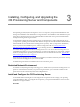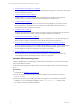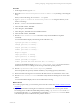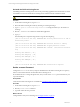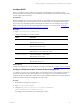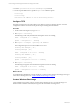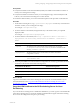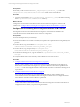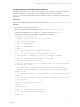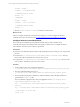User`s guide
Table Of Contents
- VMware vCenter Configuration ManagerInstallation and Getting Started Guide
- About This Book
- Preparing for Installation
- Installation Manager
- Installation Configurations
- Tools Installation
- General Prerequisites to Install VCM
- Verify Hardware and Software Requirements
- Verify Administration Rights
- Set the Default Network Authority Account
- Specify the Collector Services Account
- Change the Collector Services Account Password in the Services Management Con...
- Change the Collector Services Account Password in the Component Services DCOM...
- Verify the VMware Application Services Account
- Determine the VCM Remote Virtual Directory
- Use Secure Communications Certificates
- Understand Server Authentication
- Verify the Foundation Checker System Checks
- Install UNIX Patch for HP-UX 11.11
- VCM Uses FIPS Cryptography
- Installing VCM
- Installing, Configuring, and Upgrading the OS Provisioning Server and Components
- Upgrading or Migrating VCM
- Upgrades
- Migrations
- Prerequisites to Migrate VCM
- Back Up Your Databases
- Back up Your Files
- Export and Back up Your Certificates
- Migrating VCM
- Migrate Only Your Database
- Replace Your Existing 32-Bit Environment with a Supported 64-bit Environment
- Migrate a 32-bit Environment Running VCM 5.3 or Earlier to VCM 5.4.1
- Migrate a 64-bit Environment Running VCM 5.3 or Earlier to VCM 5.4.1
- Migrate a Split Installation of VCM 5.3 or Earlier to a Single-Server Install...
- How to Recover Your Collector Machine if the Migration is not Successful
- Upgrading VCM and Components
- Maintaining VCM After Installation
- Getting Started with VCM Components and Tools
- Getting Started with VCM
- Discover, License, and Install Windows Machines
- Discover, License, and Install Windows Machines
- Verify Available Domains
- Check the Network Authority
- Assign Network Authority Accounts
- Discover Windows Machines
- License Windows Machines
- Disable User Account Control for VCM Agent Installation
- Install the VCM Windows Agent on Your Windows Machines
- Enable UAC After VCM Agent Installation
- Collect Windows Data
- Windows Collection Results
- Getting Started with Windows Custom Information
- Discover, License, and Install UNIX/Linux Machines
- Discover, License, and Install Mac OS X Machines
- Discover, Configure, and Collect Oracle Data from UNIX Machines
- Customize VCM for your Environment
- How to Set Up and Use VCM Auditing
- Discover, License, and Install Windows Machines
- Getting Started with VCM for Virtualization
- Getting Started with VCM Remote
- Getting Started with VCM Patching
- Getting Started with Operating System Provisioning
- Getting Started with Software Provisioning
- Using Package Studio to Create Software Packages and Publish to Repositories
- Software Repository for Windows
- Package Manager for Windows
- Software Provisioning Component Relationships
- Install the Software Provisioning Components
- Using Package Studio to Create Software Packages and Publish to Repositories
- Using VCM Software Provisioning for Windows
- Related Software Provisioning Actions
- Getting Started with VCM Management Extensions for Assets
- Getting Started with VCM Service Desk Integration
- Getting Started with VCM for Active Directory
- Installing and Getting Started with VCM Tools
- Index
Installing, Configuring, and Upgrading the
OS Provisioning Server and Components
3
Installing, Configuring, and Upgrading the
OS Provisioning Server and Components
The Operating System (OS) Provisioning Server serves as a repository of imported OS distributions and
manages the installation of the distributions on target machines. The installation of the distributions is part
of the OS provisioning function in VCM, which identifies machines that can be provisioned and initiates
the OS provisioning on the target machines.
You install and configure the OS Provisioning Server on a Red Hat server. After configuring the server,
you import the operating system ISO files. The database manages the metadata about the OS distributions
and the ISO files are saved in the OS Provisioning Server repository. After you import the distributions,
the server performs the installation process, which is managed in VCM. See "Getting Started with
Operating System Provisioning" on page 199 for provisioning machines instructions.
You cannot directly upgrade from OS Provisioning Server 5.4 to 5.4.1. Nor is OS Provisioning Server 5.4
compatible with VCM 5.4.1. You must install the new 5.4.1 OS Provisioning Server components, configure
the server, and import the operating system ISO files into the new database structure. See "Upgrade the
OS Provisioning Server to 5.4.1" on page 39.
When the OS Provisioning Server is installed and configured, consult the VCM Backup and Disaster Recovery
Guide and create a backup plan for your server and files.
Troubleshooting information is available in the VCM Troubleshooting Guide.
Restricted Network Environment
To maintain security during the OS provisioning process, install and run your OS Provisioning Server in a
private or restricted network. When you provision target machines, you connect the machines to this
private network. See VCM Security Environment Requirements.
Install and Configure the OS Provisioning Server
You install the OS Provisioning Server and configure the components used to manage your operating
system distributions. After you configure the components, you import the distributions and use VCM to
install them on target machines.
Procedure
VMware, Inc. 21