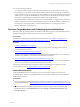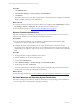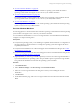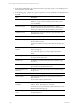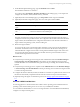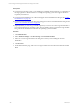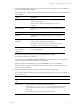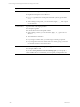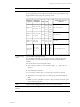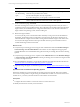User`s guide
Table Of Contents
- VMware vCenter Configuration ManagerInstallation and Getting Started Guide
- About This Book
- Preparing for Installation
- Installation Manager
- Installation Configurations
- Tools Installation
- General Prerequisites to Install VCM
- Verify Hardware and Software Requirements
- Verify Administration Rights
- Set the Default Network Authority Account
- Specify the Collector Services Account
- Change the Collector Services Account Password in the Services Management Con...
- Change the Collector Services Account Password in the Component Services DCOM...
- Verify the VMware Application Services Account
- Determine the VCM Remote Virtual Directory
- Use Secure Communications Certificates
- Understand Server Authentication
- Verify the Foundation Checker System Checks
- Install UNIX Patch for HP-UX 11.11
- VCM Uses FIPS Cryptography
- Installing VCM
- Installing, Configuring, and Upgrading the OS Provisioning Server and Components
- Upgrading or Migrating VCM
- Upgrades
- Migrations
- Prerequisites to Migrate VCM
- Back Up Your Databases
- Back up Your Files
- Export and Back up Your Certificates
- Migrating VCM
- Migrate Only Your Database
- Replace Your Existing 32-Bit Environment with a Supported 64-bit Environment
- Migrate a 32-bit Environment Running VCM 5.3 or Earlier to VCM 5.4.1
- Migrate a 64-bit Environment Running VCM 5.3 or Earlier to VCM 5.4.1
- Migrate a Split Installation of VCM 5.3 or Earlier to a Single-Server Install...
- How to Recover Your Collector Machine if the Migration is not Successful
- Upgrading VCM and Components
- Maintaining VCM After Installation
- Getting Started with VCM Components and Tools
- Getting Started with VCM
- Discover, License, and Install Windows Machines
- Discover, License, and Install Windows Machines
- Verify Available Domains
- Check the Network Authority
- Assign Network Authority Accounts
- Discover Windows Machines
- License Windows Machines
- Disable User Account Control for VCM Agent Installation
- Install the VCM Windows Agent on Your Windows Machines
- Enable UAC After VCM Agent Installation
- Collect Windows Data
- Windows Collection Results
- Getting Started with Windows Custom Information
- Discover, License, and Install UNIX/Linux Machines
- Discover, License, and Install Mac OS X Machines
- Discover, Configure, and Collect Oracle Data from UNIX Machines
- Customize VCM for your Environment
- How to Set Up and Use VCM Auditing
- Discover, License, and Install Windows Machines
- Getting Started with VCM for Virtualization
- Getting Started with VCM Remote
- Getting Started with VCM Patching
- Getting Started with Operating System Provisioning
- Getting Started with Software Provisioning
- Using Package Studio to Create Software Packages and Publish to Repositories
- Software Repository for Windows
- Package Manager for Windows
- Software Provisioning Component Relationships
- Install the Software Provisioning Components
- Using Package Studio to Create Software Packages and Publish to Repositories
- Using VCM Software Provisioning for Windows
- Related Software Provisioning Actions
- Getting Started with VCM Management Extensions for Assets
- Getting Started with VCM Service Desk Integration
- Getting Started with VCM for Active Directory
- Installing and Getting Started with VCM Tools
- Index
Option Description
File System Select the type of file system.
For a swap partition, the mount point and the file system type should be swap.
Supported File System options by operating system.
Operating
System
Supported
File System
swap /boot /
/home, /tmp, /usr, /var,
/usr/local
RHEL 6.0
ext2, ext3, ext4,
swap, vfat, xfs
swap
ext2,
ext3,
ext4
ext2,
ext3,
ext4
ext2, ext3, ext4,xfs
RHEL 5.4
and 5.5
ext2, ext3, ext4,
swap, vfat
swap
ext2,
ext3
ext2,
ext3,
ext4
ext2, ext3, ext4
RHEL 5.0
and 5.2
ext2, ext3,
swap, vfat
swap
ext2,
ext3
ext2,
ext3
ext2, ext3
SLES 10.0
and 11.1
reiser, ext2,
ext3, xfs, jfs,
swap
swap
reiser,
ext2,
ext3,
xfs,
jfs
reiser,
ext2,
ext3,
xfs,
jfs
reiser, ext2, ext3, xfs, jfs
Volume Group
Name
Type the name of the logical group.
For example, VolGroup00. You can specify only one volume group on the
target machines. You may add volume groups after the OS distribution is
installed.
The volume names must meet specific criteria.
n
When naming volumes, you can use letters, digits, ., or _. Spaces are not
allowed.
n
The name limit 16 characters.
n
If you assign a volume name, you must assign a volume group name.
n
(SLES only) You can assign only one volume group when partitioning the
disk.
n
(RHEL 5.x and 6.0, and SLES 10.3 and 11.1 only) You cannot use /boot as part
of the volume group name.
Add Click to add the configuration data to the Custom Volume Plan list.
Custom Volume
Plan list
Displays the disk configuration data.
Getting Started with Operating System Provisioning
VMware, Inc. 209