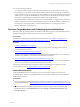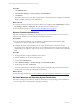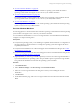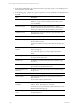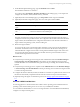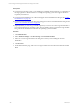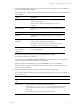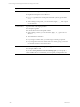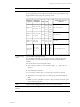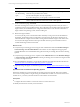User`s guide
Table Of Contents
- VMware vCenter Configuration ManagerInstallation and Getting Started Guide
- About This Book
- Preparing for Installation
- Installation Manager
- Installation Configurations
- Tools Installation
- General Prerequisites to Install VCM
- Verify Hardware and Software Requirements
- Verify Administration Rights
- Set the Default Network Authority Account
- Specify the Collector Services Account
- Change the Collector Services Account Password in the Services Management Con...
- Change the Collector Services Account Password in the Component Services DCOM...
- Verify the VMware Application Services Account
- Determine the VCM Remote Virtual Directory
- Use Secure Communications Certificates
- Understand Server Authentication
- Verify the Foundation Checker System Checks
- Install UNIX Patch for HP-UX 11.11
- VCM Uses FIPS Cryptography
- Installing VCM
- Installing, Configuring, and Upgrading the OS Provisioning Server and Components
- Upgrading or Migrating VCM
- Upgrades
- Migrations
- Prerequisites to Migrate VCM
- Back Up Your Databases
- Back up Your Files
- Export and Back up Your Certificates
- Migrating VCM
- Migrate Only Your Database
- Replace Your Existing 32-Bit Environment with a Supported 64-bit Environment
- Migrate a 32-bit Environment Running VCM 5.3 or Earlier to VCM 5.4.1
- Migrate a 64-bit Environment Running VCM 5.3 or Earlier to VCM 5.4.1
- Migrate a Split Installation of VCM 5.3 or Earlier to a Single-Server Install...
- How to Recover Your Collector Machine if the Migration is not Successful
- Upgrading VCM and Components
- Maintaining VCM After Installation
- Getting Started with VCM Components and Tools
- Getting Started with VCM
- Discover, License, and Install Windows Machines
- Discover, License, and Install Windows Machines
- Verify Available Domains
- Check the Network Authority
- Assign Network Authority Accounts
- Discover Windows Machines
- License Windows Machines
- Disable User Account Control for VCM Agent Installation
- Install the VCM Windows Agent on Your Windows Machines
- Enable UAC After VCM Agent Installation
- Collect Windows Data
- Windows Collection Results
- Getting Started with Windows Custom Information
- Discover, License, and Install UNIX/Linux Machines
- Discover, License, and Install Mac OS X Machines
- Discover, Configure, and Collect Oracle Data from UNIX Machines
- Customize VCM for your Environment
- How to Set Up and Use VCM Auditing
- Discover, License, and Install Windows Machines
- Getting Started with VCM for Virtualization
- Getting Started with VCM Remote
- Getting Started with VCM Patching
- Getting Started with Operating System Provisioning
- Getting Started with Software Provisioning
- Using Package Studio to Create Software Packages and Publish to Repositories
- Software Repository for Windows
- Package Manager for Windows
- Software Provisioning Component Relationships
- Install the Software Provisioning Components
- Using Package Studio to Create Software Packages and Publish to Repositories
- Using VCM Software Provisioning for Windows
- Related Software Provisioning Actions
- Getting Started with VCM Management Extensions for Assets
- Getting Started with VCM Service Desk Integration
- Getting Started with VCM for Active Directory
- Installing and Getting Started with VCM Tools
- Index
8. On the Machine-Specific Settings page, type the HostName and click Next.
The HostName is limited to 15 characters.
If you did not select Use DHCP to determine IP address on the Settings page, you are required to
configure the IP Address, Subnet, Default Gateway, and DNS.
9. (Optional) On the Post-install Script page, type a Script Name and the script, and click Next.
10. (Optional) On the Disk Configuration page, select one of the options and click Next.
Option Description
Use all available disk
space
Does not partition the disk.
Create partition with nn
GB.
Partitions and formats the specified space. The space you specify
must be less than the total available space.
11. On the Confirmation page, click Finish.
The OS Provisioning Server starts jobs for each of the selected target machines. Each job creates a
configured session for the specified machines. The configured session includes information about the
target machine, the OS distribution, the configuration information for the selected combination of
target machine and operating system, and the VCM Agent.
12. Reboot the target machines.
You must cycle the power on the machines either manually or using some remote administration
mechanism. The machines must be configured to network boot from the OS Provisioning Server,
which identifies the configured session that is waiting and the installation begins. If the session does
not exist, then the target machine remains provisionable and is not provisioned until a session is
created and the target machine is rebooted.
What to do next
n
Verify that the provisioning process has begun. Click Administration and select Machines Manager >
OS Provisioning > Provisionable Machines. The machines are also displayed in the appropriate
Available Machines or Licensed Machines data grid with an OS provisioning status of OS Provisioning
Queued.
n
Verify that the provisioning process is completed. Click Administration and select Machines Manager
> OS Provisioning > Provisioned Machines. The OS provisioning status is OS Provisioning Succeeded
or OS Provisioning Overwritten.
n
Configure the Windows 2008 SP2, and R2, and Windows 7 machines on a public network with access to
the Internet and manually complete the Windows license activation on the provisioned machines.
n
(Optional) Change the Agent communication protocol. See "Change Agent Communication" on page
211.
Provision UNIX/Linux Machines
Provisioning physical or virtual machines with a UNIX or Linux operating system installs the selected
operating system and the VCM Agent on one or more of your UNIX/Linux machines.
You can install one OS distribution on one or more target machines. To install a different OS distribution,
configure a new OS provisioning action.
Getting Started with Operating System Provisioning
VMware, Inc. 205