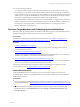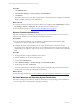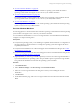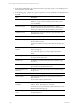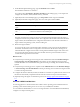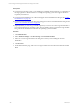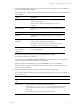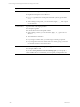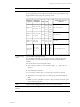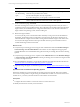User`s guide
Table Of Contents
- VMware vCenter Configuration ManagerInstallation and Getting Started Guide
- About This Book
- Preparing for Installation
- Installation Manager
- Installation Configurations
- Tools Installation
- General Prerequisites to Install VCM
- Verify Hardware and Software Requirements
- Verify Administration Rights
- Set the Default Network Authority Account
- Specify the Collector Services Account
- Change the Collector Services Account Password in the Services Management Con...
- Change the Collector Services Account Password in the Component Services DCOM...
- Verify the VMware Application Services Account
- Determine the VCM Remote Virtual Directory
- Use Secure Communications Certificates
- Understand Server Authentication
- Verify the Foundation Checker System Checks
- Install UNIX Patch for HP-UX 11.11
- VCM Uses FIPS Cryptography
- Installing VCM
- Installing, Configuring, and Upgrading the OS Provisioning Server and Components
- Upgrading or Migrating VCM
- Upgrades
- Migrations
- Prerequisites to Migrate VCM
- Back Up Your Databases
- Back up Your Files
- Export and Back up Your Certificates
- Migrating VCM
- Migrate Only Your Database
- Replace Your Existing 32-Bit Environment with a Supported 64-bit Environment
- Migrate a 32-bit Environment Running VCM 5.3 or Earlier to VCM 5.4.1
- Migrate a 64-bit Environment Running VCM 5.3 or Earlier to VCM 5.4.1
- Migrate a Split Installation of VCM 5.3 or Earlier to a Single-Server Install...
- How to Recover Your Collector Machine if the Migration is not Successful
- Upgrading VCM and Components
- Maintaining VCM After Installation
- Getting Started with VCM Components and Tools
- Getting Started with VCM
- Discover, License, and Install Windows Machines
- Discover, License, and Install Windows Machines
- Verify Available Domains
- Check the Network Authority
- Assign Network Authority Accounts
- Discover Windows Machines
- License Windows Machines
- Disable User Account Control for VCM Agent Installation
- Install the VCM Windows Agent on Your Windows Machines
- Enable UAC After VCM Agent Installation
- Collect Windows Data
- Windows Collection Results
- Getting Started with Windows Custom Information
- Discover, License, and Install UNIX/Linux Machines
- Discover, License, and Install Mac OS X Machines
- Discover, Configure, and Collect Oracle Data from UNIX Machines
- Customize VCM for your Environment
- How to Set Up and Use VCM Auditing
- Discover, License, and Install Windows Machines
- Getting Started with VCM for Virtualization
- Getting Started with VCM Remote
- Getting Started with VCM Patching
- Getting Started with Operating System Provisioning
- Getting Started with Software Provisioning
- Using Package Studio to Create Software Packages and Publish to Repositories
- Software Repository for Windows
- Package Manager for Windows
- Software Provisioning Component Relationships
- Install the Software Provisioning Components
- Using Package Studio to Create Software Packages and Publish to Repositories
- Using VCM Software Provisioning for Windows
- Related Software Provisioning Actions
- Getting Started with VCM Management Extensions for Assets
- Getting Started with VCM Service Desk Integration
- Getting Started with VCM for Active Directory
- Installing and Getting Started with VCM Tools
- Index
6. On the Select OS Distribution page, select the Windows operating system you are installing on the
selected machines and click Next.
7. On the Settings page, configure the options required for your selected Window OS distribution and
click Next.
Field Description
Product License Key (Optional for Windows 2008. Required for Windows 2003 and
Windows 7.) Type a license matching the operating system
you are installing.
License Key Type (Required for Windows 2003 and Windows 7, and for
Windows 2008 if Product License Key is provided.) Select the
license type, either Retail or MAK (multiple activation key).
Admin Password (Required) Type the password for the target machines' local
Administrator account.
Re-enter Admin Password (Required) Retype the password.
Domain or Workgroup (Required) If a Domain and Domain User are specified,
Domain details are used.
If the domain details are not provided, then the Workgroup is
used.
Add machine(s) to a
Domain
Select the check box to add the machines to a Domain rather
than a Workgroup.
If you select this option, you must configure the domain
details.
Domain Type (Available if you select Add machine(s) to a Domain) Select
the type in the drop-down list.
Domain User (Available if you select Add machine(s) to a Domain) Type a
user name.
Domain User Password (Available if you select Add machine(s) to a Domain) Type a
password for the specified Domain User.
Re-enter Domain User
Password
(Available if you select Add machine(s) to a Domain) Retype
the password.
Organization Name of the licensing organization.
Windows SKU (Window 2008 and Windows 7 only) Select the value in the
drop-down list.
See the online help for possible values.
Use DHCP to determine
IP address
Select this option to use your designated DHCP to assign IP
address, subnet, default gateway, and DNS.
If not selected, you must manually add the information on the
Machine-Specific Settings page.
License these machines for
VCM
Select the option to automatically licenses the machines for
VCM management.
vCenter Configuration Manager Installation and Getting Started Guide
204 VMware, Inc.