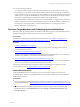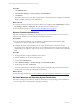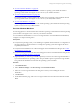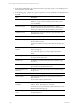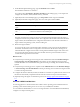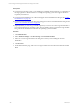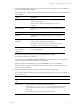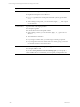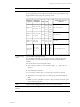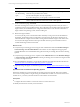User`s guide
Table Of Contents
- VMware vCenter Configuration ManagerInstallation and Getting Started Guide
- About This Book
- Preparing for Installation
- Installation Manager
- Installation Configurations
- Tools Installation
- General Prerequisites to Install VCM
- Verify Hardware and Software Requirements
- Verify Administration Rights
- Set the Default Network Authority Account
- Specify the Collector Services Account
- Change the Collector Services Account Password in the Services Management Con...
- Change the Collector Services Account Password in the Component Services DCOM...
- Verify the VMware Application Services Account
- Determine the VCM Remote Virtual Directory
- Use Secure Communications Certificates
- Understand Server Authentication
- Verify the Foundation Checker System Checks
- Install UNIX Patch for HP-UX 11.11
- VCM Uses FIPS Cryptography
- Installing VCM
- Installing, Configuring, and Upgrading the OS Provisioning Server and Components
- Upgrading or Migrating VCM
- Upgrades
- Migrations
- Prerequisites to Migrate VCM
- Back Up Your Databases
- Back up Your Files
- Export and Back up Your Certificates
- Migrating VCM
- Migrate Only Your Database
- Replace Your Existing 32-Bit Environment with a Supported 64-bit Environment
- Migrate a 32-bit Environment Running VCM 5.3 or Earlier to VCM 5.4.1
- Migrate a 64-bit Environment Running VCM 5.3 or Earlier to VCM 5.4.1
- Migrate a Split Installation of VCM 5.3 or Earlier to a Single-Server Install...
- How to Recover Your Collector Machine if the Migration is not Successful
- Upgrading VCM and Components
- Maintaining VCM After Installation
- Getting Started with VCM Components and Tools
- Getting Started with VCM
- Discover, License, and Install Windows Machines
- Discover, License, and Install Windows Machines
- Verify Available Domains
- Check the Network Authority
- Assign Network Authority Accounts
- Discover Windows Machines
- License Windows Machines
- Disable User Account Control for VCM Agent Installation
- Install the VCM Windows Agent on Your Windows Machines
- Enable UAC After VCM Agent Installation
- Collect Windows Data
- Windows Collection Results
- Getting Started with Windows Custom Information
- Discover, License, and Install UNIX/Linux Machines
- Discover, License, and Install Mac OS X Machines
- Discover, Configure, and Collect Oracle Data from UNIX Machines
- Customize VCM for your Environment
- How to Set Up and Use VCM Auditing
- Discover, License, and Install Windows Machines
- Getting Started with VCM for Virtualization
- Getting Started with VCM Remote
- Getting Started with VCM Patching
- Getting Started with Operating System Provisioning
- Getting Started with Software Provisioning
- Using Package Studio to Create Software Packages and Publish to Repositories
- Software Repository for Windows
- Package Manager for Windows
- Software Provisioning Component Relationships
- Install the Software Provisioning Components
- Using Package Studio to Create Software Packages and Publish to Repositories
- Using VCM Software Provisioning for Windows
- Related Software Provisioning Actions
- Getting Started with VCM Management Extensions for Assets
- Getting Started with VCM Service Desk Integration
- Getting Started with VCM for Active Directory
- Installing and Getting Started with VCM Tools
- Index
Procedure
1. Click Administration.
2. Select Machines Manager > OS Provisioning > OS Distributions.
3. Click Refresh.
This action collects data from the OS Provisioning Server. When the collection completes, the data grid
displays available operating systems distributions.
What to do next
n
Verify that the OS Provisioning Server Data Collection job completed. Click Administration and select
Job Manager > History > Other Jobs. Select the time period in which the job ran.
n
Discover target machines. See "Discover Provisionable Machines" on page 202.
Discover Provisionable Machines
The OS Provisioning Server identifies provisionable physical or virtual machines in your environment
when the target machines set to network boot and attempt to PXE boot.
Prerequisites
n
Ensure that the target machines have a minimum of 1 GB RAM and meet the minimum RAM
requirements for the operating system you are installing.
n
Configure the primary network interface on the target machines with a connection to the OS
Provisioning Server deployment network. If you use a different network as the primary interface, the
deployment process appears to start, but you receive communication errors and the process ultimately
fails.
Procedure
1. On target machines, configure the BIOS to network boot.
2. Start the machines on your provisioning network.
3. In VCM, click Administration.
4. Select Machines Manager > OS Provisioning > Provisionable Machines.
5. On the data grid toolbar, click Refresh.
This action collects data from the OS Provisioning Server and displays the provisionable machines in
the data grid. The machines are identified by MAC address.
What to do next
Provision the target machine. See "Provision Machines with Operating System Distributions" on page 202.
Provision Machines with Operating System Distributions
The OS provisioning process installs one Windows, UNIX/Linux, or ESX operating system distribution on
one or more physical or virtual machines using OS provisioning.
vCenter Configuration Manager Installation and Getting Started Guide
202 VMware, Inc.