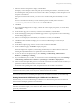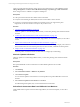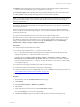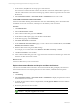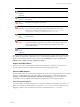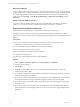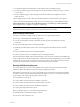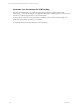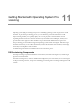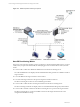User`s guide
Table Of Contents
- VMware vCenter Configuration ManagerInstallation and Getting Started Guide
- About This Book
- Preparing for Installation
- Installation Manager
- Installation Configurations
- Tools Installation
- General Prerequisites to Install VCM
- Verify Hardware and Software Requirements
- Verify Administration Rights
- Set the Default Network Authority Account
- Specify the Collector Services Account
- Change the Collector Services Account Password in the Services Management Con...
- Change the Collector Services Account Password in the Component Services DCOM...
- Verify the VMware Application Services Account
- Determine the VCM Remote Virtual Directory
- Use Secure Communications Certificates
- Understand Server Authentication
- Verify the Foundation Checker System Checks
- Install UNIX Patch for HP-UX 11.11
- VCM Uses FIPS Cryptography
- Installing VCM
- Installing, Configuring, and Upgrading the OS Provisioning Server and Components
- Upgrading or Migrating VCM
- Upgrades
- Migrations
- Prerequisites to Migrate VCM
- Back Up Your Databases
- Back up Your Files
- Export and Back up Your Certificates
- Migrating VCM
- Migrate Only Your Database
- Replace Your Existing 32-Bit Environment with a Supported 64-bit Environment
- Migrate a 32-bit Environment Running VCM 5.3 or Earlier to VCM 5.4.1
- Migrate a 64-bit Environment Running VCM 5.3 or Earlier to VCM 5.4.1
- Migrate a Split Installation of VCM 5.3 or Earlier to a Single-Server Install...
- How to Recover Your Collector Machine if the Migration is not Successful
- Upgrading VCM and Components
- Maintaining VCM After Installation
- Getting Started with VCM Components and Tools
- Getting Started with VCM
- Discover, License, and Install Windows Machines
- Discover, License, and Install Windows Machines
- Verify Available Domains
- Check the Network Authority
- Assign Network Authority Accounts
- Discover Windows Machines
- License Windows Machines
- Disable User Account Control for VCM Agent Installation
- Install the VCM Windows Agent on Your Windows Machines
- Enable UAC After VCM Agent Installation
- Collect Windows Data
- Windows Collection Results
- Getting Started with Windows Custom Information
- Discover, License, and Install UNIX/Linux Machines
- Discover, License, and Install Mac OS X Machines
- Discover, Configure, and Collect Oracle Data from UNIX Machines
- Customize VCM for your Environment
- How to Set Up and Use VCM Auditing
- Discover, License, and Install Windows Machines
- Getting Started with VCM for Virtualization
- Getting Started with VCM Remote
- Getting Started with VCM Patching
- Getting Started with Operating System Provisioning
- Getting Started with Software Provisioning
- Using Package Studio to Create Software Packages and Publish to Repositories
- Software Repository for Windows
- Package Manager for Windows
- Software Provisioning Component Relationships
- Install the Software Provisioning Components
- Using Package Studio to Create Software Packages and Publish to Repositories
- Using VCM Software Provisioning for Windows
- Related Software Provisioning Actions
- Getting Started with VCM Management Extensions for Assets
- Getting Started with VCM Service Desk Integration
- Getting Started with VCM for Active Directory
- Installing and Getting Started with VCM Tools
- Index
Machine Group Mapping
When you define an alternate patch location for a particular machine group, you must select that machine
group in VCM before you deploy the patches. If you do not select this machine group, VCM Patching will
not acknowledge the alternate patch location and the patches will not be deployed. The alternate patch
location is defined in Patching > VCM Patching Administration > Machine Group Mapping > Local
Patch Path.
Default Location for UNIX/Linux Patches
If you do not define an alternate location for the patches using Machine Group Mapping, the default
location of /tmp is used. A temporary expansion of the patches occurs in the /tmp directory.
Deploy Patches to UNIX/Linux Machines
Install the patches on UNIX and Linux machines that are managed by VCM Patching.
The deployment assesses whether the patch was installed on the VCM managed machine. The Deploy
action exists in the User-created Assessment Template, Imported Template, and Assessment Results for All
Bulletins.
Prerequisites
n
Verify that your UNIX and Linux machines and operating systems are supported for patch
deployment. See the VCM Hardware and Software Requirements Guide.
n
Ensure that VCM Patching for UNIX/Linux is licensed on the machines.
n
Ensure that patch assessments ran successfully.
n
Ensure that patches are available locally to the machine.
n
Complete the prerequisites. See .
The following procedure deploys the patches using All Bulletins.
Procedure
1. Select Patching > UNIX/Linux platform > Assessment Results > All Bulletins.
2. Select the patches to deploy.
3. Select Deploy.
4. On the Machines &Bulletins page, review the Recommend Action and Data Age and select the
machines and patches to deploy.
5. If you deploy multiple patches, on the Confirm Patch Deployment Order page confirm or reorder the
patches in the sequence to be deployed.
6. If you need to set the machine run level, on the Run Level for Patch Installation page, set the run level
for the patch installation and keep in mind that in single-user mode no network is available.
7. If you need to specify commands to deploy the patches, on the Command Line Options page specify
the options to use.
8. If you need to run remote commands as part of the deployment, on the Pre-Deployment and Post-
Deployment Remote Commands page select any of the remote commands to apply during the patch
deployment.
vCenter Configuration Manager Installation and Getting Started Guide
196 VMware, Inc.