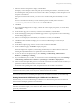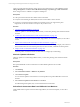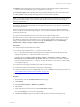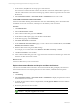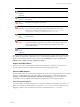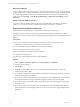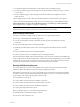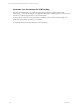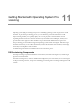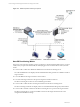User`s guide
Table Of Contents
- VMware vCenter Configuration ManagerInstallation and Getting Started Guide
- About This Book
- Preparing for Installation
- Installation Manager
- Installation Configurations
- Tools Installation
- General Prerequisites to Install VCM
- Verify Hardware and Software Requirements
- Verify Administration Rights
- Set the Default Network Authority Account
- Specify the Collector Services Account
- Change the Collector Services Account Password in the Services Management Con...
- Change the Collector Services Account Password in the Component Services DCOM...
- Verify the VMware Application Services Account
- Determine the VCM Remote Virtual Directory
- Use Secure Communications Certificates
- Understand Server Authentication
- Verify the Foundation Checker System Checks
- Install UNIX Patch for HP-UX 11.11
- VCM Uses FIPS Cryptography
- Installing VCM
- Installing, Configuring, and Upgrading the OS Provisioning Server and Components
- Upgrading or Migrating VCM
- Upgrades
- Migrations
- Prerequisites to Migrate VCM
- Back Up Your Databases
- Back up Your Files
- Export and Back up Your Certificates
- Migrating VCM
- Migrate Only Your Database
- Replace Your Existing 32-Bit Environment with a Supported 64-bit Environment
- Migrate a 32-bit Environment Running VCM 5.3 or Earlier to VCM 5.4.1
- Migrate a 64-bit Environment Running VCM 5.3 or Earlier to VCM 5.4.1
- Migrate a Split Installation of VCM 5.3 or Earlier to a Single-Server Install...
- How to Recover Your Collector Machine if the Migration is not Successful
- Upgrading VCM and Components
- Maintaining VCM After Installation
- Getting Started with VCM Components and Tools
- Getting Started with VCM
- Discover, License, and Install Windows Machines
- Discover, License, and Install Windows Machines
- Verify Available Domains
- Check the Network Authority
- Assign Network Authority Accounts
- Discover Windows Machines
- License Windows Machines
- Disable User Account Control for VCM Agent Installation
- Install the VCM Windows Agent on Your Windows Machines
- Enable UAC After VCM Agent Installation
- Collect Windows Data
- Windows Collection Results
- Getting Started with Windows Custom Information
- Discover, License, and Install UNIX/Linux Machines
- Discover, License, and Install Mac OS X Machines
- Discover, Configure, and Collect Oracle Data from UNIX Machines
- Customize VCM for your Environment
- How to Set Up and Use VCM Auditing
- Discover, License, and Install Windows Machines
- Getting Started with VCM for Virtualization
- Getting Started with VCM Remote
- Getting Started with VCM Patching
- Getting Started with Operating System Provisioning
- Getting Started with Software Provisioning
- Using Package Studio to Create Software Packages and Publish to Repositories
- Software Repository for Windows
- Package Manager for Windows
- Software Provisioning Component Relationships
- Install the Software Provisioning Components
- Using Package Studio to Create Software Packages and Publish to Repositories
- Using VCM Software Provisioning for Windows
- Related Software Provisioning Actions
- Getting Started with VCM Management Extensions for Assets
- Getting Started with VCM Service Desk Integration
- Getting Started with VCM for Active Directory
- Installing and Getting Started with VCM Tools
- Index
Icon Status Description
Patch-
Machine
Mismatch
The patch OS version or hardware architecture does not match the machine.
Patch Not
Needed
The machine is up-to-date or the intended software product is not installed on
the machine.
Not
Patched
The patch is not applied to the machine.
Error
Occurred
An unexpected condition occurred during the assessment of the machine.
You can determine additional information about the root cause of the
exception by running the Debug Event Viewer at C:\Program Files
(x86)\VMware\VCM\Tools\ecmDebugEventViewer.exe.
Signature
Not
Found
The .pls patch file does not exist on the machine and the patch status cannot
be determined.
Incorrect
MD5
The MD5 Hash generated from the patch signature (.pls) file, which
contains the content and signature, does not match the expected value on the
UNIX or Linux Agent. Be aware that MD5 is NOT validated against the
vendor MD5 hash data.
Patch
Status
Unknown
The patch status of the machine cannot be determined.
If machine data has not been collected, the assessment results might not appear and the machine will not
be available for deployment. If this situation occurs, a patch-machine mismatch status results. You can
display or hide the patch-machine mismatch status. Click VCM Patching and select VCM Patching
Administration > UNIX > Settings > Bulletin and Update.
Acquire the UNIX Patches
After you review the assessment results and determine which patches to deploy, use FTP, HTTP, or
another available method to acquire the UNIX patches from the appropriate vendor.
Store the UNIX Patches
Store the UNIX patches in a location that is available locally to the VCM-managed machine, such as an NFS
mount or a local hard drive. If you store the patches on an NFS mount, you must define the path in
Patching > VCM Patching Administration > Machine Group Mapping. You can use VCM remote
commands or another available method to place the patches on the VCM-managed machines.
Patch Repository Management
You must manage your own patch repository. A temporary expansion of the patches occurs in the /tmp
directory. For single-user mode, patches are extracted to /var/tmp. If you do not use Machine Group
Mapping to define an alternate location for the patches, the default location of /tmp is used.
Getting Started with VCM Patching
VMware, Inc. 195