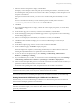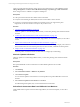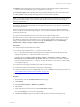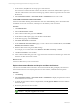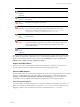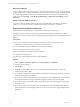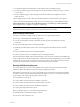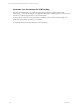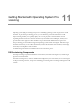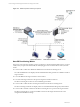User`s guide
Table Of Contents
- VMware vCenter Configuration ManagerInstallation and Getting Started Guide
- About This Book
- Preparing for Installation
- Installation Manager
- Installation Configurations
- Tools Installation
- General Prerequisites to Install VCM
- Verify Hardware and Software Requirements
- Verify Administration Rights
- Set the Default Network Authority Account
- Specify the Collector Services Account
- Change the Collector Services Account Password in the Services Management Con...
- Change the Collector Services Account Password in the Component Services DCOM...
- Verify the VMware Application Services Account
- Determine the VCM Remote Virtual Directory
- Use Secure Communications Certificates
- Understand Server Authentication
- Verify the Foundation Checker System Checks
- Install UNIX Patch for HP-UX 11.11
- VCM Uses FIPS Cryptography
- Installing VCM
- Installing, Configuring, and Upgrading the OS Provisioning Server and Components
- Upgrading or Migrating VCM
- Upgrades
- Migrations
- Prerequisites to Migrate VCM
- Back Up Your Databases
- Back up Your Files
- Export and Back up Your Certificates
- Migrating VCM
- Migrate Only Your Database
- Replace Your Existing 32-Bit Environment with a Supported 64-bit Environment
- Migrate a 32-bit Environment Running VCM 5.3 or Earlier to VCM 5.4.1
- Migrate a 64-bit Environment Running VCM 5.3 or Earlier to VCM 5.4.1
- Migrate a Split Installation of VCM 5.3 or Earlier to a Single-Server Install...
- How to Recover Your Collector Machine if the Migration is not Successful
- Upgrading VCM and Components
- Maintaining VCM After Installation
- Getting Started with VCM Components and Tools
- Getting Started with VCM
- Discover, License, and Install Windows Machines
- Discover, License, and Install Windows Machines
- Verify Available Domains
- Check the Network Authority
- Assign Network Authority Accounts
- Discover Windows Machines
- License Windows Machines
- Disable User Account Control for VCM Agent Installation
- Install the VCM Windows Agent on Your Windows Machines
- Enable UAC After VCM Agent Installation
- Collect Windows Data
- Windows Collection Results
- Getting Started with Windows Custom Information
- Discover, License, and Install UNIX/Linux Machines
- Discover, License, and Install Mac OS X Machines
- Discover, Configure, and Collect Oracle Data from UNIX Machines
- Customize VCM for your Environment
- How to Set Up and Use VCM Auditing
- Discover, License, and Install Windows Machines
- Getting Started with VCM for Virtualization
- Getting Started with VCM Remote
- Getting Started with VCM Patching
- Getting Started with Operating System Provisioning
- Getting Started with Software Provisioning
- Using Package Studio to Create Software Packages and Publish to Repositories
- Software Repository for Windows
- Package Manager for Windows
- Software Provisioning Component Relationships
- Install the Software Provisioning Components
- Using Package Studio to Create Software Packages and Publish to Repositories
- Using VCM Software Provisioning for Windows
- Related Software Provisioning Actions
- Getting Started with VCM Management Extensions for Assets
- Getting Started with VCM Service Desk Integration
- Getting Started with VCM for Active Directory
- Installing and Getting Started with VCM Tools
- Index
7. On the toolbar, click Jobs and view the progress of the collection.
The assessment on UNIX and Linux machines uses the Patch Assessment collection filter to perform a
collection of all machines in the current machine group, and the results are reported in the Assessment
Results node.
8. Select UNIX/Linux Platform > Assessment Results > All Bulletins and view the results.
Create UNIX and Linux Patch Assessment Filters
Patch assessment filters identify patch bulletins that meet user-defined filtering criteria. These filters limit
the bulletins to use in the assessments, which improves the efficiency of the assessment.
Procedure
1. Click Administration.
2. Select Collection Filters > Filters.
3. In the Collection Filters data grid, select Add Filter.
4. On the Name and Description page, name the filter and click Next.
5. On the Data Type page, select UNIX/Linux.
6. Select Patch Assessment and click Next.
7. On the UNIXPatch Assessment Filters page, to create a subset of the available bulletins, select Include
Bulletin(s) that match this criteria.
8. Define the filter criteria using the available settings.
For example, you can create a filter where Platform = Red Hat and Severity = Critical.
9. Click Next and Finish to create the filter.
10. In the Collection Filters data grid, scroll or page to the Patch Assessment in the Data Type column and
locate the new filter in the Name column.
What to do next
Use the new filter when you run an assessment.
Explore Assessment Results and Acquire and Store the Patches
View the assessed UNIX and Linux machines. The Assessment Results data grid displays the UNIX and
Linux machines that were assessed, the patch status for each machine, and details about the patches.
Procedure
1. Click Patching.
2. Select UNIX/Linux Platform > Assessment Results > All Bulletins to display the patch status of all of
the machines that were assessed.
3. To display the assessment results for a single bulletin, select By Specific Bulletin and select a bulletin
in the center pane.
4. Review the patch status for each machine.
Icon Status Description
Patched The patch is applied to the machine.
vCenter Configuration Manager Installation and Getting Started Guide
194 VMware, Inc.