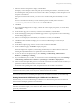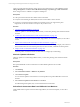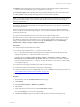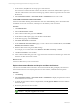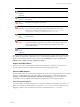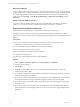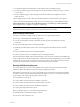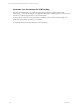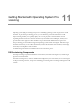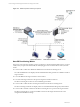User`s guide
Table Of Contents
- VMware vCenter Configuration ManagerInstallation and Getting Started Guide
- About This Book
- Preparing for Installation
- Installation Manager
- Installation Configurations
- Tools Installation
- General Prerequisites to Install VCM
- Verify Hardware and Software Requirements
- Verify Administration Rights
- Set the Default Network Authority Account
- Specify the Collector Services Account
- Change the Collector Services Account Password in the Services Management Con...
- Change the Collector Services Account Password in the Component Services DCOM...
- Verify the VMware Application Services Account
- Determine the VCM Remote Virtual Directory
- Use Secure Communications Certificates
- Understand Server Authentication
- Verify the Foundation Checker System Checks
- Install UNIX Patch for HP-UX 11.11
- VCM Uses FIPS Cryptography
- Installing VCM
- Installing, Configuring, and Upgrading the OS Provisioning Server and Components
- Upgrading or Migrating VCM
- Upgrades
- Migrations
- Prerequisites to Migrate VCM
- Back Up Your Databases
- Back up Your Files
- Export and Back up Your Certificates
- Migrating VCM
- Migrate Only Your Database
- Replace Your Existing 32-Bit Environment with a Supported 64-bit Environment
- Migrate a 32-bit Environment Running VCM 5.3 or Earlier to VCM 5.4.1
- Migrate a 64-bit Environment Running VCM 5.3 or Earlier to VCM 5.4.1
- Migrate a Split Installation of VCM 5.3 or Earlier to a Single-Server Install...
- How to Recover Your Collector Machine if the Migration is not Successful
- Upgrading VCM and Components
- Maintaining VCM After Installation
- Getting Started with VCM Components and Tools
- Getting Started with VCM
- Discover, License, and Install Windows Machines
- Discover, License, and Install Windows Machines
- Verify Available Domains
- Check the Network Authority
- Assign Network Authority Accounts
- Discover Windows Machines
- License Windows Machines
- Disable User Account Control for VCM Agent Installation
- Install the VCM Windows Agent on Your Windows Machines
- Enable UAC After VCM Agent Installation
- Collect Windows Data
- Windows Collection Results
- Getting Started with Windows Custom Information
- Discover, License, and Install UNIX/Linux Machines
- Discover, License, and Install Mac OS X Machines
- Discover, Configure, and Collect Oracle Data from UNIX Machines
- Customize VCM for your Environment
- How to Set Up and Use VCM Auditing
- Discover, License, and Install Windows Machines
- Getting Started with VCM for Virtualization
- Getting Started with VCM Remote
- Getting Started with VCM Patching
- Getting Started with Operating System Provisioning
- Getting Started with Software Provisioning
- Using Package Studio to Create Software Packages and Publish to Repositories
- Software Repository for Windows
- Package Manager for Windows
- Software Provisioning Component Relationships
- Install the Software Provisioning Components
- Using Package Studio to Create Software Packages and Publish to Repositories
- Using VCM Software Provisioning for Windows
- Related Software Provisioning Actions
- Getting Started with VCM Management Extensions for Assets
- Getting Started with VCM Service Desk Integration
- Getting Started with VCM for Active Directory
- Installing and Getting Started with VCM Tools
- Index
VCM saves UNIX and Linux patching change actions in the VCM change log. Click Console and select
Change Management > VCM or Non VCM Initiated Change > By Data Type > Patch Assessment.
These change actions are available to Compliance and Reports.
Prerequisites
n
Collect patch assessment data from UNIXand Linux machines.
n
Verify that VCM Patching for UNIX/Linux is licensed on the UNIX or Linux machine.
n
Verify that your UNIX and Linux machines and operating systems are supported for patch
deployment. See the VCM Hardware and Software Requirements Guide.
Procedure
1. "Check for Updates to Bulletins" on page 192
Check for updates to VCM Patching bulletins before you assess the patching state of UNIX and Linux
machines.
2. "Collect Patch Assessment Data from UNIX and Linux Machines" on page 192
Collect UNIX and Linux patch assessment data using bulletins, an assessment template, or the Collect
wizard.
3. "Explore Assessment Results and Acquire and Store the Patches" on page 194
View the assessed UNIX and Linux machines. The Assessment Results data grid displays the UNIX and
Linux machines that were assessed, the patch status for each machine, and details about the patches.
4. "Deploy Patches to UNIX/Linux Machines" on page 196
Install the patches on UNIX and Linux machines that are managed by VCM Patching.
Check for Updates to Bulletins
Check for updates to VCM Patching bulletins before you assess the patching state of UNIX and Linux
machines.
Prerequisites
Place patch bulletin files on the local machine to load the bulletin updates from a local file.
Procedure
1. Click Patching.
2. Select UNIX/Linux Platform > Bulletins > By Bulletin.
3. Click Check for Update.
You can check for updates on the Internet or load the updates from patch bulletin files on the local
machine.
4. Select Check for Updates via the Internet and click Next.
If VCM Patching finds updates, they are downloaded to the local machine.
Collect Patch Assessment Data from UNIX and Linux Machines
Collect UNIX and Linux patch assessment data using bulletins, an assessment template, or the Collect
wizard.
vCenter Configuration Manager Installation and Getting Started Guide
192 VMware, Inc.