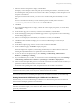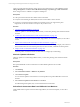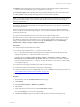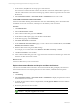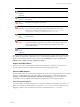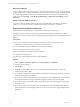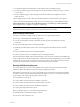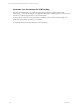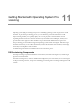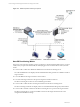User`s guide
Table Of Contents
- VMware vCenter Configuration ManagerInstallation and Getting Started Guide
- About This Book
- Preparing for Installation
- Installation Manager
- Installation Configurations
- Tools Installation
- General Prerequisites to Install VCM
- Verify Hardware and Software Requirements
- Verify Administration Rights
- Set the Default Network Authority Account
- Specify the Collector Services Account
- Change the Collector Services Account Password in the Services Management Con...
- Change the Collector Services Account Password in the Component Services DCOM...
- Verify the VMware Application Services Account
- Determine the VCM Remote Virtual Directory
- Use Secure Communications Certificates
- Understand Server Authentication
- Verify the Foundation Checker System Checks
- Install UNIX Patch for HP-UX 11.11
- VCM Uses FIPS Cryptography
- Installing VCM
- Installing, Configuring, and Upgrading the OS Provisioning Server and Components
- Upgrading or Migrating VCM
- Upgrades
- Migrations
- Prerequisites to Migrate VCM
- Back Up Your Databases
- Back up Your Files
- Export and Back up Your Certificates
- Migrating VCM
- Migrate Only Your Database
- Replace Your Existing 32-Bit Environment with a Supported 64-bit Environment
- Migrate a 32-bit Environment Running VCM 5.3 or Earlier to VCM 5.4.1
- Migrate a 64-bit Environment Running VCM 5.3 or Earlier to VCM 5.4.1
- Migrate a Split Installation of VCM 5.3 or Earlier to a Single-Server Install...
- How to Recover Your Collector Machine if the Migration is not Successful
- Upgrading VCM and Components
- Maintaining VCM After Installation
- Getting Started with VCM Components and Tools
- Getting Started with VCM
- Discover, License, and Install Windows Machines
- Discover, License, and Install Windows Machines
- Verify Available Domains
- Check the Network Authority
- Assign Network Authority Accounts
- Discover Windows Machines
- License Windows Machines
- Disable User Account Control for VCM Agent Installation
- Install the VCM Windows Agent on Your Windows Machines
- Enable UAC After VCM Agent Installation
- Collect Windows Data
- Windows Collection Results
- Getting Started with Windows Custom Information
- Discover, License, and Install UNIX/Linux Machines
- Discover, License, and Install Mac OS X Machines
- Discover, Configure, and Collect Oracle Data from UNIX Machines
- Customize VCM for your Environment
- How to Set Up and Use VCM Auditing
- Discover, License, and Install Windows Machines
- Getting Started with VCM for Virtualization
- Getting Started with VCM Remote
- Getting Started with VCM Patching
- Getting Started with Operating System Provisioning
- Getting Started with Software Provisioning
- Using Package Studio to Create Software Packages and Publish to Repositories
- Software Repository for Windows
- Package Manager for Windows
- Software Provisioning Component Relationships
- Install the Software Provisioning Components
- Using Package Studio to Create Software Packages and Publish to Repositories
- Using VCM Software Provisioning for Windows
- Related Software Provisioning Actions
- Getting Started with VCM Management Extensions for Assets
- Getting Started with VCM Service Desk Integration
- Getting Started with VCM for Active Directory
- Installing and Getting Started with VCM Tools
- Index
7. Select the machines and patches to deploy and click Next.
The Deploy wizard attempts to detect the patch by first checking the Collector, and if found, uses the
downloaded patch. If the patches are not found on the Collector, the Deploy wizard attempts to locate
the patch on the Internet.
If the patch is found on the Internet, you can choose to download the patch immediately or at run
time.
If access to the Internet is denied, you must obtain the patches manually and store them in
\\collector_name\cmfiles$\SUM Downloads on the Collector.
8. Click Next.
9. If you selected multiple patches to deploy, confirm the order to deploy the patches, or reorder them,
and click Next.
10. On the Switches page, do not select any switches for the installation, and click Next.
11. On the Patch Staging and Deployment Schedule page, select to copy the patches to the VCM Patching-
machine during deployment.
12. Select to run the deployment immediately or schedule it to run later, and click Next.
13. Click Next to either schedule the deploy job or to instruct VCM Patching to execute the job
immediately.
14. On the Reboot Options page, select to not reboot the machine and click Next.
15. On the confirmation page, click Finish to deploy the patch.
When the deployment completes, VCM Patching automatically runs a delta collection of the VCM
Patching Security Bulletins filter set to update the assessment information.
16. To view the status of the deployment job, select Patching > VCM Patching Administration >
Windows > Job Manager > Running .
17. If you scheduled the job to run later, to view the status of the scheduled deployment, select Patching >
VCM Patching Administration > Windows > Job Manager > Scheduled > Deployments.
18. In the assessment template data grid view, run another assessment and confirm that the machines you
patched are marked as Patched in the assessment results.
If a machine is in a pending reboot state, the patch status for the machine is Not Patched.
IMPORTANT If a failure occurs at any point in the patch deployment job, the System Administrator must
check the status of the system, resolve any issues, and then reassess the machines.
For more information about scheduled patch deployments for Windows machines, see the online help.
Getting Started with VCM Patching for UNIX and Linux Machines
When licensed, you can use VCM Patching for UNIX/Linux to determine the patch status of UNIX and
Linux machines and deploy patches to those machines.
NOTE Assessments of UNIX and Linux machines operate differently from Windows assessments. UNIX
and Linux assessments require you to collect new data. Windows assessments are performed against
previously collected data.
Getting Started with VCM Patching
VMware, Inc. 191