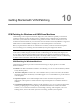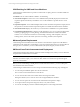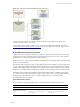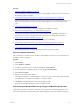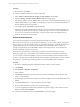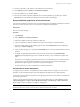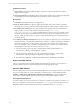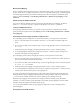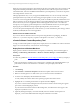User`s guide
Table Of Contents
- VMware vCenter Configuration ManagerInstallation and Getting Started Guide
- About This Book
- Preparing for Installation
- Installation Manager
- Installation Configurations
- Tools Installation
- General Prerequisites to Install VCM
- Verify Hardware and Software Requirements
- Verify Administration Rights
- Set the Default Network Authority Account
- Specify the Collector Services Account
- Change the Collector Services Account Password in the Services Management Con...
- Change the Collector Services Account Password in the Component Services DCOM...
- Verify the VMware Application Services Account
- Determine the VCM Remote Virtual Directory
- Use Secure Communications Certificates
- Understand Server Authentication
- Verify the Foundation Checker System Checks
- Install UNIX Patch for HP-UX 11.11
- VCM Uses FIPS Cryptography
- Installing VCM
- Installing, Configuring, and Upgrading the OS Provisioning Server and Components
- Upgrading or Migrating VCM
- Upgrades
- Migrations
- Prerequisites to Migrate VCM
- Back Up Your Databases
- Back up Your Files
- Export and Back up Your Certificates
- Migrating VCM
- Migrate Only Your Database
- Replace Your Existing 32-Bit Environment with a Supported 64-bit Environment
- Migrate a 32-bit Environment Running VCM 5.3 or Earlier to VCM 5.4.1
- Migrate a 64-bit Environment Running VCM 5.3 or Earlier to VCM 5.4.1
- Migrate a Split Installation of VCM 5.3 or Earlier to a Single-Server Install...
- How to Recover Your Collector Machine if the Migration is not Successful
- Upgrading VCM and Components
- Maintaining VCM After Installation
- Getting Started with VCM Components and Tools
- Getting Started with VCM
- Discover, License, and Install Windows Machines
- Discover, License, and Install Windows Machines
- Verify Available Domains
- Check the Network Authority
- Assign Network Authority Accounts
- Discover Windows Machines
- License Windows Machines
- Disable User Account Control for VCM Agent Installation
- Install the VCM Windows Agent on Your Windows Machines
- Enable UAC After VCM Agent Installation
- Collect Windows Data
- Windows Collection Results
- Getting Started with Windows Custom Information
- Discover, License, and Install UNIX/Linux Machines
- Discover, License, and Install Mac OS X Machines
- Discover, Configure, and Collect Oracle Data from UNIX Machines
- Customize VCM for your Environment
- How to Set Up and Use VCM Auditing
- Discover, License, and Install Windows Machines
- Getting Started with VCM for Virtualization
- Getting Started with VCM Remote
- Getting Started with VCM Patching
- Getting Started with Operating System Provisioning
- Getting Started with Software Provisioning
- Using Package Studio to Create Software Packages and Publish to Repositories
- Software Repository for Windows
- Package Manager for Windows
- Software Provisioning Component Relationships
- Install the Software Provisioning Components
- Using Package Studio to Create Software Packages and Publish to Repositories
- Using VCM Software Provisioning for Windows
- Related Software Provisioning Actions
- Getting Started with VCM Management Extensions for Assets
- Getting Started with VCM Service Desk Integration
- Getting Started with VCM for Active Directory
- Installing and Getting Started with VCM Tools
- Index
Machine Group Mapping
When you define an alternate patch location for a particular machine group, you must select that machine
group in VCM before you deploy the patches. If you do not select this machine group, VCM Patching will
not acknowledge the alternate patch location and the patches will not be deployed. The alternate patch
location is defined in Patching > VCM Patching Administration > Machine Group Mapping > Local
Patch Path.
Default Location for UNIX/Linux Patches
If you do not define an alternate location for the patches using Machine Group Mapping, the default
location of /tmp is used. A temporary expansion of the patches occurs in the /tmp directory.
Location for UNIX/Linux Patches
When patching UNIX/Linux machines, you must first copy the patches to a shared location, and then
specify the local patch path location. Click Patching and select VCM Patching Administration > Machine
Group Mapping.
Prerequisites to Patch in Single-user Mode on UNIX machines
If you will deploy patches in single-user mode on UNIX machines, you must perform several actions.
1. Store or extract the patches in a local location other than /tmp that will be accessible in single user-
mode.
2. If you did not manually extract the files in step 1, ensure enough disk space exists to extract the patches
in /var/tmp.
3. Set the machine group mapping to the patch path location where you have stored the patches.
4. To successfully deploy UNIX patches in single-user mode, the at daemon must be running on the
machines where patches are being deployed.
If you will deploy patches without changing the run level, you must perform several actions.
1. Store or extract the patches in a local location (not /tmp on Solaris as this directory will be cleaned out
upon reboots that may be initiated by the patches).
2. If you did not manually extract the files in step 1, ensure enough disk space exists to extract the patches
in /tmp (or /var/tmp on Solaris).
3. Set the machine group mapping to the patch path location where you have stored the patches.
4. To successfully deploy UNIX patches where a reboot is required or requested, the at daemon must be
running on the machines where patches are being deployed.
You must set the Machine Group mapping for VCM to the location of the patches during deployment.
Setting the machine group mapping is especially important when patching in single-user mode because
/tmp is not always available, and therefore cannot be relied upon for patching with VCM.
Machine Group mappings are not inherited. For example, if under the machine group called UNIX
Machines, you create a machine group called Solaris, the machine group mapping that exists for UNIX
Machines will not be applied to the Solaris machine group.
You can change the default machine group mapping for single-user mode by contacting VMware
Technical Support.
Prerequisites to Patch AIX machines
Getting Started with VCM Patching
VMware, Inc. 189