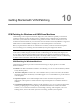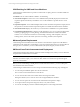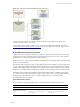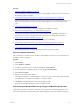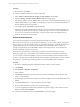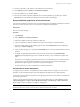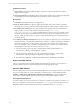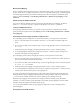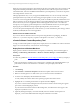User`s guide
Table Of Contents
- VMware vCenter Configuration ManagerInstallation and Getting Started Guide
- About This Book
- Preparing for Installation
- Installation Manager
- Installation Configurations
- Tools Installation
- General Prerequisites to Install VCM
- Verify Hardware and Software Requirements
- Verify Administration Rights
- Set the Default Network Authority Account
- Specify the Collector Services Account
- Change the Collector Services Account Password in the Services Management Con...
- Change the Collector Services Account Password in the Component Services DCOM...
- Verify the VMware Application Services Account
- Determine the VCM Remote Virtual Directory
- Use Secure Communications Certificates
- Understand Server Authentication
- Verify the Foundation Checker System Checks
- Install UNIX Patch for HP-UX 11.11
- VCM Uses FIPS Cryptography
- Installing VCM
- Installing, Configuring, and Upgrading the OS Provisioning Server and Components
- Upgrading or Migrating VCM
- Upgrades
- Migrations
- Prerequisites to Migrate VCM
- Back Up Your Databases
- Back up Your Files
- Export and Back up Your Certificates
- Migrating VCM
- Migrate Only Your Database
- Replace Your Existing 32-Bit Environment with a Supported 64-bit Environment
- Migrate a 32-bit Environment Running VCM 5.3 or Earlier to VCM 5.4.1
- Migrate a 64-bit Environment Running VCM 5.3 or Earlier to VCM 5.4.1
- Migrate a Split Installation of VCM 5.3 or Earlier to a Single-Server Install...
- How to Recover Your Collector Machine if the Migration is not Successful
- Upgrading VCM and Components
- Maintaining VCM After Installation
- Getting Started with VCM Components and Tools
- Getting Started with VCM
- Discover, License, and Install Windows Machines
- Discover, License, and Install Windows Machines
- Verify Available Domains
- Check the Network Authority
- Assign Network Authority Accounts
- Discover Windows Machines
- License Windows Machines
- Disable User Account Control for VCM Agent Installation
- Install the VCM Windows Agent on Your Windows Machines
- Enable UAC After VCM Agent Installation
- Collect Windows Data
- Windows Collection Results
- Getting Started with Windows Custom Information
- Discover, License, and Install UNIX/Linux Machines
- Discover, License, and Install Mac OS X Machines
- Discover, Configure, and Collect Oracle Data from UNIX Machines
- Customize VCM for your Environment
- How to Set Up and Use VCM Auditing
- Discover, License, and Install Windows Machines
- Getting Started with VCM for Virtualization
- Getting Started with VCM Remote
- Getting Started with VCM Patching
- Getting Started with Operating System Provisioning
- Getting Started with Software Provisioning
- Using Package Studio to Create Software Packages and Publish to Repositories
- Software Repository for Windows
- Package Manager for Windows
- Software Provisioning Component Relationships
- Install the Software Provisioning Components
- Using Package Studio to Create Software Packages and Publish to Repositories
- Using VCM Software Provisioning for Windows
- Related Software Provisioning Actions
- Getting Started with VCM Management Extensions for Assets
- Getting Started with VCM Service Desk Integration
- Getting Started with VCM for Active Directory
- Installing and Getting Started with VCM Tools
- Index
VCM Patching Actions
n
Agent Install: VCM Patching installs the Agent component to a machine the first time a patch is
deployed to that machine.
n
Agents using HTTP: If VCM Patching detects that the target machine has an VCM Agent using HTTP,
VCM Patching will route the deployment through VCM as a remote command job.
Prerequisites
n
Test Patches: Test all patches before you deploy them.
n
Back up critical systems: Some patches might adversely affect target systems. Before you deploy
selected patches, you must understand their potential impact and create backups of critical systems.
n
Set Administrator Privileges: If users without Administrator privileges will use VCM Patching to
deploy patches, you must modify the File-level permissions of the \\collector_
name\cmfiles$\SUM Downloads share. This default share is shared to Everyone with Full Control,
but the file permissions are more limited and the Everyone group only has read permission on the
directory. Make sure that the user, or a group to which the user belongs, has write permission in the
download directory.
n
Set Timing for Multiple Patch Jobs: When one or more patches are deployed, a job is created for each
machine in Patching > VCM Patching Administration > Windows or UNIX > Job Manager > Scheduled .
If a reboot is required, two jobs are created for each machine, each with the same start time. If you
have many machines, or if you selected to download the patches at run time, jobs might exceed the
defined window before they time out. If jobs time out, you can:
n
Increase the setting, "How long before a request will be considered stale (minutes)", in
Administration > Settings > General Settings > Collector.
n
Increase the setting, "Maximum Concurrent Agent Installs", in Patching > VCM Patching
Administration > Settings and Options > Deployment > Collector Option.
n
Reschedule jobs in Patching > VCM Patching Administration > Job Manager > Scheduled.
Acquire the UNIX Patches
After you review the assessment results and determine which patches to deploy, use FTP, HTTP, or
another available method to acquire the UNIX patches from the appropriate vendor.
Store the UNIX Patches
Store the UNIX patches in a location that is available locally to the VCM-managed machine, such as an NFS
mount or a local hard drive. If you store the patches on an NFS mount, you must define the path in
Patching > VCM Patching Administration > Machine Group Mapping. You can use VCM remote
commands or another available method to place the patches on the VCM-managed machines.
Patch Repository Management
You must manage your own patch repository. A temporary expansion of the patches occurs in the /tmp
directory. For single-user mode, patches are extracted to /var/tmp. If you do not use Machine Group
Mapping to define an alternate location for the patches, the default location of /tmp is used.
vCenter Configuration Manager Installation and Getting Started Guide
188 VMware, Inc.