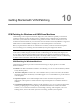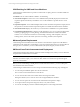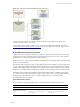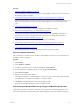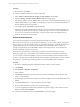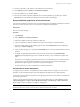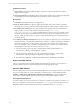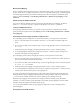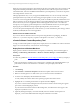User`s guide
Table Of Contents
- VMware vCenter Configuration ManagerInstallation and Getting Started Guide
- About This Book
- Preparing for Installation
- Installation Manager
- Installation Configurations
- Tools Installation
- General Prerequisites to Install VCM
- Verify Hardware and Software Requirements
- Verify Administration Rights
- Set the Default Network Authority Account
- Specify the Collector Services Account
- Change the Collector Services Account Password in the Services Management Con...
- Change the Collector Services Account Password in the Component Services DCOM...
- Verify the VMware Application Services Account
- Determine the VCM Remote Virtual Directory
- Use Secure Communications Certificates
- Understand Server Authentication
- Verify the Foundation Checker System Checks
- Install UNIX Patch for HP-UX 11.11
- VCM Uses FIPS Cryptography
- Installing VCM
- Installing, Configuring, and Upgrading the OS Provisioning Server and Components
- Upgrading or Migrating VCM
- Upgrades
- Migrations
- Prerequisites to Migrate VCM
- Back Up Your Databases
- Back up Your Files
- Export and Back up Your Certificates
- Migrating VCM
- Migrate Only Your Database
- Replace Your Existing 32-Bit Environment with a Supported 64-bit Environment
- Migrate a 32-bit Environment Running VCM 5.3 or Earlier to VCM 5.4.1
- Migrate a 64-bit Environment Running VCM 5.3 or Earlier to VCM 5.4.1
- Migrate a Split Installation of VCM 5.3 or Earlier to a Single-Server Install...
- How to Recover Your Collector Machine if the Migration is not Successful
- Upgrading VCM and Components
- Maintaining VCM After Installation
- Getting Started with VCM Components and Tools
- Getting Started with VCM
- Discover, License, and Install Windows Machines
- Discover, License, and Install Windows Machines
- Verify Available Domains
- Check the Network Authority
- Assign Network Authority Accounts
- Discover Windows Machines
- License Windows Machines
- Disable User Account Control for VCM Agent Installation
- Install the VCM Windows Agent on Your Windows Machines
- Enable UAC After VCM Agent Installation
- Collect Windows Data
- Windows Collection Results
- Getting Started with Windows Custom Information
- Discover, License, and Install UNIX/Linux Machines
- Discover, License, and Install Mac OS X Machines
- Discover, Configure, and Collect Oracle Data from UNIX Machines
- Customize VCM for your Environment
- How to Set Up and Use VCM Auditing
- Discover, License, and Install Windows Machines
- Getting Started with VCM for Virtualization
- Getting Started with VCM Remote
- Getting Started with VCM Patching
- Getting Started with Operating System Provisioning
- Getting Started with Software Provisioning
- Using Package Studio to Create Software Packages and Publish to Repositories
- Software Repository for Windows
- Package Manager for Windows
- Software Provisioning Component Relationships
- Install the Software Provisioning Components
- Using Package Studio to Create Software Packages and Publish to Repositories
- Using VCM Software Provisioning for Windows
- Related Software Provisioning Actions
- Getting Started with VCM Management Extensions for Assets
- Getting Started with VCM Service Desk Integration
- Getting Started with VCM for Active Directory
- Installing and Getting Started with VCM Tools
- Index
11. On the VCM toolbar, verify that the correct Machine Group is selected.
12. Click Patching and select Windows > Assessment Templates.
13. Select the template to run and click Assess.
14. When the assessment completes, indicated by the Assessment Results pop-up dialog box, click the
Refresh button on the toolbar and view the assessment results in the data grid.
Review VCM Patching Windows Assessment Results
View the assessed Windows machines. The Assessment Results data grid displays the Windows machines
that were assessed, the patch status for each machine, and details about the patches.
Prerequisites
Run an assessment template.
Procedure
1. Click Patching.
2. Select Windows > Assessment Templates
3. Select the template and view the results in the data grid.
4. View the Patch Status column to determine the state of each machine for the patches listed.
5. If the assessment results provide multiple pages of data, click the Patch Status column heading and
drag it up to Column Grouping.
6. In the Column Grouping view, expand the Not Patched status to view all of the machines that are not
patched.
7. To display the graphical representation of the patch assessment status, select Enable/Disable
Summary in the template data grid view to enable the Summary view, and click the template node
again.
The Summary view displays a graph of the patch status for the machines that were assessed and the
patch status by asset classification and bulletin severity rating. The Not Patched column displays
machines that require a patch or a reboot for a patch that was applied.
From the Summary view you can drill down to the affected machines.
Prerequisites for Patch Deployment
To deploy patches to Windows or UNIX/Linux machines, UNIX machines in single-user mode, or AIX
machines, you must understand the actions in the deployment and perform several prerequisites.
Assessments of UNIX and Linux machines are run against the patches known by VMware at the time the
assessment is performed.
VCM saves UNIX and Linux patching change actions in the VCM change log. Click Console and select
Change Management > VCM or Non VCM Initiated Change > By Data Type > Patch Assessment.
These change actions are available to Compliance and Reports.
IMPORTANT If a failure occurs at any point in the patch deployment job, the System Administrator must
check the status of the system, resolve any issues, and then reassess the machines.
Getting Started with VCM Patching
VMware, Inc. 187