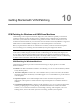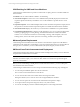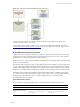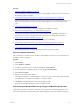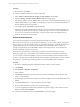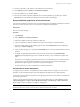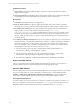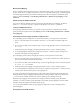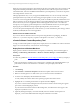User`s guide
Table Of Contents
- VMware vCenter Configuration ManagerInstallation and Getting Started Guide
- About This Book
- Preparing for Installation
- Installation Manager
- Installation Configurations
- Tools Installation
- General Prerequisites to Install VCM
- Verify Hardware and Software Requirements
- Verify Administration Rights
- Set the Default Network Authority Account
- Specify the Collector Services Account
- Change the Collector Services Account Password in the Services Management Con...
- Change the Collector Services Account Password in the Component Services DCOM...
- Verify the VMware Application Services Account
- Determine the VCM Remote Virtual Directory
- Use Secure Communications Certificates
- Understand Server Authentication
- Verify the Foundation Checker System Checks
- Install UNIX Patch for HP-UX 11.11
- VCM Uses FIPS Cryptography
- Installing VCM
- Installing, Configuring, and Upgrading the OS Provisioning Server and Components
- Upgrading or Migrating VCM
- Upgrades
- Migrations
- Prerequisites to Migrate VCM
- Back Up Your Databases
- Back up Your Files
- Export and Back up Your Certificates
- Migrating VCM
- Migrate Only Your Database
- Replace Your Existing 32-Bit Environment with a Supported 64-bit Environment
- Migrate a 32-bit Environment Running VCM 5.3 or Earlier to VCM 5.4.1
- Migrate a 64-bit Environment Running VCM 5.3 or Earlier to VCM 5.4.1
- Migrate a Split Installation of VCM 5.3 or Earlier to a Single-Server Install...
- How to Recover Your Collector Machine if the Migration is not Successful
- Upgrading VCM and Components
- Maintaining VCM After Installation
- Getting Started with VCM Components and Tools
- Getting Started with VCM
- Discover, License, and Install Windows Machines
- Discover, License, and Install Windows Machines
- Verify Available Domains
- Check the Network Authority
- Assign Network Authority Accounts
- Discover Windows Machines
- License Windows Machines
- Disable User Account Control for VCM Agent Installation
- Install the VCM Windows Agent on Your Windows Machines
- Enable UAC After VCM Agent Installation
- Collect Windows Data
- Windows Collection Results
- Getting Started with Windows Custom Information
- Discover, License, and Install UNIX/Linux Machines
- Discover, License, and Install Mac OS X Machines
- Discover, Configure, and Collect Oracle Data from UNIX Machines
- Customize VCM for your Environment
- How to Set Up and Use VCM Auditing
- Discover, License, and Install Windows Machines
- Getting Started with VCM for Virtualization
- Getting Started with VCM Remote
- Getting Started with VCM Patching
- Getting Started with Operating System Provisioning
- Getting Started with Software Provisioning
- Using Package Studio to Create Software Packages and Publish to Repositories
- Software Repository for Windows
- Package Manager for Windows
- Software Provisioning Component Relationships
- Install the Software Provisioning Components
- Using Package Studio to Create Software Packages and Publish to Repositories
- Using VCM Software Provisioning for Windows
- Related Software Provisioning Actions
- Getting Started with VCM Management Extensions for Assets
- Getting Started with VCM Service Desk Integration
- Getting Started with VCM for Active Directory
- Installing and Getting Started with VCM Tools
- Index
Procedure
1. On the toolbar, click Collect.
2. Select the Windows machines from which to collect data.
3. Select Select a Collection Filter Set to apply to these machines and click Next.
4. Select the Patching - Windows Security Bulletins filter set and click Next.
The Patching - Windows Security Bulletins filter set for Windows machines gathers information for all
bulletins. Bulletin filter sets are available by month, and you can select any of the monthly filter sets to
filter the bulletins released in that month.
5. If no conflicts appear, click Finish to begin the collection.
If problems occur while collecting data from Windows machines using the VCM Patching Filter Sets
while using the default Network Authority Account, either give the account access to the Windows
servers or use a separate Network Authority Account for these machines. See Default Network
Authority Account for more information.
Assess Windows Machines
Use an assessment template to assess the patching status of Windows machines.
Because the assessment is run only against data in the database, you must collect machine patching data
before and after you run an assessment. When run, the template checks data collected from machines to
confirm whether the patches referenced by the bulletins must be installed on those machines. For
example, a template might contain all bulletins related to Internet Explorer 7 to ensure that all of the
instances installed have the latest security fixes.
The assessment checks all of the VCM-managed machines in the active machine group. A patch
deployment applies only to the machines in the machine group that are managed by VCM Patching.
You can create an assessment template in several ways: based on bulletins, based on affected software
products, or by importing a text file that lists machines that require a particular patch or that lists machine
and patch pairs. The following procedure generates an assessment template based on bulletins.
Procedure
1. Review the collected patching data and determine which machines must be patched.
2. Click Patching.
3. Select Windows > Bulletins > By Bulletin.
4. Select a bulletin.
5. Click Details and read the technical details about the bulletin, including the affected products and
vendor recommendations.
6. Read the Deployment Summary to identify any issues that might interfere with the distribution of the
bulletin.
7. Click On the Web to link to vendor information about the bulletin.
8. Review all of the bulletins to include in the assessment template.
9. To create a template that includes all of the bulletins for patches to deploy, select all of the relevant
bulletins and click Create Template.
10. Verify that the bulletins are selected and click Finish to create the template.
vCenter Configuration Manager Installation and Getting Started Guide
186 VMware, Inc.