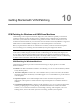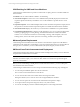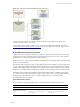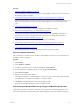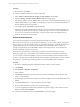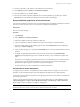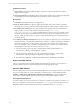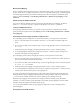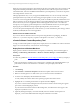User`s guide
Table Of Contents
- VMware vCenter Configuration ManagerInstallation and Getting Started Guide
- About This Book
- Preparing for Installation
- Installation Manager
- Installation Configurations
- Tools Installation
- General Prerequisites to Install VCM
- Verify Hardware and Software Requirements
- Verify Administration Rights
- Set the Default Network Authority Account
- Specify the Collector Services Account
- Change the Collector Services Account Password in the Services Management Con...
- Change the Collector Services Account Password in the Component Services DCOM...
- Verify the VMware Application Services Account
- Determine the VCM Remote Virtual Directory
- Use Secure Communications Certificates
- Understand Server Authentication
- Verify the Foundation Checker System Checks
- Install UNIX Patch for HP-UX 11.11
- VCM Uses FIPS Cryptography
- Installing VCM
- Installing, Configuring, and Upgrading the OS Provisioning Server and Components
- Upgrading or Migrating VCM
- Upgrades
- Migrations
- Prerequisites to Migrate VCM
- Back Up Your Databases
- Back up Your Files
- Export and Back up Your Certificates
- Migrating VCM
- Migrate Only Your Database
- Replace Your Existing 32-Bit Environment with a Supported 64-bit Environment
- Migrate a 32-bit Environment Running VCM 5.3 or Earlier to VCM 5.4.1
- Migrate a 64-bit Environment Running VCM 5.3 or Earlier to VCM 5.4.1
- Migrate a Split Installation of VCM 5.3 or Earlier to a Single-Server Install...
- How to Recover Your Collector Machine if the Migration is not Successful
- Upgrading VCM and Components
- Maintaining VCM After Installation
- Getting Started with VCM Components and Tools
- Getting Started with VCM
- Discover, License, and Install Windows Machines
- Discover, License, and Install Windows Machines
- Verify Available Domains
- Check the Network Authority
- Assign Network Authority Accounts
- Discover Windows Machines
- License Windows Machines
- Disable User Account Control for VCM Agent Installation
- Install the VCM Windows Agent on Your Windows Machines
- Enable UAC After VCM Agent Installation
- Collect Windows Data
- Windows Collection Results
- Getting Started with Windows Custom Information
- Discover, License, and Install UNIX/Linux Machines
- Discover, License, and Install Mac OS X Machines
- Discover, Configure, and Collect Oracle Data from UNIX Machines
- Customize VCM for your Environment
- How to Set Up and Use VCM Auditing
- Discover, License, and Install Windows Machines
- Getting Started with VCM for Virtualization
- Getting Started with VCM Remote
- Getting Started with VCM Patching
- Getting Started with Operating System Provisioning
- Getting Started with Software Provisioning
- Using Package Studio to Create Software Packages and Publish to Repositories
- Software Repository for Windows
- Package Manager for Windows
- Software Provisioning Component Relationships
- Install the Software Provisioning Components
- Using Package Studio to Create Software Packages and Publish to Repositories
- Using VCM Software Provisioning for Windows
- Related Software Provisioning Actions
- Getting Started with VCM Management Extensions for Assets
- Getting Started with VCM Service Desk Integration
- Getting Started with VCM for Active Directory
- Installing and Getting Started with VCM Tools
- Index
Procedure
1. "Check for Updates to Bulletins" on page 185
Use VCM Patching to check the Web for updates to patch bulletins, which you can use in assessments
of machines to enforce compliance.
2. "Collect Data from Windows Machines by Using the VCM Patching Filter Sets" on page 185
Collect data from Windows machines to obtain the current patch status. VCM Patching requires you to
collect current information about the File System, Hotfixes, Registry, and Services Windows data
types.
3. "Assess Windows Machines" on page 186
Use an assessment template to assess the patching status of Windows machines.
4. "Review VCM Patching Windows Assessment Results" on page 187
View the assessed Windows machines. The Assessment Results data grid displays the Windows
machines that were assessed, the patch status for each machine, and details about the patches.
5. "Deploy Patches to Windows Machines" on page 190
Deploy patches to Windows machines that are managed by VCM Patching.
6. "Collect Data from Windows Machines by Using the VCM Patching Filter Sets" on page 185
Collect data again from Windows machines to obtain the updated patch status.
7. "Assess Windows Machines" on page 186
Run another assessment to assess the updated patch status of Windows machines.
Check for Updates to Bulletins
Use VCM Patching to check the Web for updates to patch bulletins, which you can use in assessments of
machines to enforce compliance.
Procedure
1. Click Patching.
2. Select Windows > Bulletins.
3. To obtain a comprehensive view of all released bulletins, click By Bulletin.
4. To find a bulletin for an installed software product, click By Affected Product.
5. Select Check for Update.
6. If updates exist, download the updates.
VCM displays a dialog box communicating the status of your request. Follow the prompts to update
your bulletins, force an update to the bulletins, or cancel the request.
7. Click Finish to submit the download job to the pending job queue.
When the job is finished running, the content is available in VCM.
Collect Data from Windows Machines by Using the VCM Patching Filter Sets
Collect data from Windows machines to obtain the current patch status. VCM Patching requires you to
collect current information about the File System, Hotfixes, Registry, and Services Windows data types.
Getting Started with VCM Patching
VMware, Inc. 185