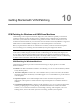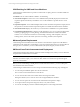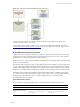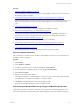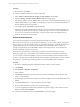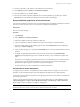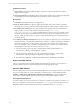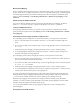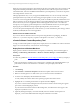User`s guide
Table Of Contents
- VMware vCenter Configuration ManagerInstallation and Getting Started Guide
- About This Book
- Preparing for Installation
- Installation Manager
- Installation Configurations
- Tools Installation
- General Prerequisites to Install VCM
- Verify Hardware and Software Requirements
- Verify Administration Rights
- Set the Default Network Authority Account
- Specify the Collector Services Account
- Change the Collector Services Account Password in the Services Management Con...
- Change the Collector Services Account Password in the Component Services DCOM...
- Verify the VMware Application Services Account
- Determine the VCM Remote Virtual Directory
- Use Secure Communications Certificates
- Understand Server Authentication
- Verify the Foundation Checker System Checks
- Install UNIX Patch for HP-UX 11.11
- VCM Uses FIPS Cryptography
- Installing VCM
- Installing, Configuring, and Upgrading the OS Provisioning Server and Components
- Upgrading or Migrating VCM
- Upgrades
- Migrations
- Prerequisites to Migrate VCM
- Back Up Your Databases
- Back up Your Files
- Export and Back up Your Certificates
- Migrating VCM
- Migrate Only Your Database
- Replace Your Existing 32-Bit Environment with a Supported 64-bit Environment
- Migrate a 32-bit Environment Running VCM 5.3 or Earlier to VCM 5.4.1
- Migrate a 64-bit Environment Running VCM 5.3 or Earlier to VCM 5.4.1
- Migrate a Split Installation of VCM 5.3 or Earlier to a Single-Server Install...
- How to Recover Your Collector Machine if the Migration is not Successful
- Upgrading VCM and Components
- Maintaining VCM After Installation
- Getting Started with VCM Components and Tools
- Getting Started with VCM
- Discover, License, and Install Windows Machines
- Discover, License, and Install Windows Machines
- Verify Available Domains
- Check the Network Authority
- Assign Network Authority Accounts
- Discover Windows Machines
- License Windows Machines
- Disable User Account Control for VCM Agent Installation
- Install the VCM Windows Agent on Your Windows Machines
- Enable UAC After VCM Agent Installation
- Collect Windows Data
- Windows Collection Results
- Getting Started with Windows Custom Information
- Discover, License, and Install UNIX/Linux Machines
- Discover, License, and Install Mac OS X Machines
- Discover, Configure, and Collect Oracle Data from UNIX Machines
- Customize VCM for your Environment
- How to Set Up and Use VCM Auditing
- Discover, License, and Install Windows Machines
- Getting Started with VCM for Virtualization
- Getting Started with VCM Remote
- Getting Started with VCM Patching
- Getting Started with Operating System Provisioning
- Getting Started with Software Provisioning
- Using Package Studio to Create Software Packages and Publish to Repositories
- Software Repository for Windows
- Package Manager for Windows
- Software Provisioning Component Relationships
- Install the Software Provisioning Components
- Using Package Studio to Create Software Packages and Publish to Repositories
- Using VCM Software Provisioning for Windows
- Related Software Provisioning Actions
- Getting Started with VCM Management Extensions for Assets
- Getting Started with VCM Service Desk Integration
- Getting Started with VCM for Active Directory
- Installing and Getting Started with VCM Tools
- Index
The .pls files use new names. Red Hat file names include Red Hat instead of RH, and SUSE file names
include Novell SUSE instead of Novell Linux.
Patch Assessment Content Private Repository
The new patch assessment content architecture uses a private YUM repository to contain the VCM patch
assessment content for Red Hat and SUSE machines. This content supports several Red Hat and SUSE
versions that have the VCM 5.4.1 or later Agent installed.
The VCM 5.4.1 installation process installs the repository in the CMAgent directory on the Collector
machine. During a UNIX patch assessment of the Red Hat or SUSE machines, VCM copies the repository
from the Collector to the managed machines. VCM Patching accesses the content in this repository to
perform the patch assessments on those machines.
Installed Patch Assessment Files
A patch assessment of the Red Hat and SUSE machines creates several files in the /tmp directory. These
files include yrl.txt, yli.txt, and yls.txt. At the start of each patch assessment process, VCM
removes these files and recreates them during the patch assessment.
When you perform a patch assessment of the Red Hat or SUSE machines, the VCM 5.4.1 Agent installation
process uses a script named mcescan to access the local private repository on the managed machine. The
mcescan script resides in the /usr/bin/ directory on the managed machine.
Patch Assessment Content Download Settings
The administration settings in VCM enable the patch assessment content download to the Collector.
During a patch assessment, the Collector copies the patch assessment content to your Red Hat and SUSE
machines based on the VCM Linux Agent installed on those machines.
n
Managed machines that have the VCM 5.4.1 or later Agent installed use the new content architecture.
n
Managed machines that have the VCM 5.4.0 or earlier Agent installed use the standard content
architecture.
Getting Started with VCM Patching
Use VCM Patching to assess the state of managed Windows, UNIX, and Linux machines, and deploy
patches to those machines.
"Getting Started with VCM Patching for Windows Machines" on page 184
"Getting Started with VCM Patching for UNIX and Linux Machines" on page 191
For information about other VCM Patching functionality, such as Windows patch staging or to create
filters for UNIXpatch assessment results, see the online help.
Getting Started with VCM Patching for Windows Machines
Use VCM Patching to determine the patch status of Windows machines and deploy patches to those
machines.
Prerequisites
To deploy patches to Windows or UNIX/Linux machines, UNIX machines in single-user mode, or AIX
machines, you must understand the actions in the deployment and perform several prerequisites. See
"vCenter Software Content Repository Tool" on page 190.
vCenter Configuration Manager Installation and Getting Started Guide
184 VMware, Inc.