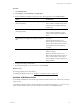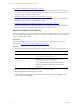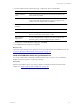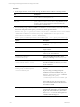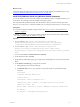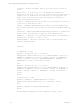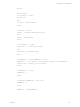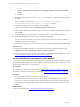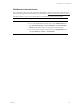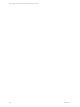User`s guide
Table Of Contents
- VMware vCenter Configuration ManagerInstallation and Getting Started Guide
- About This Book
- Preparing for Installation
- Installation Manager
- Installation Configurations
- Tools Installation
- General Prerequisites to Install VCM
- Verify Hardware and Software Requirements
- Verify Administration Rights
- Set the Default Network Authority Account
- Specify the Collector Services Account
- Change the Collector Services Account Password in the Services Management Con...
- Change the Collector Services Account Password in the Component Services DCOM...
- Verify the VMware Application Services Account
- Determine the VCM Remote Virtual Directory
- Use Secure Communications Certificates
- Understand Server Authentication
- Verify the Foundation Checker System Checks
- Install UNIX Patch for HP-UX 11.11
- VCM Uses FIPS Cryptography
- Installing VCM
- Installing, Configuring, and Upgrading the OS Provisioning Server and Components
- Upgrading or Migrating VCM
- Upgrades
- Migrations
- Prerequisites to Migrate VCM
- Back Up Your Databases
- Back up Your Files
- Export and Back up Your Certificates
- Migrating VCM
- Migrate Only Your Database
- Replace Your Existing 32-Bit Environment with a Supported 64-bit Environment
- Migrate a 32-bit Environment Running VCM 5.3 or Earlier to VCM 5.4.1
- Migrate a 64-bit Environment Running VCM 5.3 or Earlier to VCM 5.4.1
- Migrate a Split Installation of VCM 5.3 or Earlier to a Single-Server Install...
- How to Recover Your Collector Machine if the Migration is not Successful
- Upgrading VCM and Components
- Maintaining VCM After Installation
- Getting Started with VCM Components and Tools
- Getting Started with VCM
- Discover, License, and Install Windows Machines
- Discover, License, and Install Windows Machines
- Verify Available Domains
- Check the Network Authority
- Assign Network Authority Accounts
- Discover Windows Machines
- License Windows Machines
- Disable User Account Control for VCM Agent Installation
- Install the VCM Windows Agent on Your Windows Machines
- Enable UAC After VCM Agent Installation
- Collect Windows Data
- Windows Collection Results
- Getting Started with Windows Custom Information
- Discover, License, and Install UNIX/Linux Machines
- Discover, License, and Install Mac OS X Machines
- Discover, Configure, and Collect Oracle Data from UNIX Machines
- Customize VCM for your Environment
- How to Set Up and Use VCM Auditing
- Discover, License, and Install Windows Machines
- Getting Started with VCM for Virtualization
- Getting Started with VCM Remote
- Getting Started with VCM Patching
- Getting Started with Operating System Provisioning
- Getting Started with Software Provisioning
- Using Package Studio to Create Software Packages and Publish to Repositories
- Software Repository for Windows
- Package Manager for Windows
- Software Provisioning Component Relationships
- Install the Software Provisioning Components
- Using Package Studio to Create Software Packages and Publish to Repositories
- Using VCM Software Provisioning for Windows
- Related Software Provisioning Actions
- Getting Started with VCM Management Extensions for Assets
- Getting Started with VCM Service Desk Integration
- Getting Started with VCM for Active Directory
- Installing and Getting Started with VCM Tools
- Index
End Sub
c. Select the Certain file(s) are required to be on the target machine for this remote command
check box.
d. Click Next.
7. On the Files page, move the CM Remote Client.msi file and the .pem file to the list on the right, and
click Next.
These are the files you added to the [install path]\Enterprise Configuration
Manager\WebConsole\L1033\Files\Remote_Command_Files directory.
8. On the Important page, review and summary and click Finish.
VCM saves and adds the command to Windows Remote Commands list.
9. In the Windows Remote Commands data grid, select your VCM Remote installation remote command
and click Run.
10. On the Machines page, select the Windows machines on which you are installing VCM Remote.
11. On the Schedule page, select when to run the installation and click Next.
If you are running the installation command on many Windows machines at one time, schedule the
installation for non-peak network hours.
12. On the Important page, review the summary to verify the number of target machines and click Finish.
What to do next
n
Verify that the installation is finished. To view the status of the Install CM Remote Client job, click
Administration and select Job Manager > History > Instant Collections.
n
Connect the remote machine to the network to ensure that VCM completes the installation process. See
"Connect VCM Remote Client Machines to the Network" on page 178
Connect VCM Remote Client Machines to the Network
Connect your remote machine to the VCM-managed network to begin managing the machine. The VCM
Remote client notifies VCM that the remote machine is on the network and it is processed based on VCM
Remote settings and requires no user interaction.
Prerequisites
n
Configure the VCM Remote server settings. See "Configure the VCM Remote Settings" on page 168.
n
Install the VCM Remote client on target machines. See "Install the VCMRemote Client" on page 171.
Procedure
1. Connect the remote machines to the VCM managed network.
VCM Remote client sends an POST request to the VCM IIS server indicating its presence on the
network. The Collector processes the request, auto-licenses the remote machine, installs or upgrades
the VCM Windows Agent, and determines whether it should submit a collection job for that remote
machine.
What to do next
Review the collected data. See "VCM Remote Collection Results" on page 179.
vCenter Configuration Manager Installation and Getting Started Guide
178 VMware, Inc.