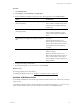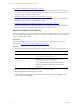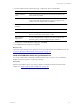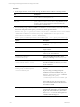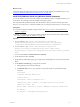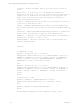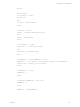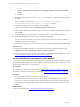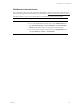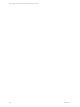User`s guide
Table Of Contents
- VMware vCenter Configuration ManagerInstallation and Getting Started Guide
- About This Book
- Preparing for Installation
- Installation Manager
- Installation Configurations
- Tools Installation
- General Prerequisites to Install VCM
- Verify Hardware and Software Requirements
- Verify Administration Rights
- Set the Default Network Authority Account
- Specify the Collector Services Account
- Change the Collector Services Account Password in the Services Management Con...
- Change the Collector Services Account Password in the Component Services DCOM...
- Verify the VMware Application Services Account
- Determine the VCM Remote Virtual Directory
- Use Secure Communications Certificates
- Understand Server Authentication
- Verify the Foundation Checker System Checks
- Install UNIX Patch for HP-UX 11.11
- VCM Uses FIPS Cryptography
- Installing VCM
- Installing, Configuring, and Upgrading the OS Provisioning Server and Components
- Upgrading or Migrating VCM
- Upgrades
- Migrations
- Prerequisites to Migrate VCM
- Back Up Your Databases
- Back up Your Files
- Export and Back up Your Certificates
- Migrating VCM
- Migrate Only Your Database
- Replace Your Existing 32-Bit Environment with a Supported 64-bit Environment
- Migrate a 32-bit Environment Running VCM 5.3 or Earlier to VCM 5.4.1
- Migrate a 64-bit Environment Running VCM 5.3 or Earlier to VCM 5.4.1
- Migrate a Split Installation of VCM 5.3 or Earlier to a Single-Server Install...
- How to Recover Your Collector Machine if the Migration is not Successful
- Upgrading VCM and Components
- Maintaining VCM After Installation
- Getting Started with VCM Components and Tools
- Getting Started with VCM
- Discover, License, and Install Windows Machines
- Discover, License, and Install Windows Machines
- Verify Available Domains
- Check the Network Authority
- Assign Network Authority Accounts
- Discover Windows Machines
- License Windows Machines
- Disable User Account Control for VCM Agent Installation
- Install the VCM Windows Agent on Your Windows Machines
- Enable UAC After VCM Agent Installation
- Collect Windows Data
- Windows Collection Results
- Getting Started with Windows Custom Information
- Discover, License, and Install UNIX/Linux Machines
- Discover, License, and Install Mac OS X Machines
- Discover, Configure, and Collect Oracle Data from UNIX Machines
- Customize VCM for your Environment
- How to Set Up and Use VCM Auditing
- Discover, License, and Install Windows Machines
- Getting Started with VCM for Virtualization
- Getting Started with VCM Remote
- Getting Started with VCM Patching
- Getting Started with Operating System Provisioning
- Getting Started with Software Provisioning
- Using Package Studio to Create Software Packages and Publish to Repositories
- Software Repository for Windows
- Package Manager for Windows
- Software Provisioning Component Relationships
- Install the Software Provisioning Components
- Using Package Studio to Create Software Packages and Publish to Repositories
- Using VCM Software Provisioning for Windows
- Related Software Provisioning Actions
- Getting Started with VCM Management Extensions for Assets
- Getting Started with VCM Service Desk Integration
- Getting Started with VCM for Active Directory
- Installing and Getting Started with VCM Tools
- Index
sCollName = "YourCollectorName" 'Name of your VCM Collector machine in
quotes
bInstallCert = 1 'If the value is 1, the Enterprise Certificate is
installed. If the value is set to 0, the installation of the certificate is
skipped and it is assumed that the certificate is already present. The
Remote Client will NOT function until the Enterprise Certificate is
installedasspecifiedin Step 2
sCertFile = "EnterpriseCert" 'The filename of your enterprise certificate
(.pem file)asidentifiedin Step 2
sVirDir = "VCMRemote/EcmRemoteHttp.asp" 'Where you replace CMRemote with
the IIS Default Web Site virtual directory containing the ECMRemoteHTTP.asp
file
sInstallDir = WshShell.ExpandEnvironmentStrings("%windir%") & "\VMware\VCM
Remote Client" 'The installation directory on the TARGET machine
sAddRemove = 1 'Whether or not VCM remote should appear in the Add/Remove
programs List, should be 0 = hide, 1 = show
sMSIPackageName = "CM Remote Client.msi" 'Name of the MSI package that
installs VCM Remote Agent
CheckVars
If sAddRemove = 0 Then
AppToRun = "msiexec.exe /qn /i " & Chr(34) &
EcmAgtContext.JobDownloadDirectory & "\" & sMSIPackageName & Chr(34) & "
ALLUSERS=1 COLLECTOR=" & Chr(34) & sCollName & Chr(34) & " PATHTOASP=" &
Chr(34) & sVirDir & Chr(34) & " ARPSYSTEMCOMPONENT=" & sAddRemove & "
INSTALLDIR=" & Chr(34) & sInstallDir & Chr(34)
Else
AppToRun = "msiexec.exe /qn /i " & Chr(34) &
EcmAgtContext.JobDownloadDirectory & "\" & sMSIPackageName & Chr(34) & "
ALLUSERS=1 COLLECTOR=" & Chr(34) & sCollName & Chr(34) & " PATHTOASP=" &
Chr(34) & sVirDir & Chr(34) & " INSTALLDIR=" & Chr(34) & sInstallDir &
Chr(34)
End If
If bInstallCert = 1 Then
AppToRun = AppToRun & " CERTIFICATE_FILE=" & Chr(34) &
EcmAgtContext.JobDownloadDirectory & "\" & sCertFile & Chr(34)
Else
AppToRun = AppToRun & "SKIP_CERTIFICATE_FILE=1"
End If
EcmScriptRuntime.CmdExecute Chr(34) & AppToRun & Chr(34), 10000
vCenter Configuration Manager Installation and Getting Started Guide
176 VMware, Inc.