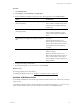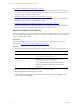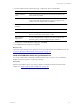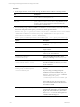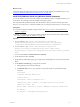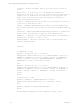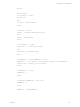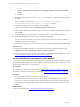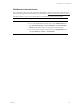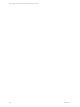User`s guide
Table Of Contents
- VMware vCenter Configuration ManagerInstallation and Getting Started Guide
- About This Book
- Preparing for Installation
- Installation Manager
- Installation Configurations
- Tools Installation
- General Prerequisites to Install VCM
- Verify Hardware and Software Requirements
- Verify Administration Rights
- Set the Default Network Authority Account
- Specify the Collector Services Account
- Change the Collector Services Account Password in the Services Management Con...
- Change the Collector Services Account Password in the Component Services DCOM...
- Verify the VMware Application Services Account
- Determine the VCM Remote Virtual Directory
- Use Secure Communications Certificates
- Understand Server Authentication
- Verify the Foundation Checker System Checks
- Install UNIX Patch for HP-UX 11.11
- VCM Uses FIPS Cryptography
- Installing VCM
- Installing, Configuring, and Upgrading the OS Provisioning Server and Components
- Upgrading or Migrating VCM
- Upgrades
- Migrations
- Prerequisites to Migrate VCM
- Back Up Your Databases
- Back up Your Files
- Export and Back up Your Certificates
- Migrating VCM
- Migrate Only Your Database
- Replace Your Existing 32-Bit Environment with a Supported 64-bit Environment
- Migrate a 32-bit Environment Running VCM 5.3 or Earlier to VCM 5.4.1
- Migrate a 64-bit Environment Running VCM 5.3 or Earlier to VCM 5.4.1
- Migrate a Split Installation of VCM 5.3 or Earlier to a Single-Server Install...
- How to Recover Your Collector Machine if the Migration is not Successful
- Upgrading VCM and Components
- Maintaining VCM After Installation
- Getting Started with VCM Components and Tools
- Getting Started with VCM
- Discover, License, and Install Windows Machines
- Discover, License, and Install Windows Machines
- Verify Available Domains
- Check the Network Authority
- Assign Network Authority Accounts
- Discover Windows Machines
- License Windows Machines
- Disable User Account Control for VCM Agent Installation
- Install the VCM Windows Agent on Your Windows Machines
- Enable UAC After VCM Agent Installation
- Collect Windows Data
- Windows Collection Results
- Getting Started with Windows Custom Information
- Discover, License, and Install UNIX/Linux Machines
- Discover, License, and Install Mac OS X Machines
- Discover, Configure, and Collect Oracle Data from UNIX Machines
- Customize VCM for your Environment
- How to Set Up and Use VCM Auditing
- Discover, License, and Install Windows Machines
- Getting Started with VCM for Virtualization
- Getting Started with VCM Remote
- Getting Started with VCM Patching
- Getting Started with Operating System Provisioning
- Getting Started with Software Provisioning
- Using Package Studio to Create Software Packages and Publish to Repositories
- Software Repository for Windows
- Package Manager for Windows
- Software Provisioning Component Relationships
- Install the Software Provisioning Components
- Using Package Studio to Create Software Packages and Publish to Repositories
- Using VCM Software Provisioning for Windows
- Related Software Provisioning Actions
- Getting Started with VCM Management Extensions for Assets
- Getting Started with VCM Service Desk Integration
- Getting Started with VCM for Active Directory
- Installing and Getting Started with VCM Tools
- Index
What to do next
Connect the remote machine to the network to ensure that VCM completes the installation process. See
"Connect VCM Remote Client Machines to the Network" on page 178
Install the VCM Remote Client Using Windows Remote Commands
You use the Windows remote commands to deploy the VCMRemote client to multiple machines in your
environment. The VCM Agent must be installed on the target machines.
The script installs the VCMRemote client under the Windows directory rather than the Program Files
directory. It is not necessary to create the install directory on the target machine before you run the script.
Prerequisites
n
Verify that the Agent is installed on target machines. See "Discover, License, and Install Windows
Machines" on page 77.
n
Indentify the certificate you are using to validate communication between the client and the Collector.
See "Using Certificates With VCM Remote" on page 168.
Procedure
1. On your Collector, copy [install path]\Enterprise Configuration
Manager\AgentFiles\CM Remote Client.msi to [install path]\Enterprise
Configuration Manager\WebConsole\L1033\Files\Remote_Command_Files.
2. On your Collector, copy [install path]\Enterprise Configuration
Manager\CollectorData\<YourEnterpriseCertificate>.pem to [install
path]\Enterprise Configuration Manager\WebConsole\L1033\Files\Remote_Command_
Files.
3. In VCM, select Console > Windows Remote Commands.
4. On the data grid toolbar, click Add.
5. On the Name and Description page, type a unique name and description for the command, and click
Next.
6. On the Remote Command page, configure the command.
a. In the Type drop-down list, select VBScript.
b. In Command Text text box, copy and paste the script and modify it as specified in the script
comments.
Call DoWork
'Copyright 1999-2010 VMware, Inc.
'Coded by Ryan L.
'Description: Installs VCM Remote ver. 2
'Modified 4/27/2008 - Stephen S. Included Certificate file options
'Modified 7/7/2010 - VCM
Dim sCollName, sInstallDir, sVirDir, sAddRemove, sCertFile, bInstallCert
Sub DoWork()
Set WshShell = CreateObject("WScript.Shell")
Getting Started with VCM Remote
VMware, Inc. 175