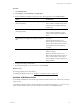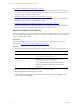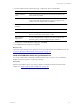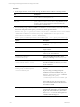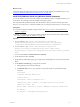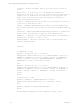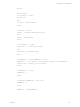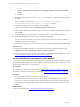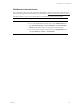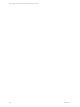User`s guide
Table Of Contents
- VMware vCenter Configuration ManagerInstallation and Getting Started Guide
- About This Book
- Preparing for Installation
- Installation Manager
- Installation Configurations
- Tools Installation
- General Prerequisites to Install VCM
- Verify Hardware and Software Requirements
- Verify Administration Rights
- Set the Default Network Authority Account
- Specify the Collector Services Account
- Change the Collector Services Account Password in the Services Management Con...
- Change the Collector Services Account Password in the Component Services DCOM...
- Verify the VMware Application Services Account
- Determine the VCM Remote Virtual Directory
- Use Secure Communications Certificates
- Understand Server Authentication
- Verify the Foundation Checker System Checks
- Install UNIX Patch for HP-UX 11.11
- VCM Uses FIPS Cryptography
- Installing VCM
- Installing, Configuring, and Upgrading the OS Provisioning Server and Components
- Upgrading or Migrating VCM
- Upgrades
- Migrations
- Prerequisites to Migrate VCM
- Back Up Your Databases
- Back up Your Files
- Export and Back up Your Certificates
- Migrating VCM
- Migrate Only Your Database
- Replace Your Existing 32-Bit Environment with a Supported 64-bit Environment
- Migrate a 32-bit Environment Running VCM 5.3 or Earlier to VCM 5.4.1
- Migrate a 64-bit Environment Running VCM 5.3 or Earlier to VCM 5.4.1
- Migrate a Split Installation of VCM 5.3 or Earlier to a Single-Server Install...
- How to Recover Your Collector Machine if the Migration is not Successful
- Upgrading VCM and Components
- Maintaining VCM After Installation
- Getting Started with VCM Components and Tools
- Getting Started with VCM
- Discover, License, and Install Windows Machines
- Discover, License, and Install Windows Machines
- Verify Available Domains
- Check the Network Authority
- Assign Network Authority Accounts
- Discover Windows Machines
- License Windows Machines
- Disable User Account Control for VCM Agent Installation
- Install the VCM Windows Agent on Your Windows Machines
- Enable UAC After VCM Agent Installation
- Collect Windows Data
- Windows Collection Results
- Getting Started with Windows Custom Information
- Discover, License, and Install UNIX/Linux Machines
- Discover, License, and Install Mac OS X Machines
- Discover, Configure, and Collect Oracle Data from UNIX Machines
- Customize VCM for your Environment
- How to Set Up and Use VCM Auditing
- Discover, License, and Install Windows Machines
- Getting Started with VCM for Virtualization
- Getting Started with VCM Remote
- Getting Started with VCM Patching
- Getting Started with Operating System Provisioning
- Getting Started with Software Provisioning
- Using Package Studio to Create Software Packages and Publish to Repositories
- Software Repository for Windows
- Package Manager for Windows
- Software Provisioning Component Relationships
- Install the Software Provisioning Components
- Using Package Studio to Create Software Packages and Publish to Repositories
- Using VCM Software Provisioning for Windows
- Related Software Provisioning Actions
- Getting Started with VCM Management Extensions for Assets
- Getting Started with VCM Service Desk Integration
- Getting Started with VCM for Active Directory
- Installing and Getting Started with VCM Tools
- Index
Procedure
1. On the target machine, create a folder and copy the files from the Collector to the target folder.
File Description
CM Remote Client.msi
Located on the Collector at
[install
path]\VMware\VCM\AgentFiles
.
CM_Enterprise_Certificate_
xxx.pem
(Optional) Located on the Collector at
[install
path]\VMware\VCM\CollectorData
. Copy the file if you do
not have or are not using the Enterprise certificate located in the
remote machine's certificate store.
2. At a command prompt, edit the installation command for you environment, and run the command.
If the names and paths contain spaces, you must use double quotation marks.
msiexec.exe /qn /i "[path]\cm remote client.msi" COLLECTOR="YourCollectorName"
PATHTOASP="VCMRemote/ecmremotehttp.asp" INSTALLDIR="c:\Program Files
(x86)\VMware\VCM Remote Client” CERTIFICATE_
FILE="[path]\YourEnterpriseCertificateName.pem" /l*v "[path\]filename.log"
Option Description
/qn
No error messages appear during
installation.
[path]\cm remote client.msi
Path to the CM Remote Client.msi on the
target machine.
COLLECTOR=YourCollectorName
Replace <YourCollectorName> with the
name of your VCM Collector.
PATHTOASP=VCMRemote/
ecmremotehttp.asp
Path to the IIS Default Web Site virtual
directory containing ecmremotehttp.asp.
INSTALLDIR:c:\Program Files
(x86)\VCM\CM Remote Client
Path where you want the VCM Remote
client files installed. The directory is created
by the command.
CERTIFICATE_
FILE=[path]\YourEnterprise
CertificateName.pem
Certificate path and name on the target
machine.
If you are using an existing Enterprise
certificate in the client certificate store, you
use SKIP_CERTIFICATE_FILE=1 instead of
CERTIFICATE_FILE=[path]
\YourEnterpriseCertificateName.pem
.
If the certificate does not exist in the store,
any communication between the client and
the Collector will fail.
/l*v [path\]filename.log
Error messages added to the log file in the
specified path. If the path is not specified, the
log file is saved in the directory from which
the msiexec.exe was run. The log files are
a useful troubleshooting tool.
vCenter Configuration Manager Installation and Getting Started Guide
174 VMware, Inc.