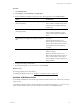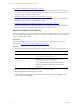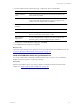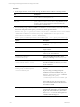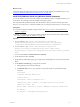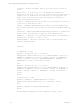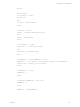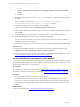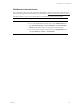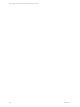User`s guide
Table Of Contents
- VMware vCenter Configuration ManagerInstallation and Getting Started Guide
- About This Book
- Preparing for Installation
- Installation Manager
- Installation Configurations
- Tools Installation
- General Prerequisites to Install VCM
- Verify Hardware and Software Requirements
- Verify Administration Rights
- Set the Default Network Authority Account
- Specify the Collector Services Account
- Change the Collector Services Account Password in the Services Management Con...
- Change the Collector Services Account Password in the Component Services DCOM...
- Verify the VMware Application Services Account
- Determine the VCM Remote Virtual Directory
- Use Secure Communications Certificates
- Understand Server Authentication
- Verify the Foundation Checker System Checks
- Install UNIX Patch for HP-UX 11.11
- VCM Uses FIPS Cryptography
- Installing VCM
- Installing, Configuring, and Upgrading the OS Provisioning Server and Components
- Upgrading or Migrating VCM
- Upgrades
- Migrations
- Prerequisites to Migrate VCM
- Back Up Your Databases
- Back up Your Files
- Export and Back up Your Certificates
- Migrating VCM
- Migrate Only Your Database
- Replace Your Existing 32-Bit Environment with a Supported 64-bit Environment
- Migrate a 32-bit Environment Running VCM 5.3 or Earlier to VCM 5.4.1
- Migrate a 64-bit Environment Running VCM 5.3 or Earlier to VCM 5.4.1
- Migrate a Split Installation of VCM 5.3 or Earlier to a Single-Server Install...
- How to Recover Your Collector Machine if the Migration is not Successful
- Upgrading VCM and Components
- Maintaining VCM After Installation
- Getting Started with VCM Components and Tools
- Getting Started with VCM
- Discover, License, and Install Windows Machines
- Discover, License, and Install Windows Machines
- Verify Available Domains
- Check the Network Authority
- Assign Network Authority Accounts
- Discover Windows Machines
- License Windows Machines
- Disable User Account Control for VCM Agent Installation
- Install the VCM Windows Agent on Your Windows Machines
- Enable UAC After VCM Agent Installation
- Collect Windows Data
- Windows Collection Results
- Getting Started with Windows Custom Information
- Discover, License, and Install UNIX/Linux Machines
- Discover, License, and Install Mac OS X Machines
- Discover, Configure, and Collect Oracle Data from UNIX Machines
- Customize VCM for your Environment
- How to Set Up and Use VCM Auditing
- Discover, License, and Install Windows Machines
- Getting Started with VCM for Virtualization
- Getting Started with VCM Remote
- Getting Started with VCM Patching
- Getting Started with Operating System Provisioning
- Getting Started with Software Provisioning
- Using Package Studio to Create Software Packages and Publish to Repositories
- Software Repository for Windows
- Package Manager for Windows
- Software Provisioning Component Relationships
- Install the Software Provisioning Components
- Using Package Studio to Create Software Packages and Publish to Repositories
- Using VCM Software Provisioning for Windows
- Related Software Provisioning Actions
- Getting Started with VCM Management Extensions for Assets
- Getting Started with VCM Service Desk Integration
- Getting Started with VCM for Active Directory
- Installing and Getting Started with VCM Tools
- Index
n
"Install the VCM Remote Client Manually" on page 172
The manual installation of the VCM Remote client is a wizard-based process that you use when you
have direct access to the target machines. This process is a useful way to install the client if you are
creating an image to install on other machines.
n
"Install the VCM Remote Client Using a Command Line" on page 173
You use the command line to install the VCMRemote client when you want to run an unattended
installation using Group Policy or software provisioning.
n
"Install the VCM Remote Client Using Windows Remote Commands" on page 175
You use the Windows remote commands to deploy the VCMRemote client to multiple machines in
your environment. The VCM Agent must be installed on the target machines.
Install the VCM Remote Client Manually
The manual installation of the VCM Remote client is a wizard-based process that you use when you have
direct access to the target machines. This process is a useful way to install the client if you are creating an
image to install on other machines.
Prerequisites
Determine the certificate that you are using to validate communication between the client and the
Collector. See "Using Certificates With VCM Remote" on page 168.
Procedure
1. On the target machine, create a folder and copy the files from the Collector to the target folder.
File Description
CM Remote Client.msi
Located on the Collector at [install
path]\VMware\VCM\AgentFiles.
CM_Enterprise_Certificate_
xxx.pem
(Optional) Located on the Collector at [install
path]\VMware\VCM\CollectorData.
Copy the file if you do not have or are not using the
Enterprise certificate located in the remote machine's
certificate store.
2. On the target machine, double-click the CM Remote Client.msi file.
3. On the VCM Remote Client Setup page, click Next.
4. On the Installation Folder page, accept the default installation location or click Change to enter a
different location, and click Next.
vCenter Configuration Manager Installation and Getting Started Guide
172 VMware, Inc.